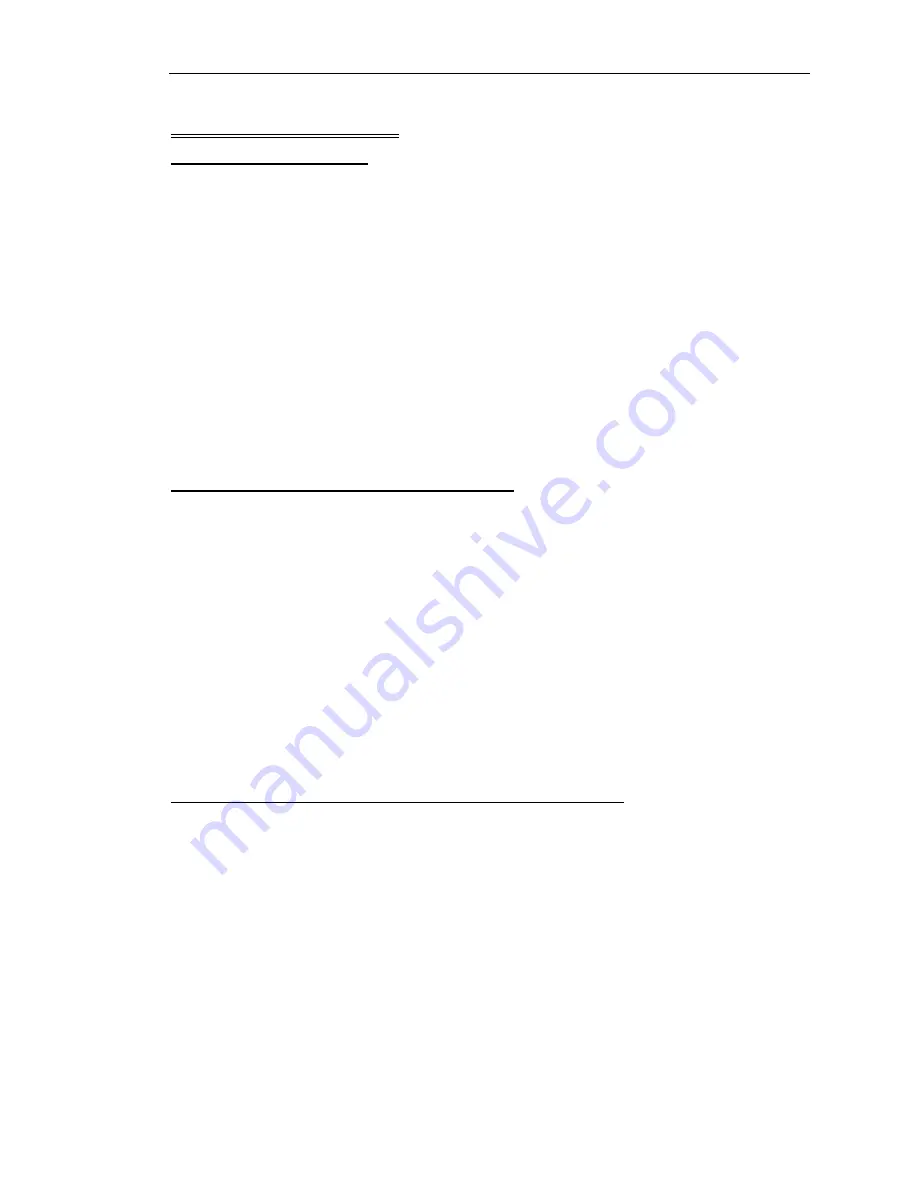
Orator Installation Guide
Issue 1
Trilogy Broadcast Limited
Page 11 of 37
Orator
3. C
ONNECTING TO THE
M
ATRIX
3.1 Connecting the Ports
The drawing on page 10 shows the rear view of the Orator central matrix. Connectors are
provided for:
Ø
18 or 36 matrix ports, either 4-wire or panel
Ø
The configuration PC
Ø
Logic connections (GPI and GPO) input and output
Ø
A 20MB/S data link, primarily for use by Trilogy staff for system testing
Ø
Optional multi way camera connections
Ø
Pre-configured beltpack connector
These are covered in more detail in the following sections. Where appropriate, the connector
type, denoted by male or female, refers to the
fixed
connector on the rear of the equipment.
The diagram opposite shows the location of all connectors on the rear panel.
3.2 Connecting the PC to the Orator System
A number of different options are available, depending on the type of computer which will be
used. These are:
Ø
RS232 serial link, direct from a standard PC COM port. See Section 3.2.1 for more
detail.
Ø
A desktop PC fitted with a CardPort ISA to PCMCIA carrier and a Sundance card as
below. See Section 3.2.2.
Ø
A laptop PC fitted with a Sundance SMT104 PCMCIA style adaptor card. See Section
3.2.3.
Connect the PC to the 9 way D type plug labelled "20MB/s PC link" on the rear right side of
the matrix. In a multi-frame system (i.e. >96 ports) the PC may be connected to any of the
available PC connectors but we would recommend frame 1 as the default. Initially, we
suggest establishing control of the system using the supplied cable.
3.2.1 Connection via a PC COM port using RS232 protocol
Connect the Orator matrix to the PC COM port with a 9 way D-type cable A 2 metre cable is
supplied with the unit. If the PC has a 25 way D-type COM port, fit the adaptor supplied.
To use the RS232 downloas facility, start PathFinder and use the Options : Settings menu
form to select the serial download option. Select the relevant PC COM port: all other settings
are automatically adjusted.
Summary of Contents for Orator
Page 6: ...Orator Installation Guide Page 6 of 37 Issue 2 Trilogy Broadcast Limited Orator...
Page 10: ...Orator Installation Guide Page 10 of 37 Issue 2 Trilogy Broadcast Limited Orator...
Page 28: ...Orator Installation Guide Page 28 of 37 Issue 2 Trilogy Broadcast Limited Orator...
Page 30: ...Orator Installation Guide Page 30 of 37 Issue 2 Trilogy Broadcast Limited Orator...


























