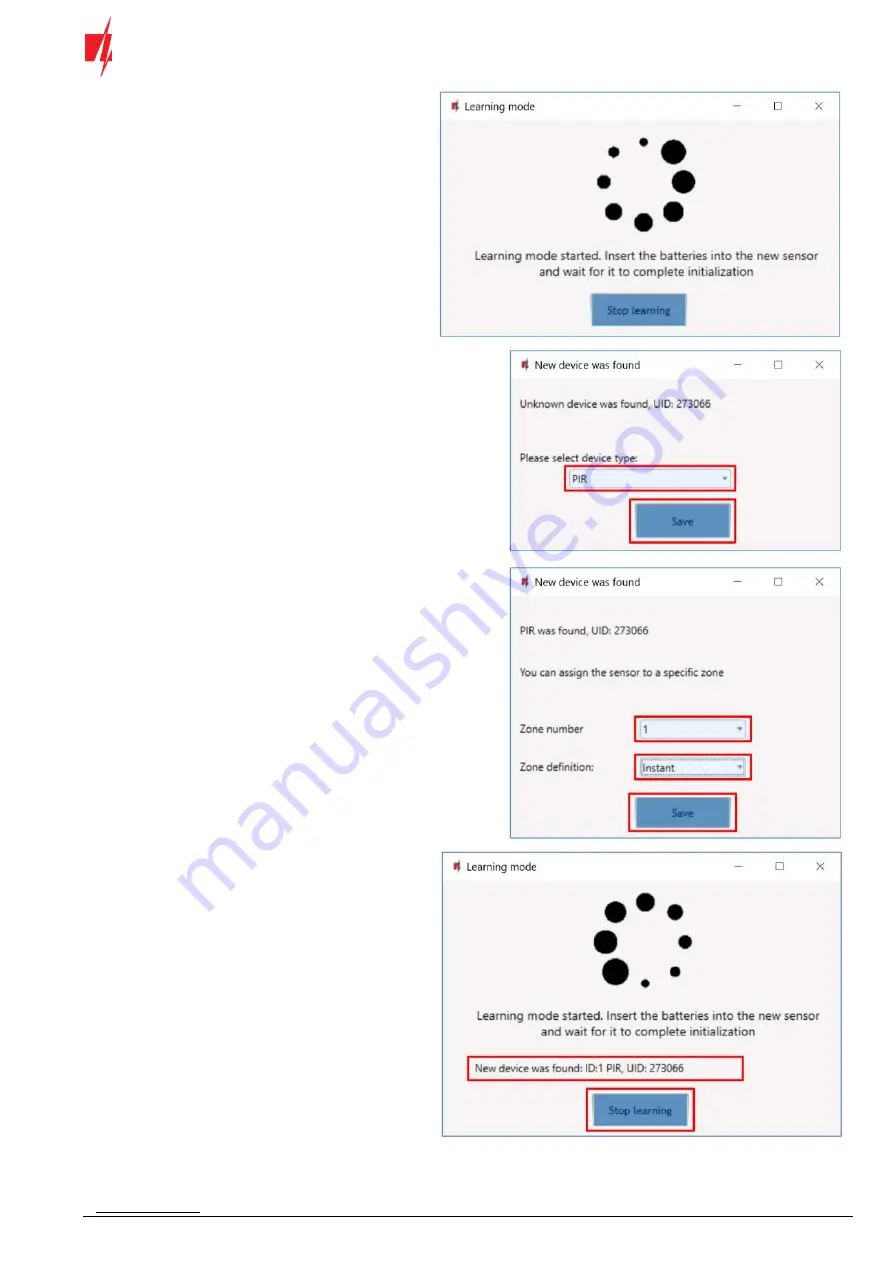
www.trikdis.com
7
September, 2022
Security control panel „FLEXi“ SP3
When enrolling sensors, the
RF-HW
module must be
at least 1 m from the sensors.
1.
The “
LEARN
” LED on the
RF-HW
module will
flash.
2.
RF-HW
module - switches to learning mode.
TrikdisConfig
will open the sensor binding
window.
3.
Insert a battery into the wireless sensor (PIR,
magnetic contact, flood detector, smoke
detector, glass break detector, vibration sensor).
On the
RF-HW
module, the “
LEARN
” LED will
flash yellow for a short time (this indicates that
the sensor is enrolled). A new window will open
in
TrikdisConfig
, in which you need to specify the
type of sensor (PIR, magnetic contact, flood
detector, smoke detector, glass break detector,
vibration sensor).
4.
Click “
Save
”.
5.
The sensor must be assigned a “
Zone Number
”
and a “
Zone definition
”.
6.
Click “
Save
”.
7.
Wireless sensor is included in the list of sensors.
8.
The “
UID
” number must match the serial number
of the sensor shown on the sticker on the sensor
board.
9.
If you need to add the next sensor, you need to
insert a battery into it. And make the settings
described above.
10.
Click “
Stop learning
” to complete the registration
of wireless sensors.











