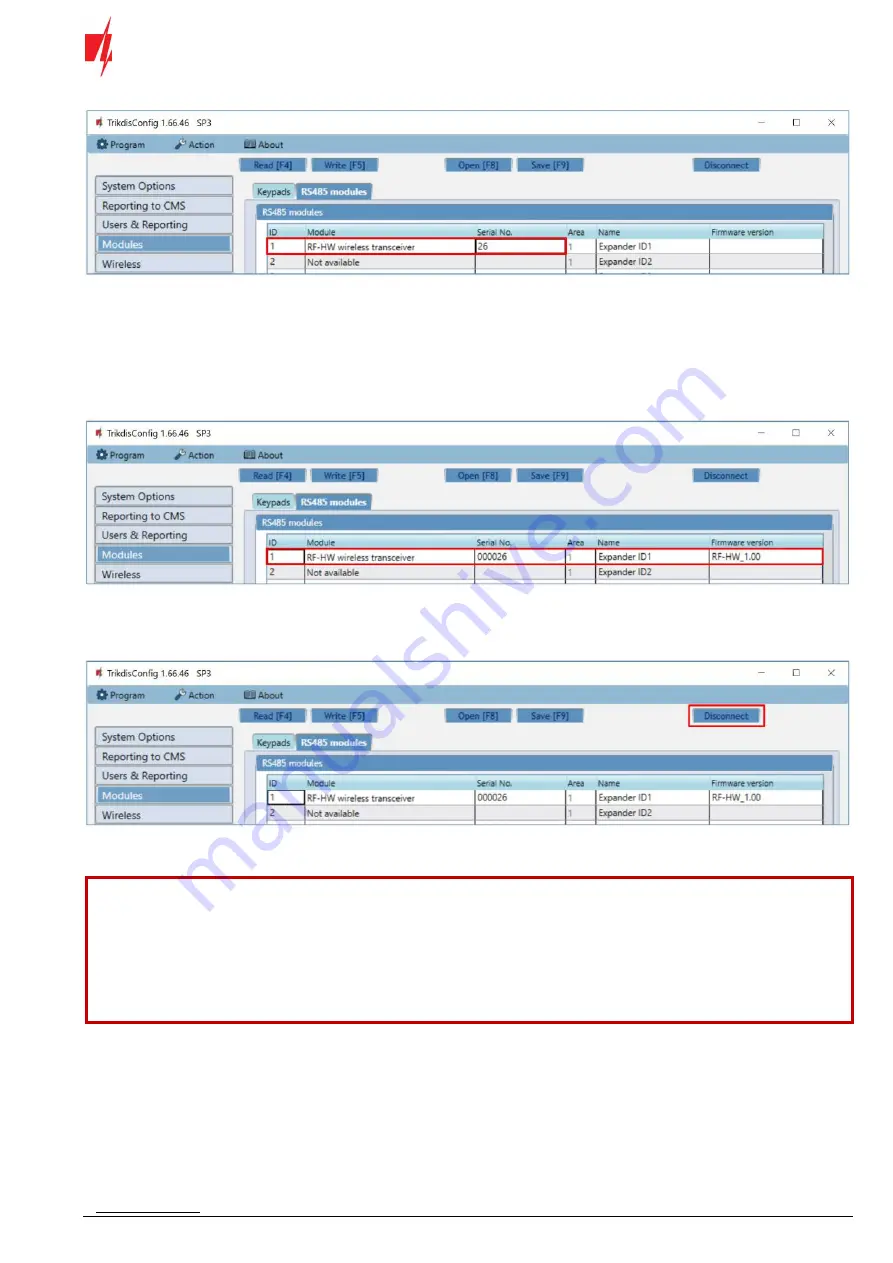
www.trikdis.com
5
September, 2022
Security control panel „FLEXi“ SP3
20.
In the “
Serial No.
”
field, enter the device’s serial number.
21.
Click
Write [F5]
.
22.
Disconnect the USB Mini-B cable.
23.
Wait 1 minute for the “
FLEXi
”
SP3
and
RF-HW
to link together.
24.
Connect a USB Mini-B cable to the “
FLEXi
”
SP3
.
25.
Click
Read [F4]
.
26.
The firmware version of the
RF-HW
will appear in the “
Modules
” window.
27.
The
RF-HW
module is now linked to the “
FLEXi
”
SP3
.
28.
Disconnect the USB Mini-B cable.
29.
Click “
Disconnect
”.
30.
Wait 1 minute.
31.
Using
TrikdisConfig
, remotely connect to the “
FLEXi
”
SP3
control panel.
IMPORTANT:
Remote configuration will only work when “
FLEXi
”
SP3
:
1.
An activated SIM card must be inserted and the PIN code must be entered or disabled.
2.
Mobile internet is activated on the SIM card.
3.
Protegus cloud service must be enabled.
4.
The power must be switched on (“
PWR
” LED must be green blinking).
5.
Must be connected to network (“
NET
” LED must be green solid and yellow blinking).
32.
In the “
Remote access
”
section enter the control panel “
IMEI/Unique ID
” number. This number can be found on the
device and the packaging sticker.











