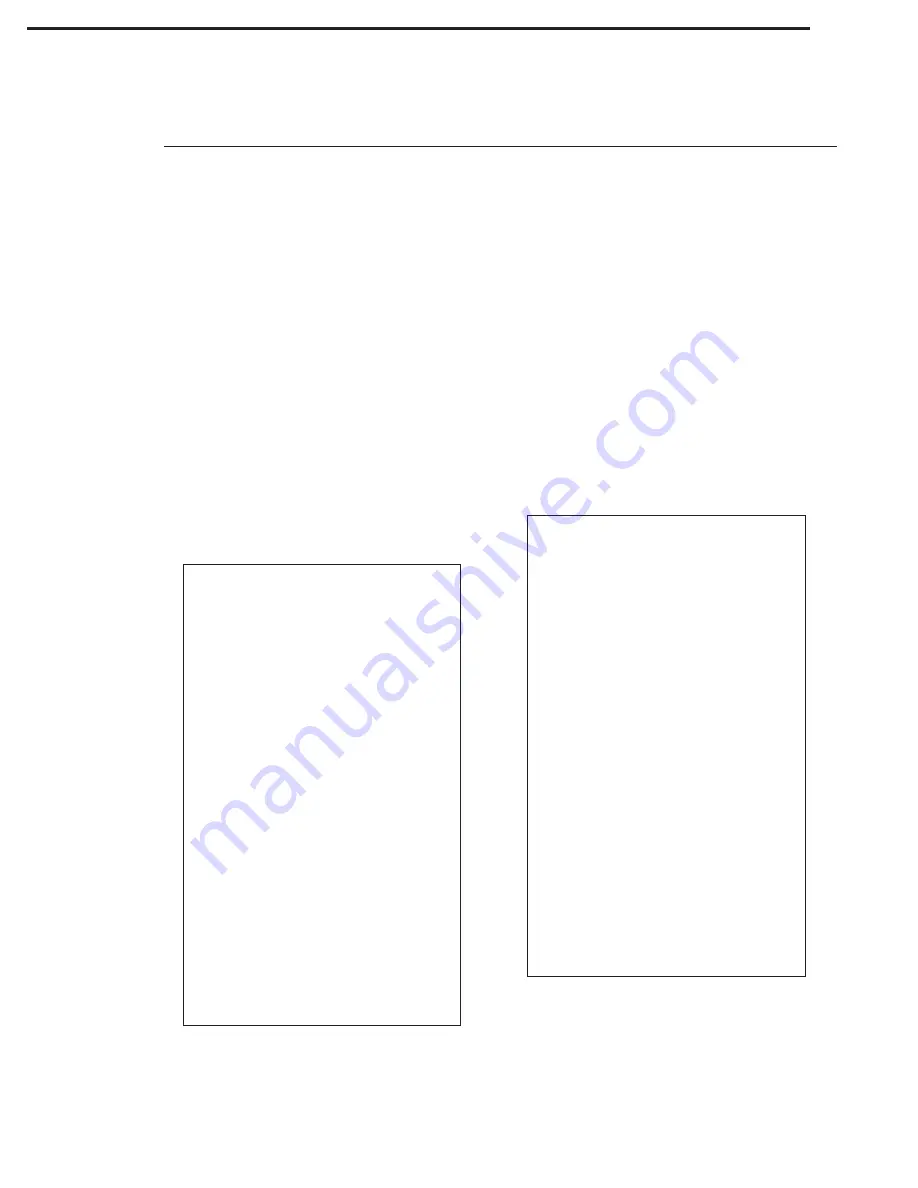
Page 8
MP 4000
SET PROGRAM CODE
The last two lines on this screen are used to set the
Program Code for this unit. One line contains the first
two digits of the code (MSD), and the next line contains
the last two digits (LSD).
NOTE: If, after performing this step, you lose the ability
to access the Program Mode, call TRIGON service. We
have the ability to reset the Program Code back to 5269
remotely.
MASTER ERASE
To clear all files from memory as well as return Setup
parameters to factory presets, set Program Access Code
to 9999. This will erase all data and reset the Program
Access Code to 5269.
MESSAGE EDIT SCREEN
The next screen to appear in the Program Mode is the
‘Message Edit’ Screen. This screen is used to create
your own message to be displayed as the ‘WELCOME’
Screen. It will display the following format:
message. Each character is made with two keystrokes.
For example, to create an "A", press 2, then 1. The 2
represents the key the 'A' letter is located on, and 1
represents the fact 'A' is the first letter on the key. To
make a "B", press 2, 2. Again, 'B' is on the '2' key, its
second letter. Spaces are made by pressing 1, 1. The
letter 'Q' is 1, 2. The letter 'Z' is 1, 3. Press "#" to go to
the next line. Press the star key (*) to go back. See the
DISPLAY EDITING section for more information.
If you wish to eliminate the Message Edit screen, set
the ‘WELCOME SEC’ parameter to ‘0’ on the Setup
Screen.
DATABASE EDIT SCREEN
The last screen to appear in the Program Mode is the
‘Database Edit’ Screen. This is the screen that will be
used for all keypad editing of tenant information. It
will display the following format:
Programming (Continued)
There are 12 lines available on this screen for your
message. Each line will hold 16 characters or spaces.
Alphabetic characters are entered from the keypad to
the ‘Message Edit’ screen in order to create a custom
MESSAGE EDIT
* = SKIP SCREEN
# = DOWN LINE
0 = SKIP RIGHT
1-9 ALPHA EDIT
DATABASE EDIT
* = UP LINE
# = DOWN LINE
0 = NUMBER ZERO
RESIDENT CODE:
——
RESIDENT NAME:
................
PHONE NUMBER:
——————
ENTRY CODE:
——
[ ] KEEP FILE
[ ] FIND FILE
[ ] DEL FILE
[ ] NEXT FILE
[ ] CLEAR
[ ] QUIT
Figure 7
Figure 6












