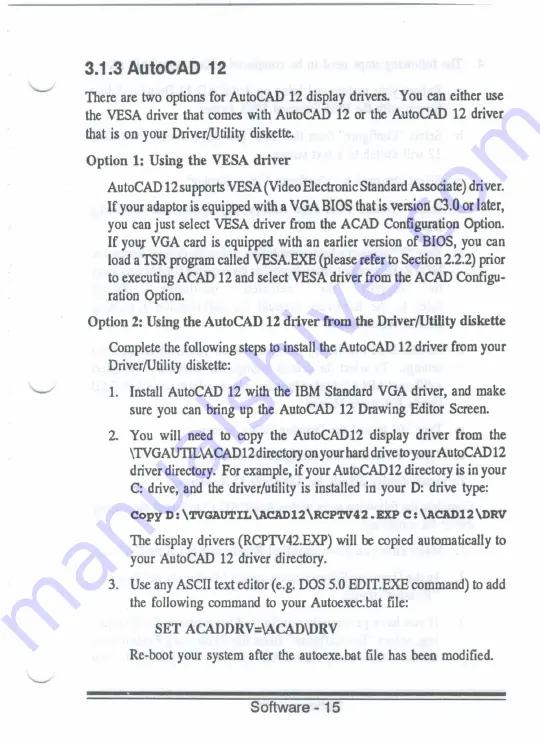
3.1.3 AutoCAD 12
There are two options for AutoCAD
12
display drivers. You can either use
the
VESA driver that comes with AutoCAD
12
or the AutoCAD
12
driver
that is on your Driver/Utility diskette.
Option
1: Using
the
VESA
driver
AutoCAD
12
supportsVESA (VideoElectronic Standard Associate) driver.
If
your adaptor is equipped with a VGA BIOS that is version C3.0 or later,
you
can
just
select VESA driver from the ACAD Configuration Option.
If
your VGA card is equipped with an earlier version
of
BIOS, you can
load a TSR programcalled VESA.EXE (please refer to Section 2.2.2) prior
to executing ACAD 12 and select VESA driver from the ACAD Configu-
ration Option.
Option
2: Using
the
AutoCAD 12
driver from the Driver/Utilitydiskette
Complete the following steps to install the AutoCAD 12 driver from your
Driver/Utility diskette:
1.
Install AutoCAD
12
with the IBM Standard VGA driver, and make
sure
you
can bring up the AutoCAD
12
Drawing Editor Screen.
2.
You will need
to
copy the AutoCAD12 display driver from the
\TVGAU'I'IL\ACAD12directoryonyourharddrive
to
yourAutoCAD
12
driver directory. For example, if your AutoCAD12 directory is in your
C:
drive,
and the
driver/utility‘is installed in your
D:
drive type:
Copy
1:
:
\rvcnuwnucnmzmcpwez
. exp
c
: \ACAD12\DRV
The display drivers (RCPTV42.EXP) will
be
copied automatically to
your AutoCAD 12 driver directory.
3.
Use any ASCII text editor (e.g. DOS 5.0 EDITEXE command)
to
add
the
following command
to
your Autoexcc.bat
frle:
SET
ACADDRV=\ACAD\DRV
Re-boot your system after the autoexe.bat file has been modified.
Software
-
15
Summary of Contents for TVGA 9000I
Page 1: ...TVGA 90001 GRAPHICS ADAPTER User s Manual ...
Page 2: ......
Page 6: ......
Page 64: ......






























