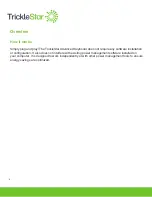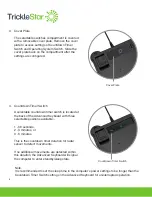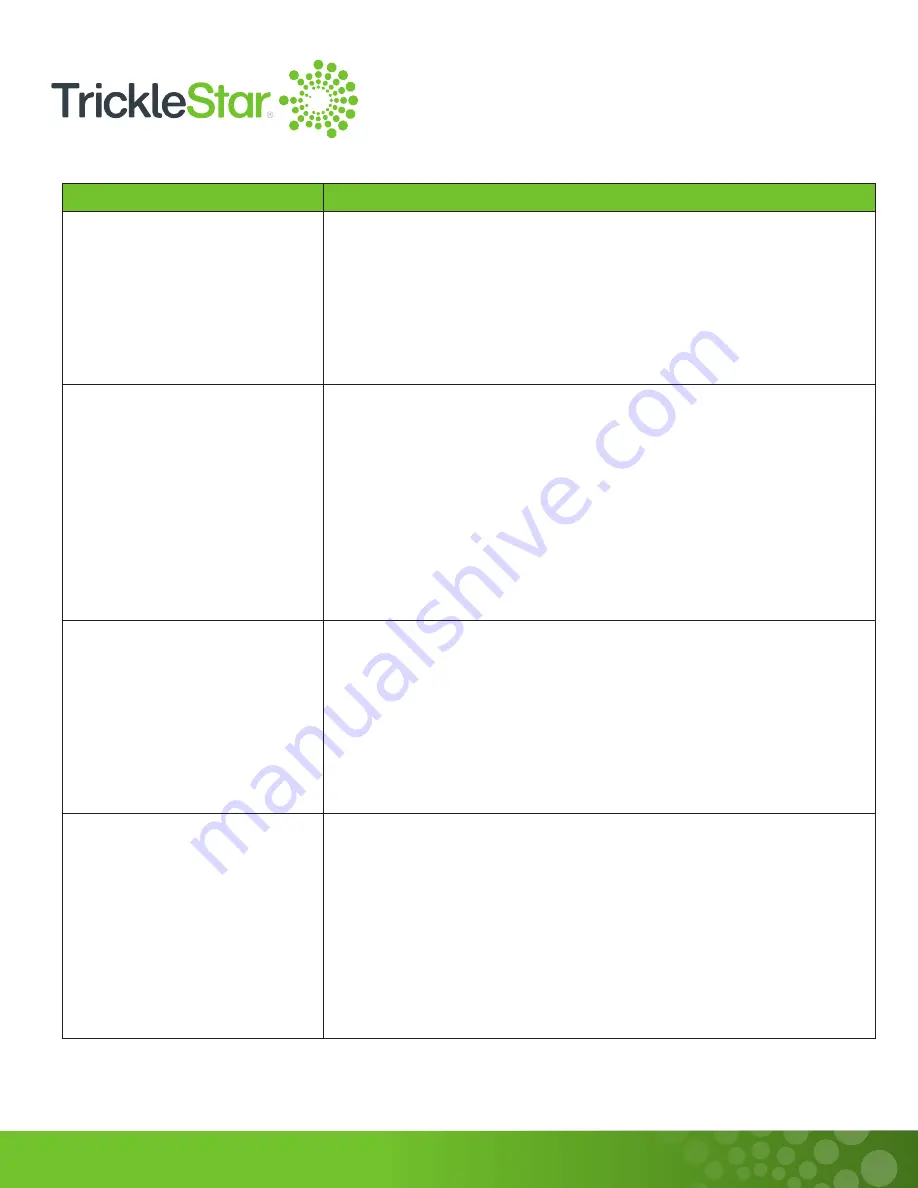
17
Problem
Solution
My computer does not wake
up from sleep state after
pressing any keys on the
keyboard.
When my computer is in
sleep state, occasionally the
keyboard LED indicator will
light up for several seconds
before turning off, although
the computer display is still
turned off.
When I put the computer
to sleep manually via the
computer’s physical power
button or the System’s menu,
the keyboard LED indicator
will only turn off several
minutes after the display turns
off.
When the computer goes to
sleep state and I immediately
wake it up (within 10 sec. of
the computer entering sleep
state) by pressing computer’s
physical power button, the
keyboard delayed turning on
the LED indicator by several
minutes.
Depending on the computer manufacturer, there may be a setting
in the computer BIOS called the “Wake-on-USB” setting which
must be enabled to allow the computer to wake up by USB input.
Some manufacturers may even state that the “Wake-on-USB”
feature is only functional when AC power adapter is connected,
and not functional on battery power.
This is normal behavior, where the computer periodically wakes up
to check for emails, schedule updates and other network activities
during sleep state (known as “Power Nap” in Macs and “Modern
Standby” in Windows 10 computers). However, the display
remained turned off.
During these periods, the keyboard detected the computer waking
up to update information, so the LED indicator lights up. Once the
computer goes back to sleep state, the LED indicator will also turn
off by itself.
This is also normal behavior, where the computer typically
instantaneously turn off the display, but will not enter sleep state
immediately. Computers typically enter sleep state up to several
minutes after the display is turned off.
The keyboard LED indicator will only turn off when the computer
successfully enters sleep state.
This is also normal behavior, where the computer immediately
turn on the display, but the computer is not fully awaken yet until
several minutes after the display is turned on.
The keyboard LED indicator will only turn on when the computer is
in fully awaken state.
If you are still experiencing trouble with your Advanced Keyboard, please call our
Customer Service Center at 1-888-700-1098 or go to www.tricklestar.com