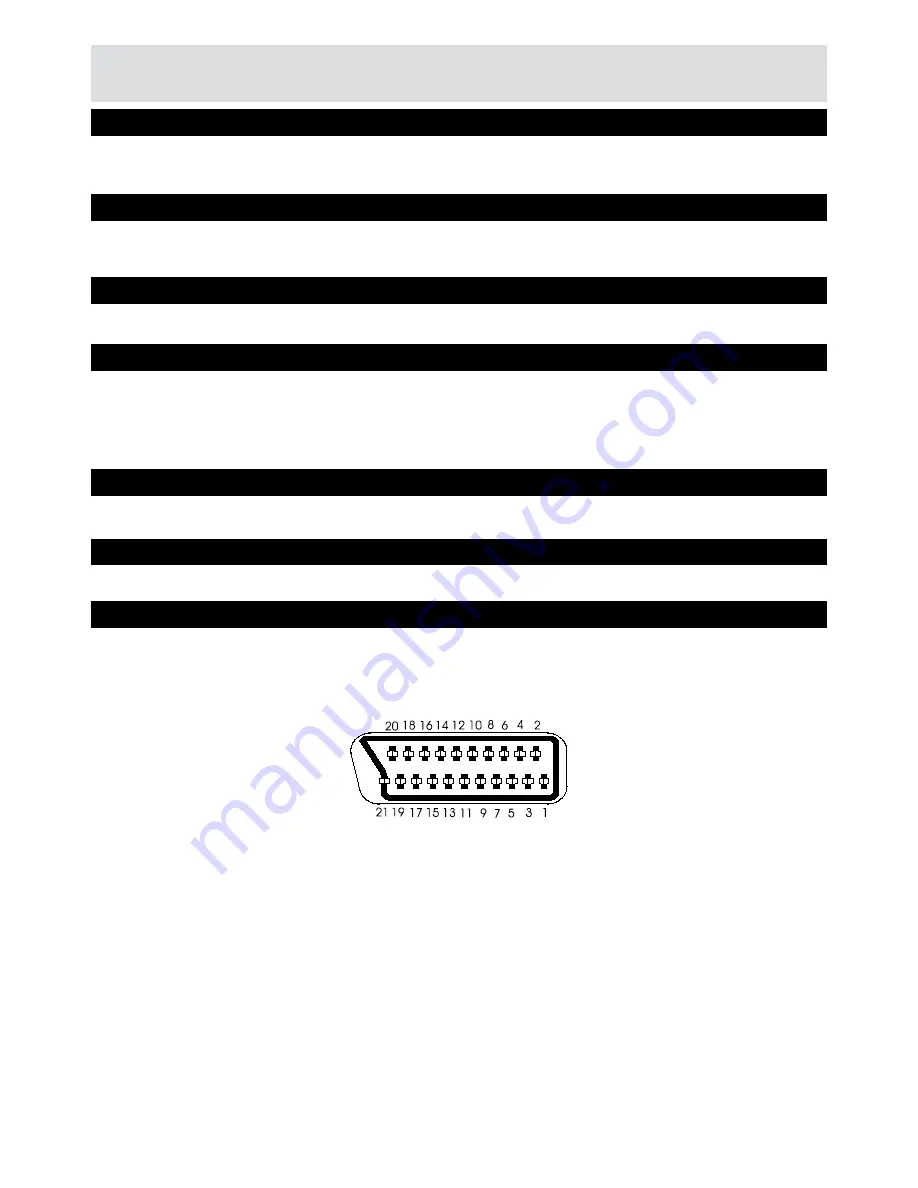
Product Support
28
Operating Distance 7 m Max.
Batteries
2x1.5V Micro (R-03/AAA)
REMOTE CONTROL
1 xRF In
IEC-type, female (75Ohm)
1 x RF Out (loop through)
IEC-type, male (75Ohm)
TUNERS
5V @ 500mA max
USB POWER SUPPLY
Display :
VFD display
Remote Control Keys
On / Off
Built-in CONAX cardreader
FRONT PANEL
Output 2 Vrms, 0 dBfs / Z = 10 kohm
AUDIO
Output Optical SPDIF
DIGITAL AUDIO
Scart TV scart
RGB Video Output
TV scart
Analog Audio Output
TV scart
Digital Audio Output Optical output
A/V & DATA IN/OUT
Summary of Contents for C-209CX
Page 29: ...29 Notes ...



































