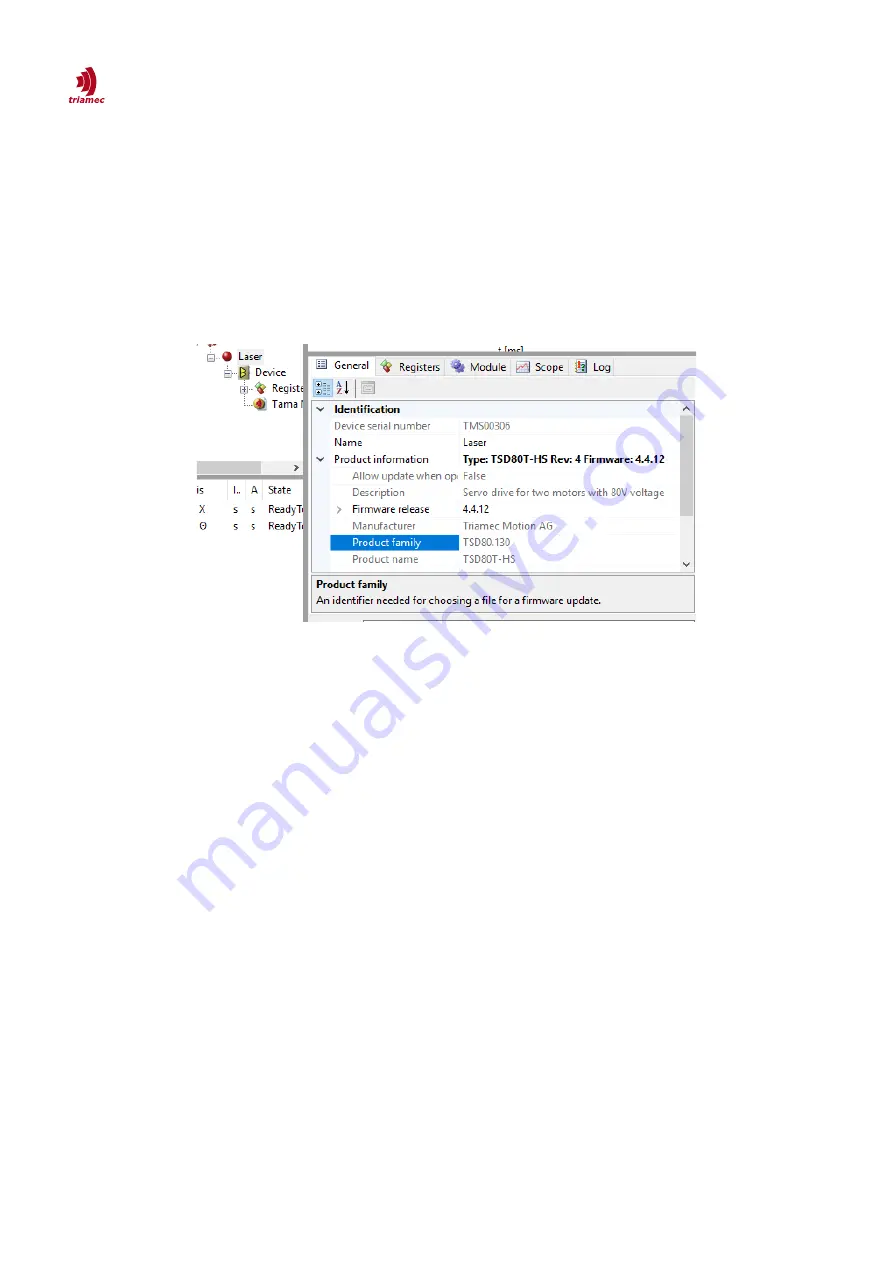
How to use TAM System Explorer
Firmware Update
2. Open the web-page matching the product type of your device (e.g.
> TSD Series
). If the product
type of your device is not known, you can identify it by clicking the station of the device in the
Topology Tree
. This opens the property page in the
General
tab as shown in Figure 23. You will
find the type of the device under
Product Information
. The property page also shows the cur-
rently installed firmware version and the product revision which could also be relevant for the se-
lection of the firmware.
3. Check the release notes for relevant changes of the firmware.
4. Download the
*.zip
file with the firmware package and unzip the file.
Execute the following steps to download the firmware:
Make sure that all axes are disabled and STO is not active.
Right click the device to open the context menu (Figure 24).
From the context menu choose
Update Firmware …
.
Select the desired firmware and click open. A filter assures, that only compatible files are selectable.
If no firmware file is selectable, make sure you have downloaded the correct firmware package.
The
Firmware File Download
window pops up. Click
Start
to initiate the download. The green bar
will show the progress of the download.
After the download succeeded, press
Close
to close the window.
Tria-Link
adapters don't have a station node, they display the
Update Firmware …
context menu entry
in their adapter node.
ServoDrive-SetupGuide_EP018
2022-08-25
26
/
83
Figure 23: Station Properties. The product information shows the type, the product revision and the firmware ver-
sion.






























