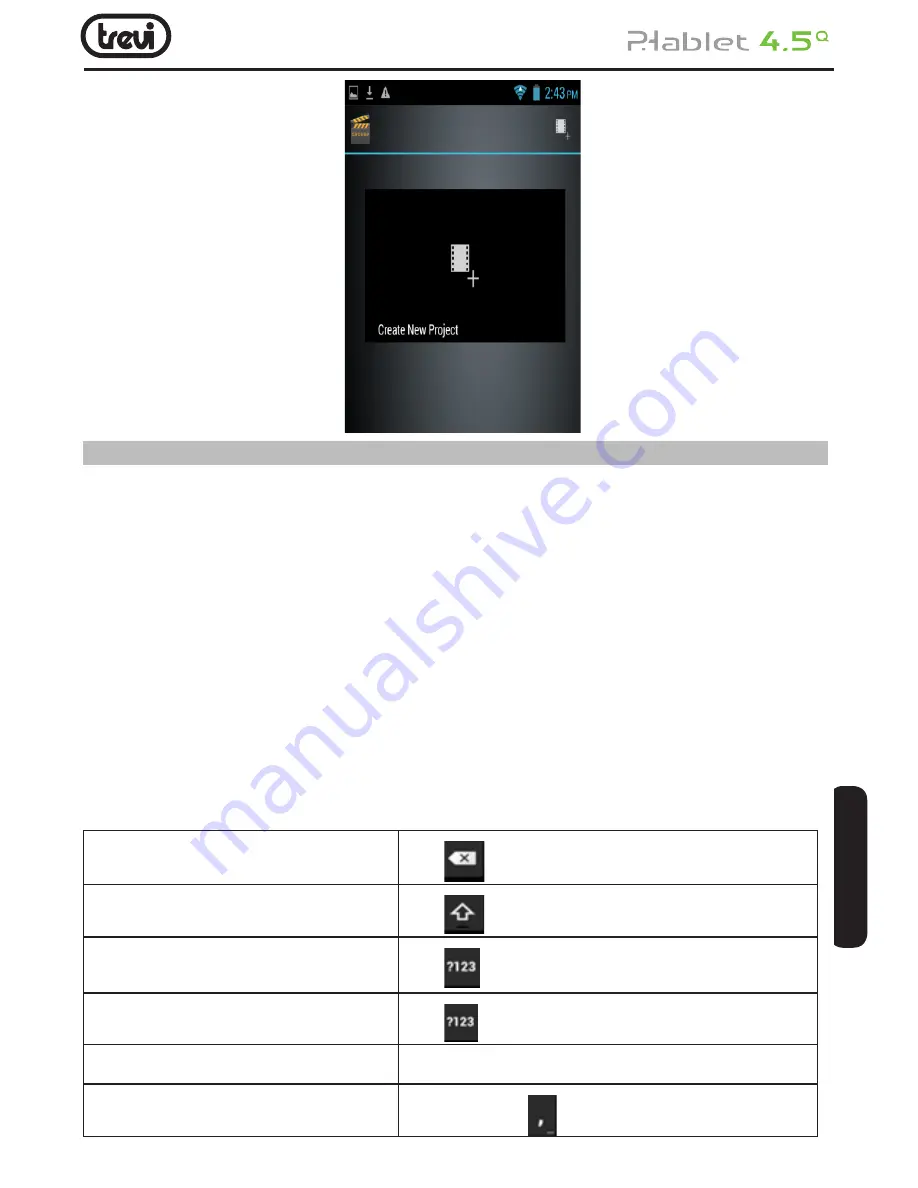
65
4 Text Input
Enter text via the keypad. Examples of text include contact details, emails, short messages,
and websites. The keypad provides the functions of spelling prediction, spelling correction
and learning while using.
The smart keypad may give you prompts of correct spelling, depending on which appli
-
cation you are using.
Enter text:
1. Tap the text box (memo, or new contact) to call the keypad.
2. Tap the keys on keypad.
At the initial stage, you can tap keys using either of your index fingers. Once you get familiar
with the keypad, you can try tapping keys using both of your thumbs.
While tapping a key, the corresponding letter will appear above your thumb or another finger.
If you are tapping a wrong key, you may slide to the correct one. Only when your tapping
finger leaves a key, can the corresponding letter be entered in the text box.
To delete a character
Tap
To enter an upper-case letter
Tap
, and then tap that letter.
To enter a digit
Tap
, and then tap that digit.
To enter a symbol
Tap
, and then tap that symbol.
Quickly enter a space
Press the space key twice successively.
To toggle input methods
Hold down to
to bring up the keyboard.
IT
ALIANO
ENGLISH






























