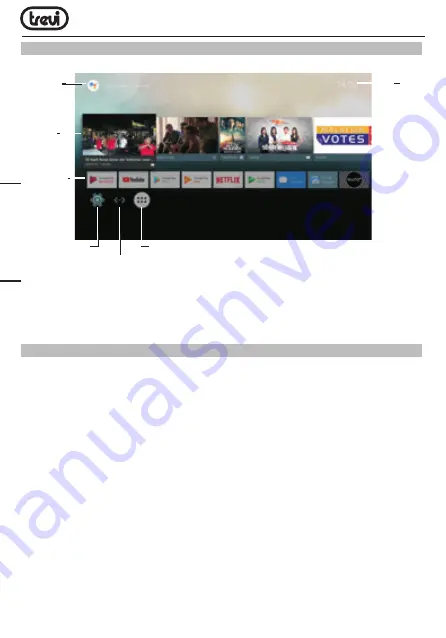
IP 380 V1
20
HOME SCREEN
This screen displays all functions that the device can handle.
9
10
3.3 Startup
Turn on the TV box by connect
the TV box with power supply.
Then you
will come to remote control pairing
page as below. Long press“V-“ and “PG-“ buttons 5-10 seconds simutaneously while
the remote indicator turning to red from flashing when it says the remote is successf
ully
paired and connected on the screen of your TV.
3.4 Set up your TV box
After you paired your remote, then you will be lead to Android navigation page,
follow the instruction to input your wifi information, choose your language etc.
until the set up is finished
After your unit is set up, it will come to below main user interface, at this time,
you can enjoy your TV box,Use your smart phone to
control the box
.
4.1 Google assistant
4.1.1 The first time, you use google assistant function, press“micphone”button
from the remote,then you will be asked to set up google assistant, follow the
instruction until it is set up.
Chapter 4 Main User interface.
Note:
The user can select the applications with the navigation keys (11) and open them
with the OK (12) button, or by pressing the mouse (10), an arrow will appear which you
can move quickly using the navigation keys (11) and confirming with OK (12).
CONNECTION TO NETWORKS
To access the Internet, first of all, it is necessary to set up a network using a Wi-Fi Access
Point (AP) or cable connection via LAN port.
Connection via LAN socket:
• Connect the LAN cable coming from your modem router, the LAN socket (2) unit.
• Select the “Setting”- “Network”.
• Select Ethernet and wait for the message “Connected” appears under the item “internet
connection”.
Search and connect to a Wi-Fi network:
To make a connection of this type must be in a Wi-Fi zone.
• Select “Setting”- “Wi-Fi”.
Enabling/disabling Wi-Fi:
• Select “Wi-Fi”, the unit will automatically activate a search of available Wifi networks
and will show on the TV.
ENGLISH
Date and
time
Voice
search
indicator
Settings
Videos
tips to
display
Direct link
installed
apps
List installed apps
(App Drawer)
Network
connection status
Summary of Contents for IP 380 V1
Page 58: ...IP 380 V1 58 ...






























