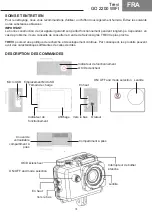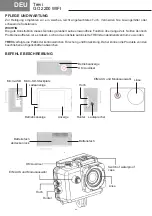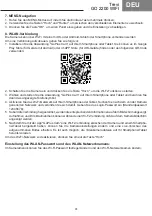14
Trevi
GO 2200 WIFI
8. Wi-Fi connection
The camera can connect via Wi-Fi to an iOS or Android tablet or smartphone.
To establish a connection, proceed as follows:
1. Install the "GoPlus Cam" application on your smartphone or tablet. It is possible to find it on the Google Play
store (for devices using Android) or on the APP Store (for iOS devices), or use the following QR Code:
2. Turn on the camera and press the "UP" key to start the Wi-Fi function;
3. Select and start the "GoPlus Cam" application on your smartphone or tablet, then touch the phone icon that
will appear;
4. Activate the Wi-Fi network on your smartphone or tablet. Search for the network generated by the camera
and connect to it. Enter the login password (default password 12345678);
5. Once the connection is established, the appropriate information will be displayed on the screen. Recordings
and direct shooting cannot be viewed on the camera screen during a Wi-Fi connection;
6. After establishing a Wi-Fi connection between the camera and a smartphone/ tablet using the "GoPlus Cam"
app, you can change the camera settings and have a live preview of the recorded image. It is also possible
to download the video camera files to your smartphone/ tablet.
To deactivate the Wi-Fi network, press the "UP" key again
Wi-Fi password and Wi-Fi network name setting:
From the Camera Menu, you can set/ change the Wi-Fi password and change the Wi-Fi network name.
ENG