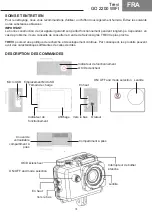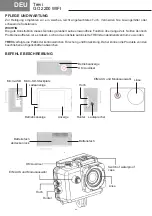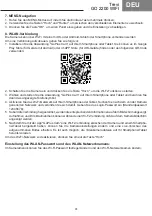13
Trevi
GO 2200 WIFI
INSTRUCTIONS FOR USE
1. Insert micro SD card into the port:
Make sure to insert the card with the top side facing the screen. The bottom of the card with the connectors
should be directed towards the front of the camera.
Note:
Please choose branded Micro SD card and format it on your computer before use. Neutral cards are not
guaranteed to work normally.
2. Installing and removing batteries
• Unlock the cover lock and open the battery compartment.
• Insert the battery in the correct position so that the b/- terminals fit the connectors on the camera. After
inserting the battery, close the cover.
• The battery indicator on the screen shows the battery charge level.
• To replace the battery, open the battery compartment and remove the battery by pulling its strap. Insert a new
battery and close the cover.
3. Charging
• The battery of the GO 2200 WIFI can be charged by connecting the device to any USB port on the computer
via a USB cable.
• The camera can also be charged in the car using a Micro USB 5V charger (not supplied).
• The camera can be used for recording even while charging.
4. Turn ON/OFF
• Press and hold the On/ Off button for 3/5 seconds to turn the camera ON or OFF.
• The screen will turn off automatically, according to the MENU settings. To turn the screen back on, press the
OK button.
5. Switching modes
It is possible to switch from one mode to another: Video/ Photo/ Playback/ MENU by pressing the On/ Off
button.
The active mode is displayed by the icons in the upper left corner of the screen.
In Playback mode, use "UP" and "DOWN" keys to select the file to be viewed and press "OK" key to start or
stop playback.
6. Material registration
1. Video capturing
Select the Video mode. To start recording, press the "OK" button. The yellow dot on the display will start flashing
and the time indication will turn red. press the "OK" button again to stop recording completely.
Recorded Video Resolution: 1080FHD/ 1080P/ 720P/ WVGA/ QVGA.
Note:
The default recording mode is loop. If there is insufficient storage space for recording, the new files will be
overwritten on the old ones. Please choose and adjust your favorite modes within the Menu.
2. Taking pictures
Select Photo mode. Press the "OK" button to take a photo. In the camera menu mode, you can set the shooting
mode: single shot / self-timer (3S/ 5S/ 10S/ 20S) / continuous shooting with various shutter speeds.
3. Archiving and playing a file
After recording is complete, use a USB cable to export the videos to a computer and play them back. Or take
out the Micro SD card and access the image data via a card reader.
7. MENU navigation
1. Enter the MENU mode by pressing the On/ Off key several times;
2. Use the "UP" and "DOWN" keys to move between the various items;
3. Press the "OK" button to enter an item and confirm the setting.
ENG