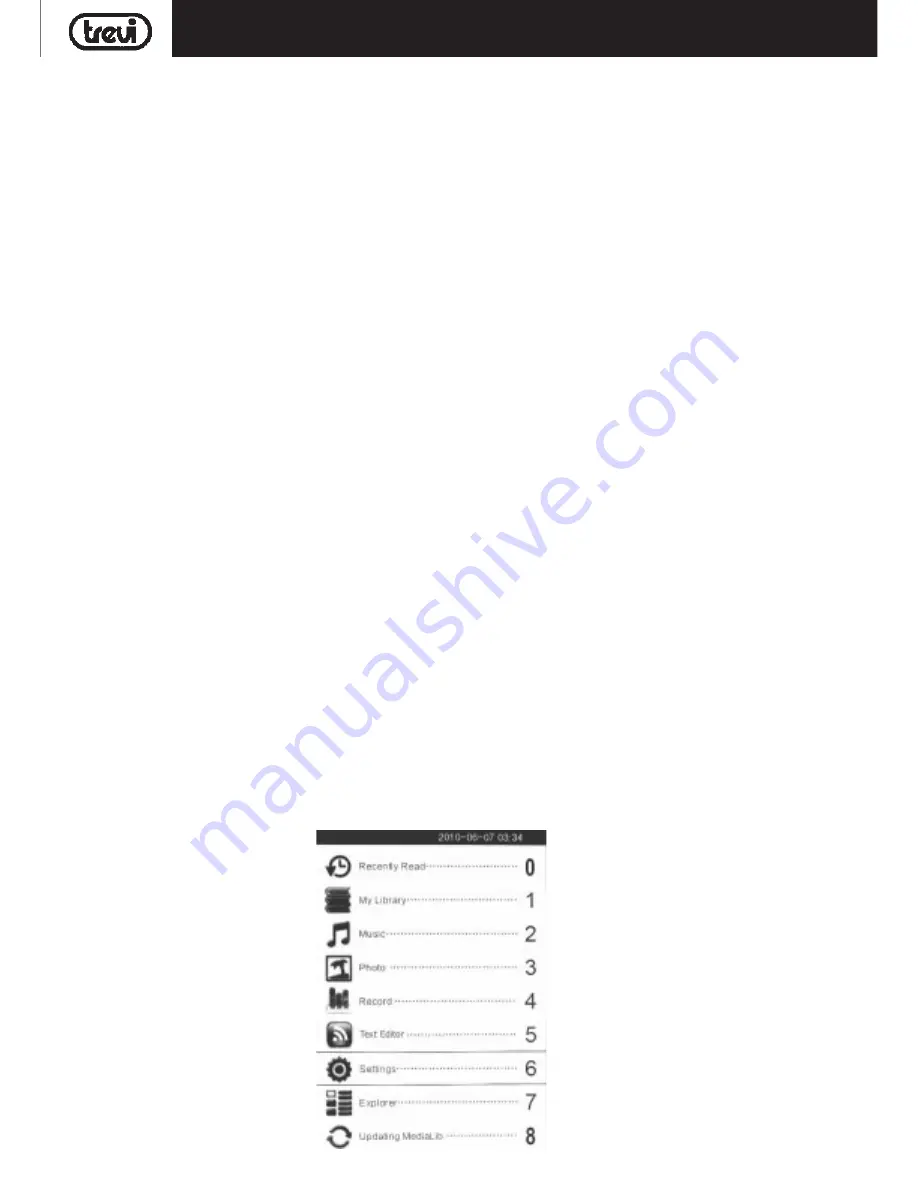
23
EB 5006INK
Before starting this e-book reader
Charge the battery
The e-book's battery has been partially charged at the factory. When the device is on, a battery indicator appears in the Status bar
of the Launcher. The battery indicator is a graphic that shows the energy left in the batteries. when the battery indicator runs low.
do the following :
1.
Connect the AC/DC adaptor to a wall outlet. Connect the charger plug to
Your device's USB port.
2.
When the device indicates a full charge, disconnect the charger from the
Device,then from the wall outlet.
Charging with the USB data cable.
This e-book reader can be charged through computer USB port
1.
Connect with your computer with the USB data cable, Go to "Safely Remove Hardware" icon located at the bottom of windows
task bar, left click it , it will safely remove your USB massive storage device.
2.
After that, the device goes to USB charging mode, and you will see a charging battery icon displays on your e-book reader's
screen.
Please note the USB charging time is longer than the AC/DC charger.
However, we recommend you to use the AC/DC adaptor to charge your e-book reader. The AC/DC adaptor charges the device
much faster than the USB port.
Warning
: If you change your batteries when the device is on, your device will reset and you will lose your data.
Operation instructions
User Interface
The display screen is divided into two regions, the above is the page area, the below is reading area.
General Operation
Power ON/OFF this e-book reader:
1. Tune on the Power switch, press and hold the Power On/Off Key for 5 seconds to switch on the e-book reader.
2. To switch OFF the device, press and hold the Power On/Off Key for another 5 seconds to turn off this e-book reader.
Button operation:
1.The Navigation button: Use the " < > keys" to select the left/right/up/down direction.
2. Confirm / Enter: Selected items press the "M" key to enter the currently selected function or refurbish screen.
3. Returning operation: press the "Home" button, return to the previous operation.
Main menu
This interface shows all features of the system as follows: "Recently Read", "My Library" , "Music ", "photo ", "Record", "Search
Documents" , "settings", "Explorer", "updating Media Lib", Select the appropriate function, then enter.
ENGLISH
























