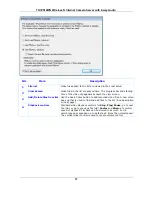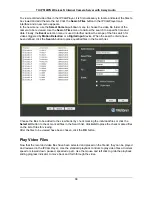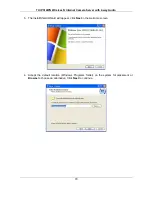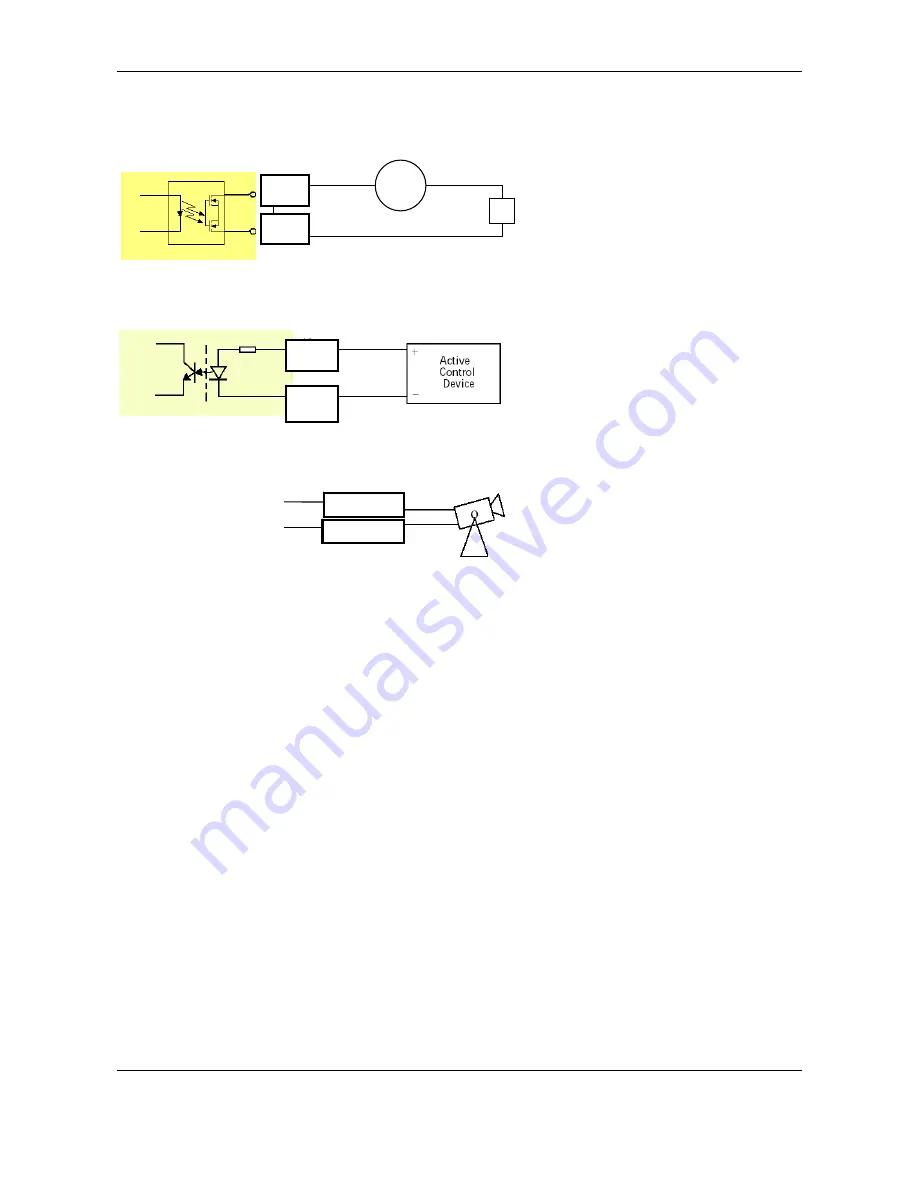
TV-IP512WN Wireless N Internet Camera Server with 2-way Audio
80
Interface Schematic
1. Output device (load) is driven by external power supply.
2. Input device (active control device) has independent power supply.
3. RS-485 Interface.
Swivel stand
RS-485+
RS-485-
DI+
DI-
DO-
DO+
Load
AC/ DC
RS485_A
RS485_B