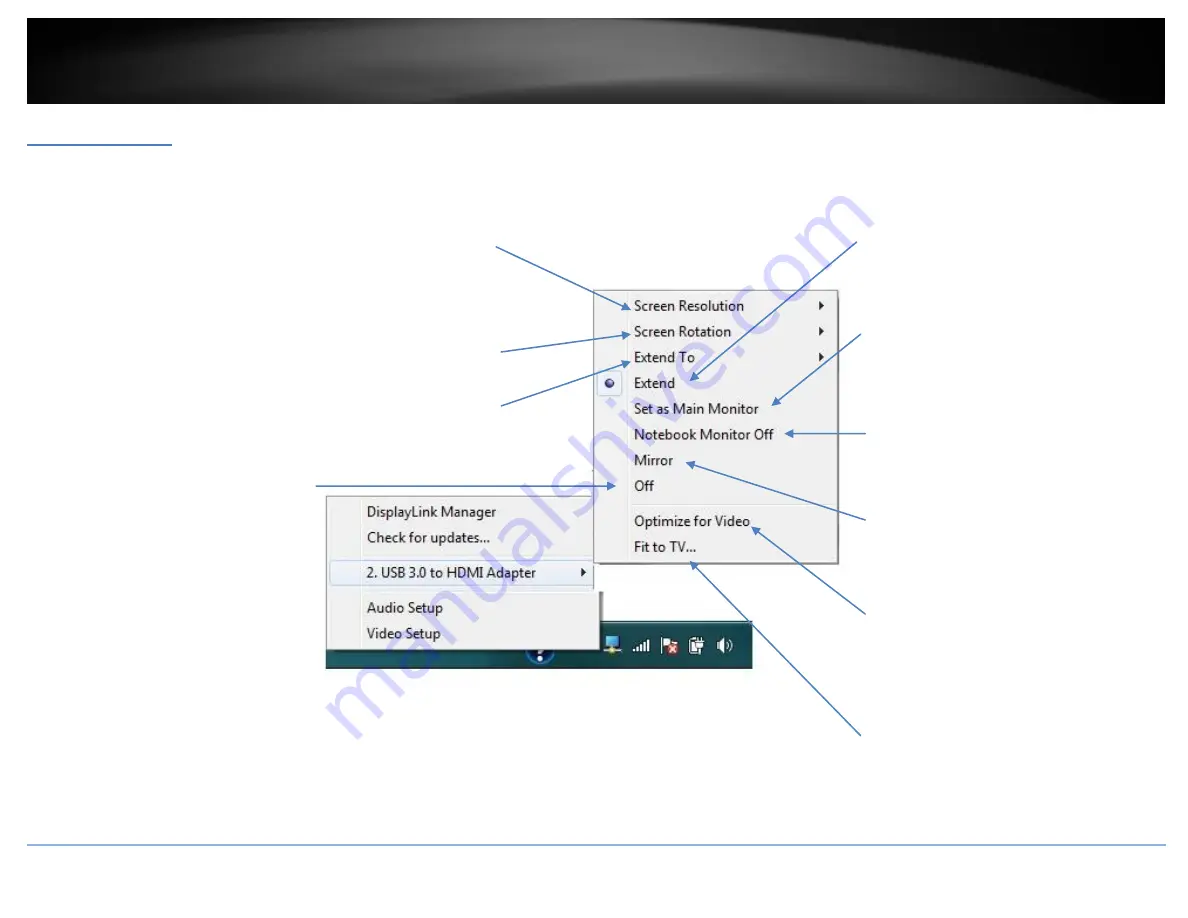
© Copyright 2014 TRENDnet. All Rights Reserved.
TRENDnet User’s Guide
TU3-HDMI
8
Adapter Settings
The adapter settings allow you to configure the settings of your adapter and the HD monitor or TV display connected.
Screen Resolution
– Allows you to select the screen resolution of the HD
monitor or TV. Please note that this option is not available in Mirror Mode
as the resolution is dependent on the settings of the primary display. The
available resolution options will be dependent on the capabilities of your
HD monitor or TV.
Screen Rotation
– Allows you to rotate the screen orientation of the HD
monitor or TV. (Normal (default), Rotated Left, Rotated Right, Upside-
Down)
Extend To
– (Extend mode only) Allows you to select where to extend the
primary display on to the secondary HD monitor or TV. (Right (default),
Left, Above, or Below the primary display.)
Extend (Extend Mode default) –
Sets the
adapter to Extend mode to extend your primary
computer display on to the HD monitor or TV.
Set as Main Monitor (Primary Mode) –
Set the
HD monitor or TV to the primary display and
your computer display as secondary. By default,
your computer is set to the primary display.
Notebook Monitor Off –
Turns off your
computer display only and leaves your HD
monitor or TV display on.
Mirror (Mirror Mode) –
Sets the adapter to
Mirror mode to mirror your primary
computer display to the HD monitor or TV.
Off –
Turns off/disables the adapter and
disconnects the connected HD monitor or TV.
Optimize for Video –
Optimizes the video
quality for play back for the HD monitor or
TV. Please note that text may not appear as
clear or may not be as high quality when
selecting this option.
Fit to TV –
Allows you to adjust the vertical
and horizontal size of the desktop displayed
on the HD monitor or TV.
Summary of Contents for TU3-HDMI
Page 1: ...TRENDnet User s Guide Cover Page ...
Page 23: ......









































