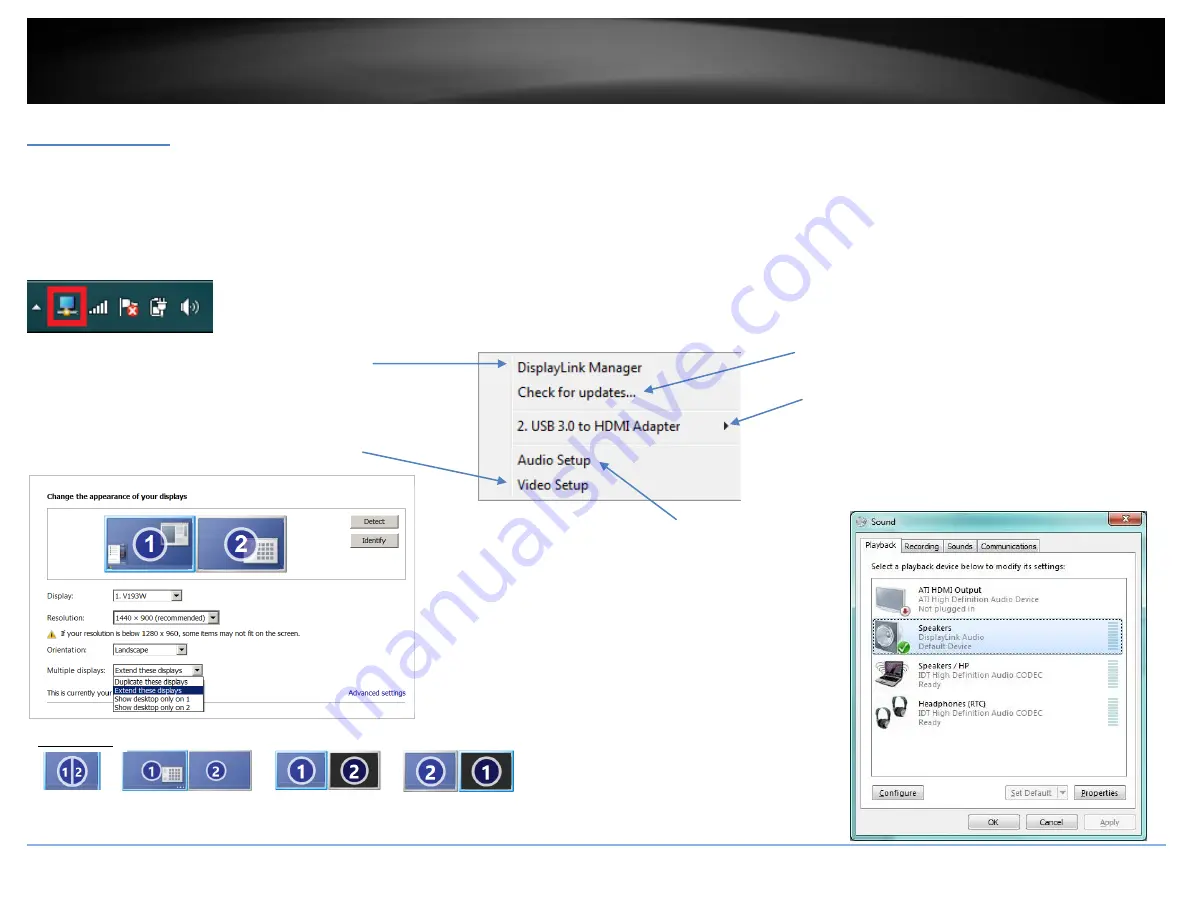
© Copyright 2014 TRENDnet. All Rights Reserved.
TRENDnet User’s Guide
TU3-HDMI
7
General Settings
Upon completing the software installation, the task tray utility icon should appear in your desktop task tray at the bottom right-hand corner. The task tray utility icon will not be available
until your computer is connected to the USB to HD TV adapter. The general settings allow you to setup your video and audio configuration of your computer display and check for driver/
and utility updates.
Note:
If you do not see the task tray utility icon, please check your USB connections.
Right-click the task tray utility icon
to configure your adapter settings.
DisplayLink Manager –
Display the Display Manager
software version.
USB 3.0 to HDMI Adapter –
Lists the USB to HD
Adapter
display
number
and
provides
the
configuration options for the adapter or display. Up to
6 USB to HD Adapters can be connected to a single
computer.
Audio Setup –
Open the built-in audio
configuration of your operating system. To
send the audio from your computer to your HD
monitor or TV using the USB to HD TV Adapter,
select the item
DisplayLink Audio
and click
Set
Default
, then click
OK
to apply the
configuration.
Check for updates… –
Checks for utility/driver
updates for your USB to HD TV adapter.
Video Setup –
Open to use your operating system’s
built-in display settings to set your computer’s
display resolution, orientation, and the multiple
displays.
Duplicate
Extend
Show on 1
nd
Monitor
Show on 2
nd
Monitor
Multiple displays
Summary of Contents for TU3-HDMI
Page 1: ...TRENDnet User s Guide Cover Page ...
Page 23: ......









































