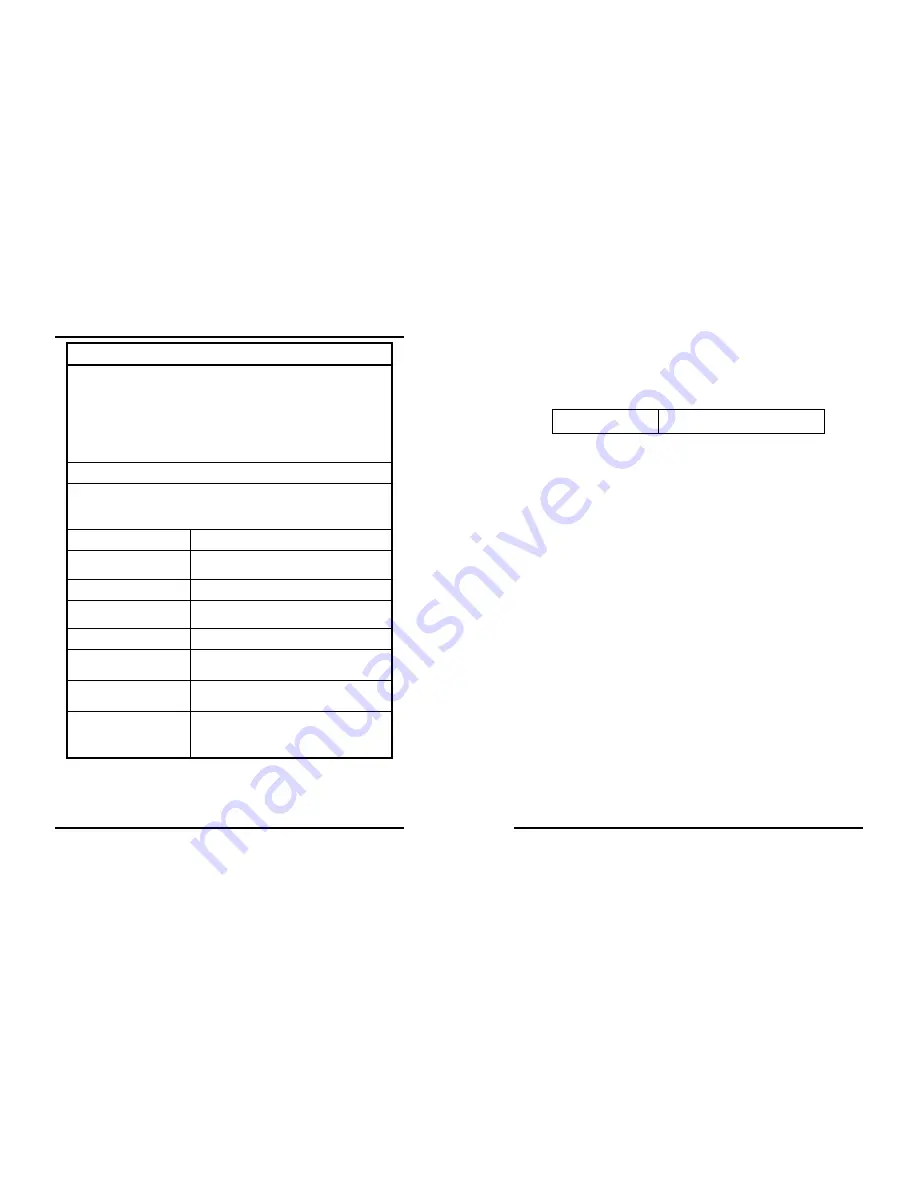
21
T
E C H N I C A L
S
P E C I F I C AT I O N S
System Requirement
PC with 1.2 GHz or higher processor clock speed, with an Intel Core
2 Duo or equivalent power CPU
512 megabytes (MB) of RAM for a single attached screen, 1
gigabyte (GB) of RAM for two attached screens, more for more
attached screens
At least one USB 2.0 port
30 megabytes (MB) of free disk space
Supported OS
Microsoft Windows 2000
™
Service Pack 4 and up
Microsoft Windows XP
™
Service Pack 2 and up
Microsoft Vista
™
Power mode:
USB Bus Powered mode
Number of Expansions:
Up to 6 USB to DVI-I/VGA Display
Adapters (7 monitors)
Diagnostic LED:
Power
Display Connector:
DVI-I, VGA (with DVI to D-Sub 15 VGA
Adapter)
Dimensions:
50 x 77 x 22 mm (W x H x D)
Temperature:
Operating: 0 ~ 40 oC
Storage: -10 ~ 70 oC
Humidity:
Operating: 10% ~ 90% RH
Storage: 10% ~ 70% RH
Emission:
FCC Class B
CE mark Class B
VCCI-B
22
Limited Warranty
TRENDnet warrants its products against defects in material and workmanship, under
normal use and service, for the following lengths of time from the date of purchase.
TU2-DVIV 2
Years
If a product does not operate as warranted above during the applicable warranty period,
TRENDnet shall, at its option and expense, repair the defective product or deliver to
customer an equivalent product to replace the defective item. All products that are
replaced will become the property of TRENDnet. Replacement products may be new or
reconditioned.
TRENDnet shall not be responsible for any software, firmware, information, or memory
data of customer contained in, stored on, or integrated with any products returned to
TRENDnet pursuant to any warranty.
There are no user serviceable parts inside the product. Do not remove or attempt to
service the product through any unauthorized service center. This warranty is voided if
(i) the product has been modified or repaired by any unauthorized service center, (ii) the
product was subject to accident, abuse, or improper use (iii) the product was subject to
conditions more severe than those specified in the manual.
Warranty service may be obtained by contacting TRENDnet office within the applicable
warranty period for a Return Material Authorization (RMA) number, accompanied by a
copy of the dated proof of the purchase. Products returned to TRENDnet must be pre-
authorized by TRENDnet with RMA number marked on the outside of the package, and
sent prepaid, insured and packaged appropriately for safe shipment.
Summary of Contents for TU2-DVIV
Page 1: ......














