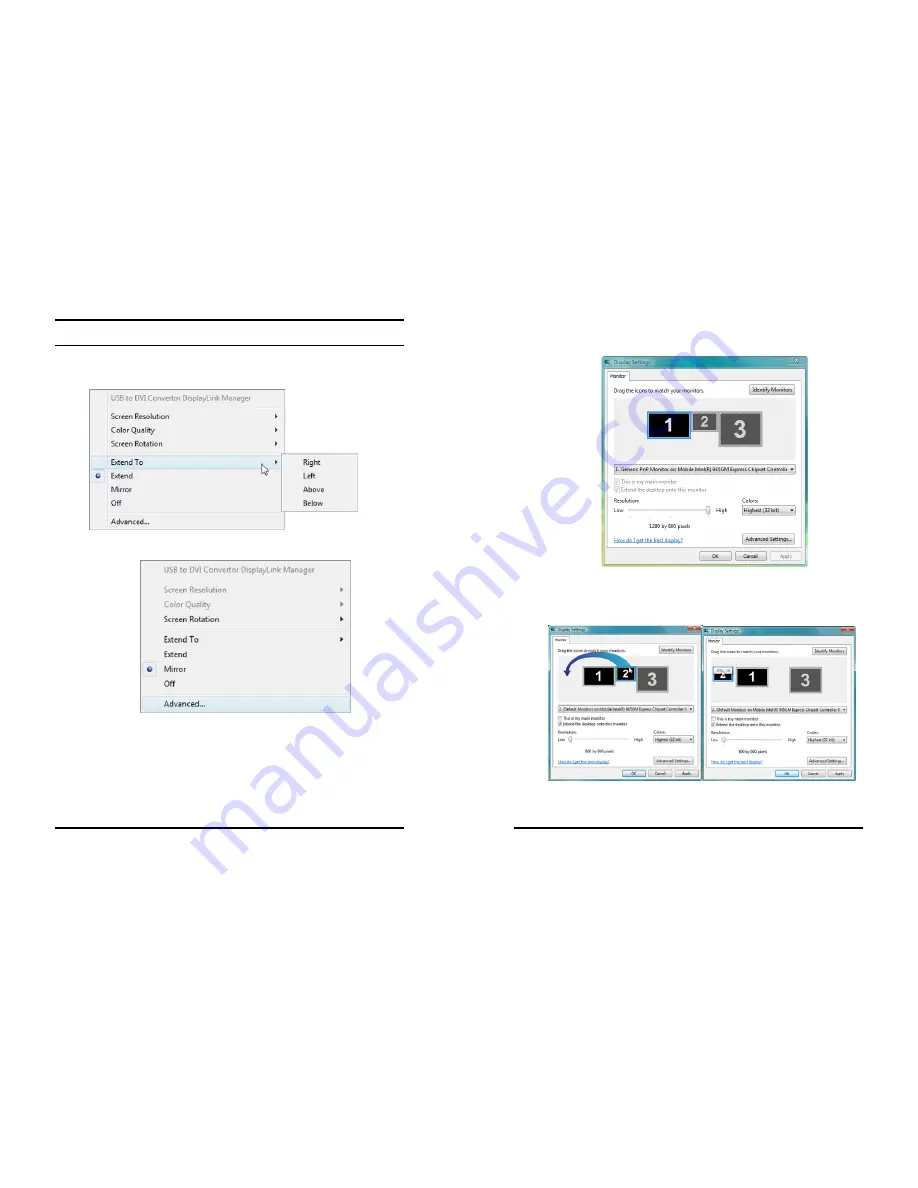
17
Configuring Extend Mode
1.
Select
Right
,
Left
,
Above
, and
Below
from the Extend To
submenu to choose where to extend your desktop. Or
2.
Select Advanced from the menu to activate Display Settings.
18
3.
Display Settings window now opens. To move the position of a
display, click and hold the monitor icon you wish to move.
4.
Drag it to the desired position. The display will be highlighted
with a blue border whilst you are moving the display to its new
position
Summary of Contents for TU2-DVIV
Page 1: ......














