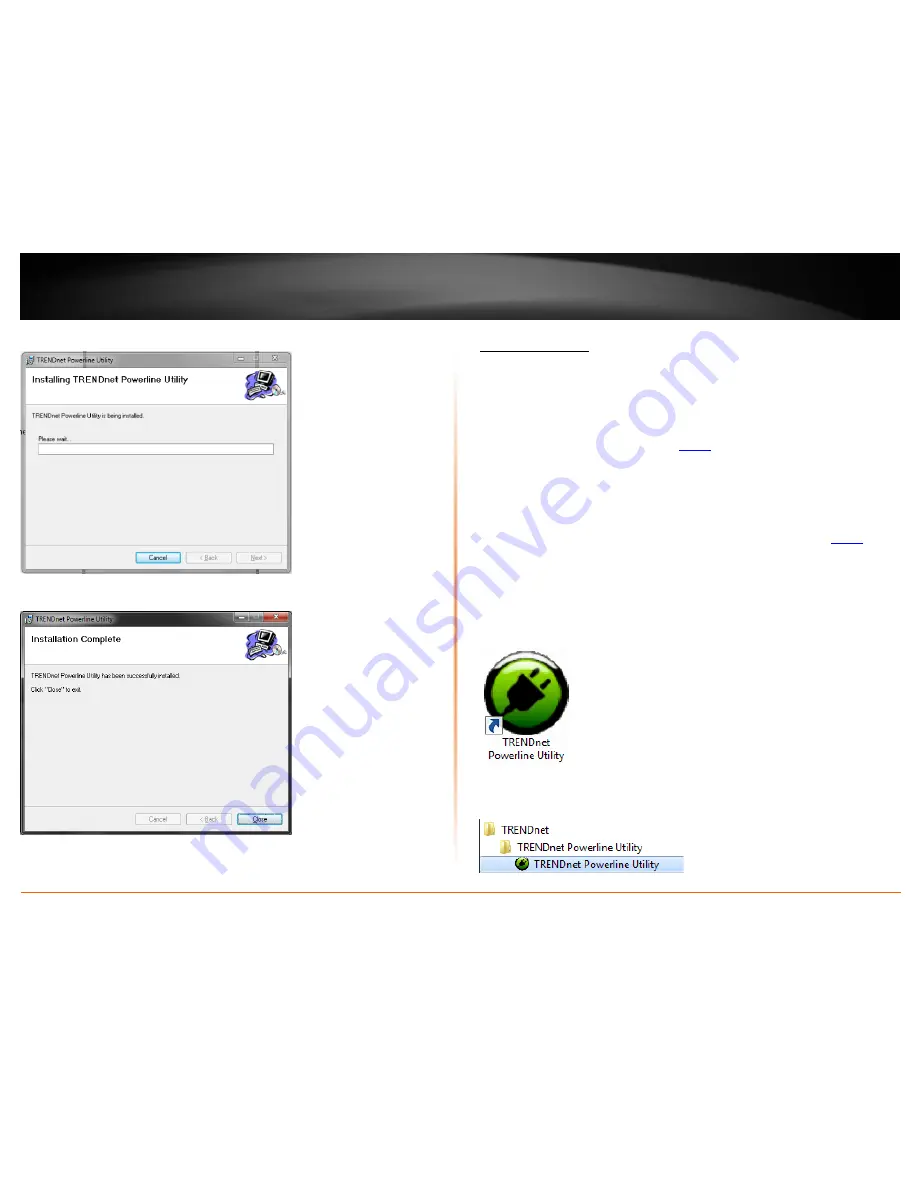
© Copyright 2012 TRENDnet. All Rights Reserved.
13
TRENDnet User’s Guide
TPL-405E
15. Wait for the Powerline Utility installation to complete.
16. At the Installation Complete window, click
Close
.
17. Reboot your computer to complete the installation.
Using the Utility
Before using the utility, please ensure the following:
•
Write down the
Device Password (DPW)
(16-digit
characters A-Z only) and
MAC
Address
(12-digit characters a-f, A-F, 0-9)
of each Powerline adapter as this will
be required to change the encryption key for multiple Powerline adapters. See
“Product Hardware Features” on
page 2
.
•
Make sure your computer in which you are installing the utility is connected to
your network and your Powerline adapters are also connected to your network.
•
If you have changed your encryption key using the
Sync
button and you are
creating a customized encryption key, it is required to reset all Powerline
devices to defaults using the physical
Reset
button on your Powerline adapter
first before using the utility. See “Product Hardware Features” on
page 2
.
•
Please ensure that your Powerline adapters are already installed and connected
and the Ethernet port on each adapter is connected to a device powered on.
Upon completing the software installation, a desktop shortcut is automatically created.
Double-click the icon to start the utility or open the utility if it is already running. Closing
the utility will exit the application.
You can also launch the utility from the Start Menu programs.
Start > Programs (or All Programs) > TRENDnet
> TRENDnet Powerline Utility
Summary of Contents for TPL-405E
Page 1: ...TRENDnet User s Guide Cover Page ...
Page 30: ......
















































