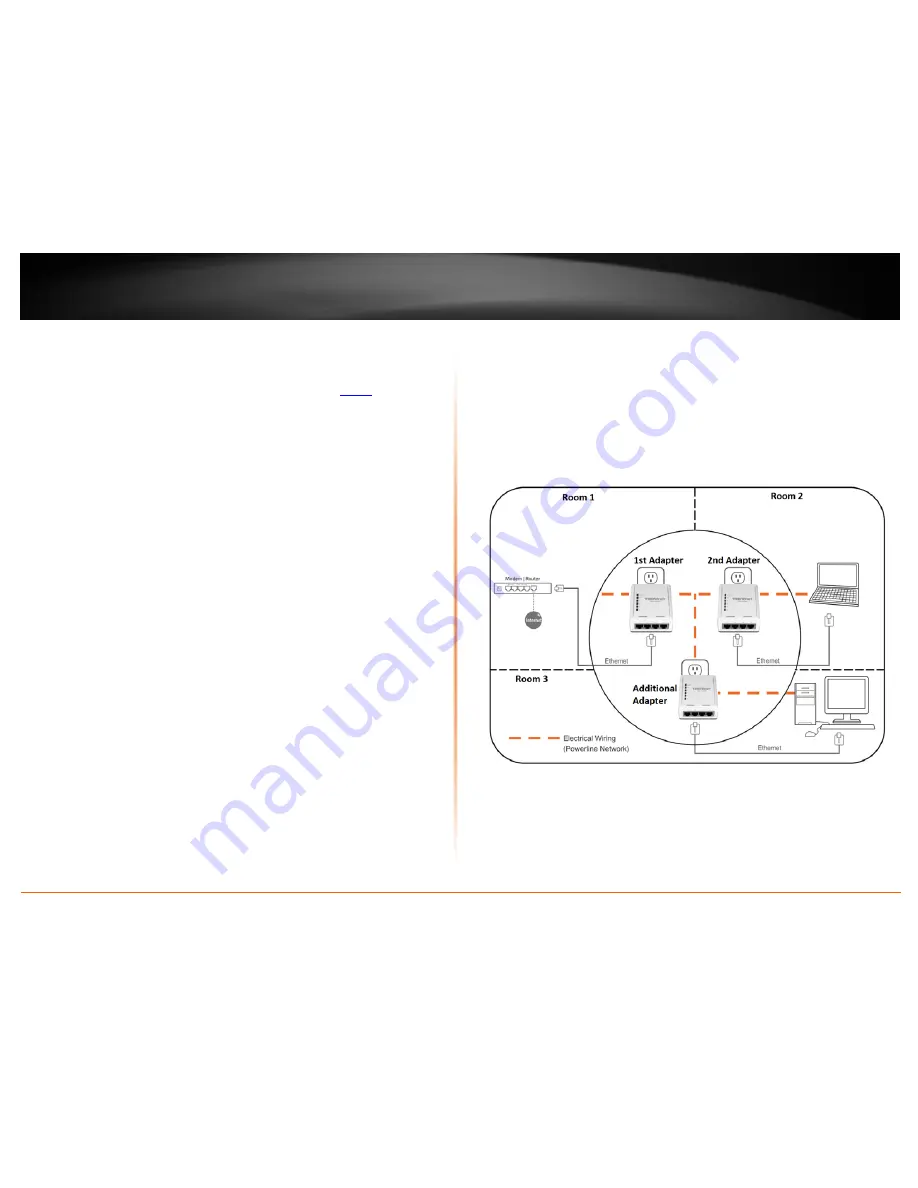
© Copyright 2012 TRENDnet. All Rights Reserved.
TRENDnet User’s Guide
TPL-405E
8
To change the default encryption key between two Powerline adapters:
1. Verify that all Powerline adapters are already installed and connected using the
default encryption key, see “Installing your Powerline Adapters” on
page 5
.
2. On one of your connected Powerline adapters, push and hold the
Sync
button for 15
seconds and release it. All LEDs will turn off and turn back on. This will erase the current
encryption key assigned to the first Powerline adapter.
Note:
Once you complete this step, the other Powerline adapter will not be able to
communicate to this Powerline adapter.
3. Push and hold the
Sync
button on the other Powerline adapter for 15 seconds and
release it. All LEDs will turn off and turn back on. This will erase the current encryption
key assigned to the second Powerline adapter.
4. Within 2 minutes, push and hold the
Sync
button on the first Powerline adapter for 2
seconds and release it. The
Power (PWR) LED
will start blinking. This will generate a
random encryption key on the first Powerline adapter.
5. Push and hold the
Sync
button on the second Powerline adapter for 2 seconds and
release it. The
Power
(
PWR) LED
will start blinking. This will create a connection
between both Powerline adapters using the new encryption key. All LEDs will turn off
and turn back on and the
Powerline (PL) LED
will turn on the when adapters are
connected.
Add adapters using the Sync button
If you have changed the default encryption key assigned to your Powerline adapters,
additional adapters will not automatically connect to your Powerline network after they
are plugged into a wall power outlet. For any additional adapters, you will need to
reconfigure any additional Powerline adapters that you add to use the encryption key of
your existing Powerline network.
Summary of Contents for TPL-405E
Page 1: ...TRENDnet User s Guide Cover Page ...
Page 30: ......











































