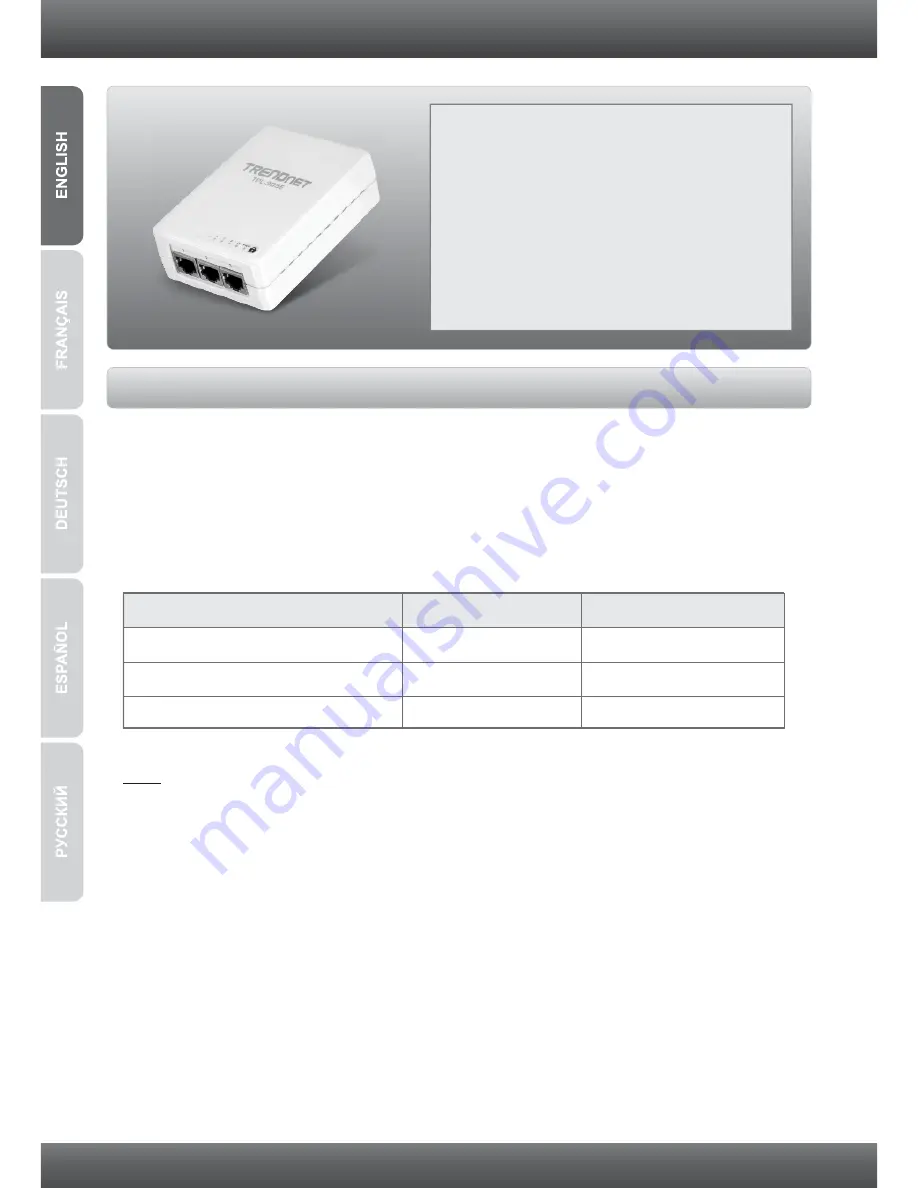
1. Before You Start
Ÿ
Ÿ
A Desktop or Laptop PC with Network Adapter Installed
Ÿ
Existing 10/100Mbps wired network when TPL-305E is used as a bridge device
®
Ÿ
Additional HomePlug AV powerline adapter(s) (e.g. TRENDnet TPL-303E/E2K,
TPL-304E/E2K, TPL-310AP, or another TPL-305E)
CD-ROM Drive
Note: The configuration utility will allow you to add security to your powerline
network by providing you with the ability to change the default network name and
create your own personal network name for your powerline network. The utility can
also help you to troubleshoot connectivity between powerline adapters by verifying
the network name. Please refer to the User's Guide on the TPL-305E CD-ROM for
instructions on installing and using the utility.
Package Contents
Ÿ
Ÿ
CD-ROM (Utility and User’s Guide)
Ÿ
Multi-Language Quick Installation Guide
Ÿ
Cat.5 Ethernet Network Cable (1.5m/5ft)
TPL-305E
System Requirements
1
Supported Operating Systems
CPU
Memory
Windows 7 (32/64-bit)
Windows Vista (32/64-bit)
Windows XP (32/64-bit)
1GHz or above
800MHz or above
300MHz or above
1GB RAM or above
512MB RAM or above
256MB RAM or above































