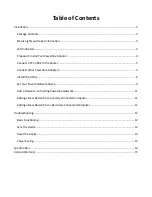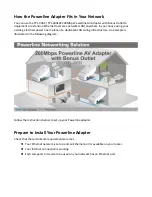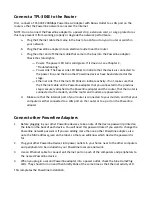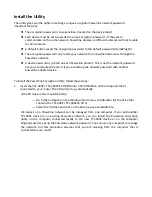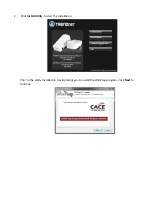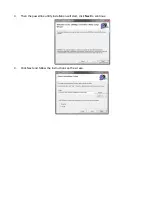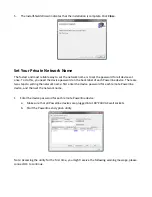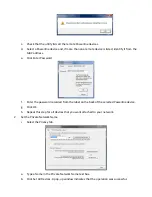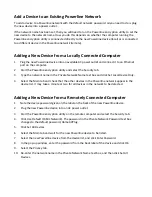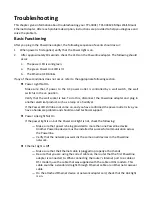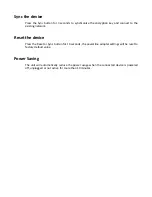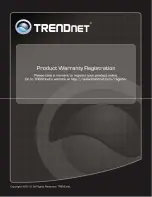Troubleshooting
This
chapter
gives
information
about
troubleshooting
your
TPL
‐
304E
/
TPL
‐
304E2K
Mbps
Wall
‐
Mount
Ethernet
Adapter.
After
each
problem
description,
instructions
are
provided
to
help
you
diagnose
and
solve
the
problem.
Basic
Functioning
After
you
plug
in
the
Powerline
adapter,
the
following
sequence
of
events
should
occur:
1.
When
power
is
first
applied,
verify
that
the
Power
light
is
on.
2.
After
approximately
10
seconds,
check
the
LEDs
on
the
Powerline
adapter.
The
following
should
occur:
c.
The
power
LED
is
solid
green.
a.
The
green
Power
Link
LED
is
lit.
b.
The
Ethernet
LED
blinks.
If
any
of
these
conditions
does
not
occur,
refer
to
the
appropriate
following
section.
z
Power
Light
Not
On
Make
sure
that,
if
power
to
the
AC
power
outlet
is
controlled
by
a
wall
switch,
the
wall
switch
is
in
the
on
position.
Verify
that
the
wall
socket
is
live.
To
do
this,
disconnect
the
Powerline
adapter
and
plug
in
another
electrical
product,
such
as
a
lamp
or
a
hairdryer.
If
the
Power
LED
still
does
not
come
on,
and
you
have
confirmed
the
power
outlet
is
live,
you
have
a
hardware
problem
and
should
contact
technical
support.
z
Power
Link
Light
Not
On
If
the
power
light
is
on
but
the
Power
Link
light
is
not,
check
the
following:
—
Make
sure
that
power
is
being
provided
to
more
than
one
Powerline
device.
Another
Powerline
device
must
be
installed
for
successful
communication
across
the
Powerline.
—
Verify
that
the
network
password
is
the
same
on
all
devices
in
the
Powerline
network.
z
Ethernet
Light
is
Off
—
Make
sure
that
the
Ethernet
cable
is
plugged
in
properly
at
both
ends.
—
Be
sure
that
you
are
using
the
correct
cable
on
the
router
that
the
first
Powerline
adapter
is
connected
to.
When
connecting
the
router’s
Internet
port
to
a
cable
or
DSL
modem,
use
the
cable
that
was
supplied
with
the
cable
or
DSL
modem.
This
cable
could
be
a
standard
straight
‐
through
Ethernet
cable
or
an
Ethernet
crossover
cable.
—
On
the
attached
Ethernet
device
or
network
adapter
card,
check
that
the
Link
light
is
on.