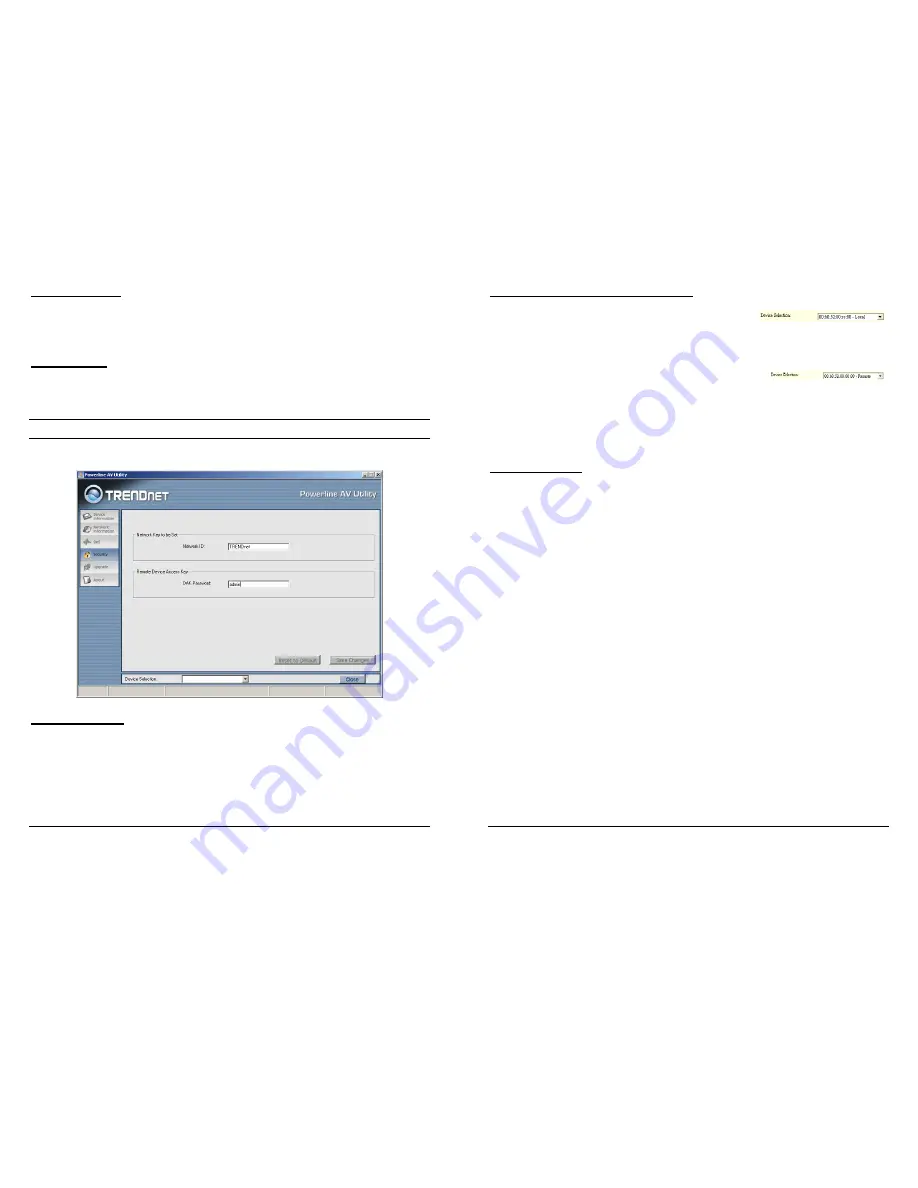
12
Reset to default
Press the
Reset to default
button to restore the factory default QoS
setting.
Save changes
Press the
Save changes
button to save and execute the modified QoS
setting.
Network ID
This Network ID window is used to set or change the network group id.
Device Selection
Select the device form drop down list will be configure.
13
Setting the local device Network ID
If the
Device Selection
is selected to
local device
,
enter the network ID in Network ID filed then click
Save changes
button
to sets the entered Network ID.
If the
Device Selection
is selected to
remote device
,
enter the network ID in Network ID filed and enter the remote device
access key in DAK password field then click
Save changes
button to sets
the entered Network ID. (The DAK password is show on each
TPL-302E’s device label).
Reset to Default
Press the
Reset to Default
button to restore the factory default network id
setting for “TRENDnet”.





























