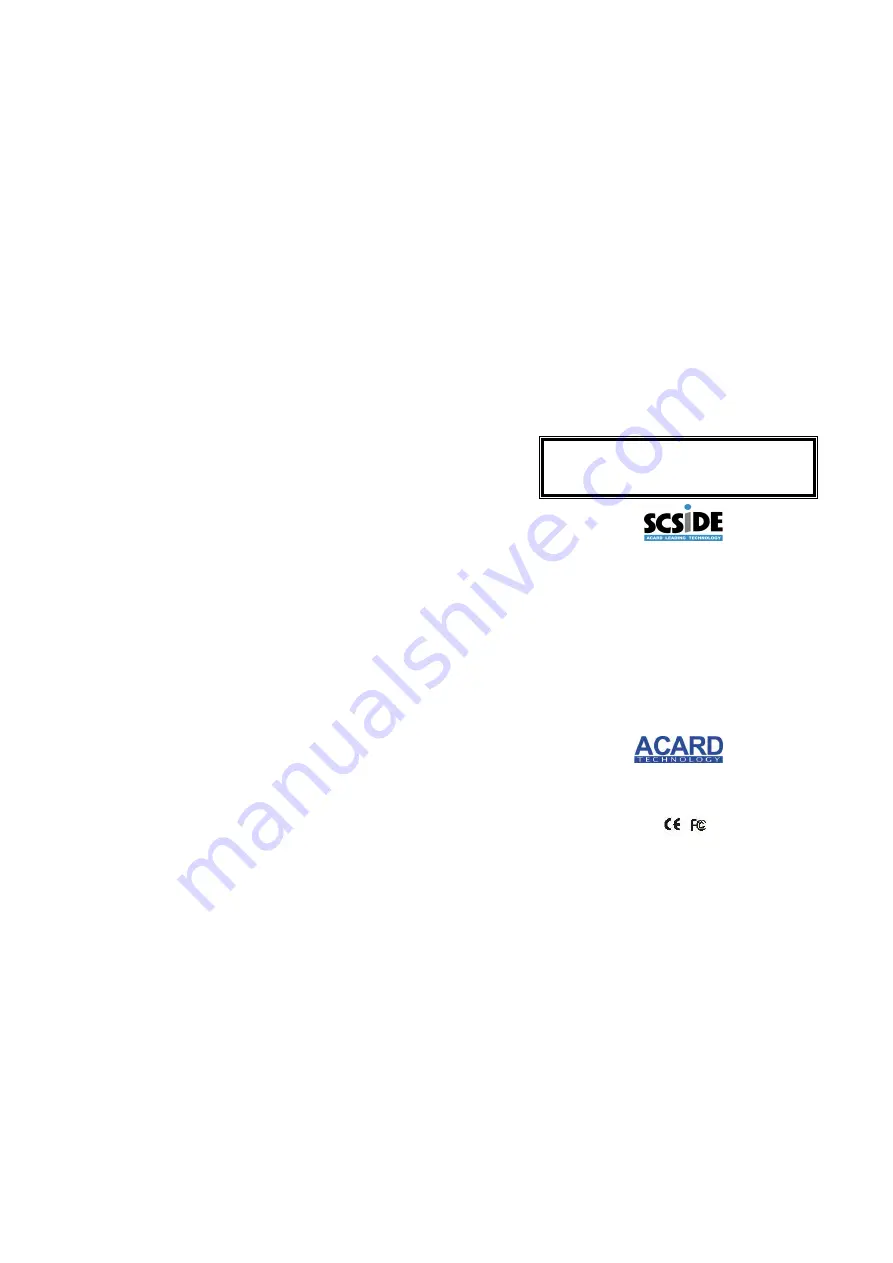
Chapter 4 Troubleshooting
4.1 Basic Troubleshooting
Inspect the following items if your AEC-7730A cannot work properly after
installation.
1. Inspect if all connectors of SCSI cable and power cord are firmly
connected.
2. Inspect if the SCSI adapter is correctly inserted into the PCI slot on the
motherboard.
3. Inspect if the SCSI adapter’s driver is successfully installed.
4. Check the jumper setting, and be sure that the SCSI ID number does
not conflict with one another.
4.2
Advanced Troubleshooting
Here we only take the advanced troubleshooting in Windows XP as an
example. First let’s check the SCSI adapter.
1. Right click “My Computer”.
2. Left click “Properties”.
3. After entering “System Properties”, click “Hardware”, “Device
Manager”. Then, double click “SCSI and RAID controllers” to see if
your SCSI adapter is installed well.
Now check the SATA HDD connected to AEC-7730A.
1. In “Device Manager”, click “Disk drives” to show your HDD.
2. Right click the SATA HDD and left click “Properties”.
3. Enter “General” to see if the device works normally and the target ID is
correct.
Quick Guide
Version 1.1
Copyright © 2007 ACARD Technology Corp.
Release: June 2007
ACARD SCSI-SATA Bridge
AEC-7730A
- 3 -




















