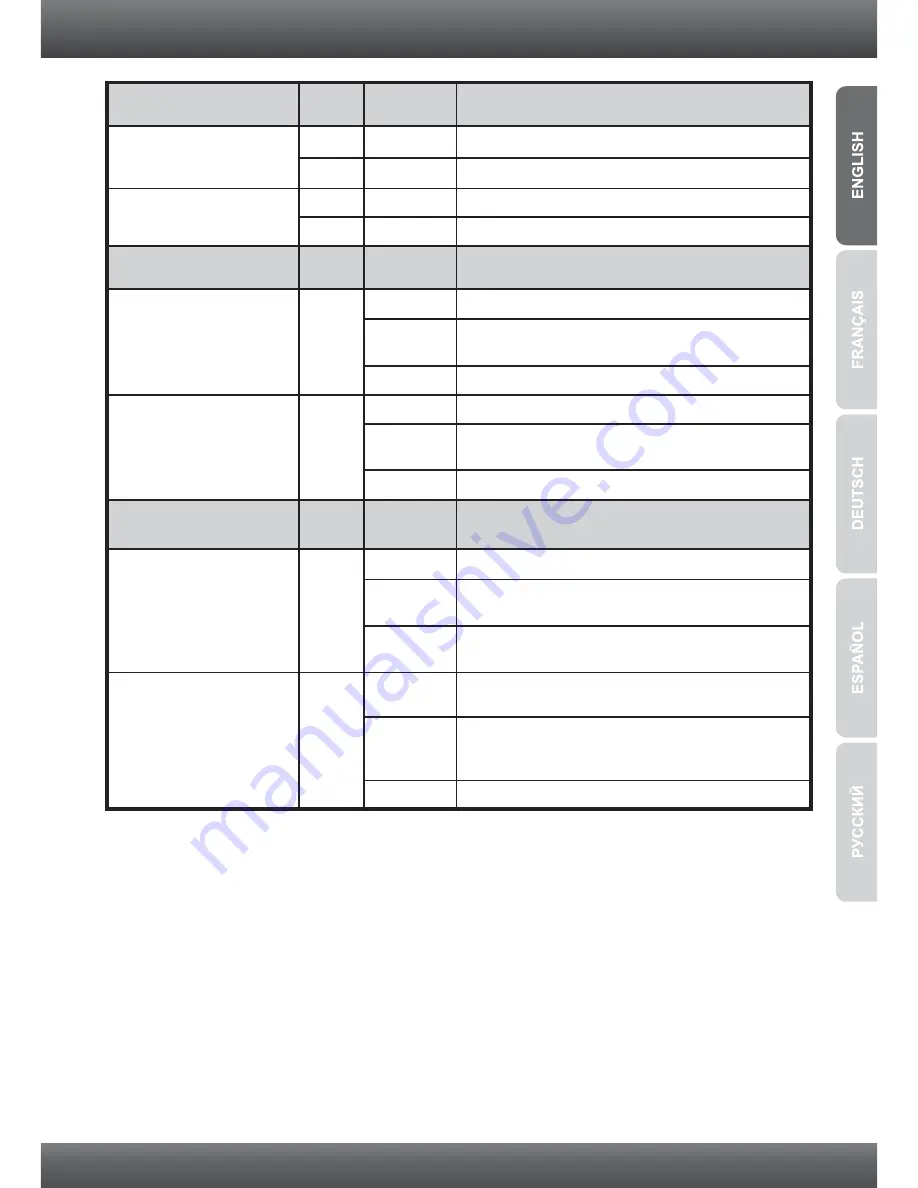
4
N/A
Green
N/A
Green
Amber
Green
Amber
Ethernet LED (RJ-45)
PWR (Power)
SYS (System)
1000M Link/ACT
100/200Mbps (Half/Full Duplex) Connected (per port)
100/200Mbps (Half/Full Duplex) Data
Transmitting/Receiving (per port)
2000Mbps (Full Duplex) Data Transmitting /
Receiving (per port)
10/20Mbps (Half/Full) or no connection to the port
100/200Mbps (Half/Full), 10/20Mbps (Half/Full),
or no connection to the port
10/20Mbps (Half/Full Duplex) Connected (per port)
10/20Mbps (Half/Full Duplex) or 100/200Mbps
(Half/Full Duplex) Connected (per port)
10/20Mbps (Half/Full Duplex)Data
Transmitting/Receiving (per port)
10/20Mbps (Half/Full Duplex) or 100/200Mbps
(Half/Full Duplex) Data Transmitting/Receiving
(per port)
100/200Mbps (Half/Full), or no connection to the port
2000Mbps (Full), or no connection to the port
Device powered On
Device is ready
Solid
Solid
Solid
Solid
Solid
Off
Solid
Off
Off
Off
Off
Off
Blinking
Blinking
Blinking
Blinking
Green
Device powered Off
Device is not ready
2000Mbps (Full Duplex) Connected (per port)
100M Link/ACT
10M Link/ACT
10/100M Link/ACT
Device Status LED
Color
Color
Sequence
Sequence
Definition
Definition
Combo Gigabit Ethernet
(RJ-45) / Mini-GBIC LED
Color
Sequence
Definition

































