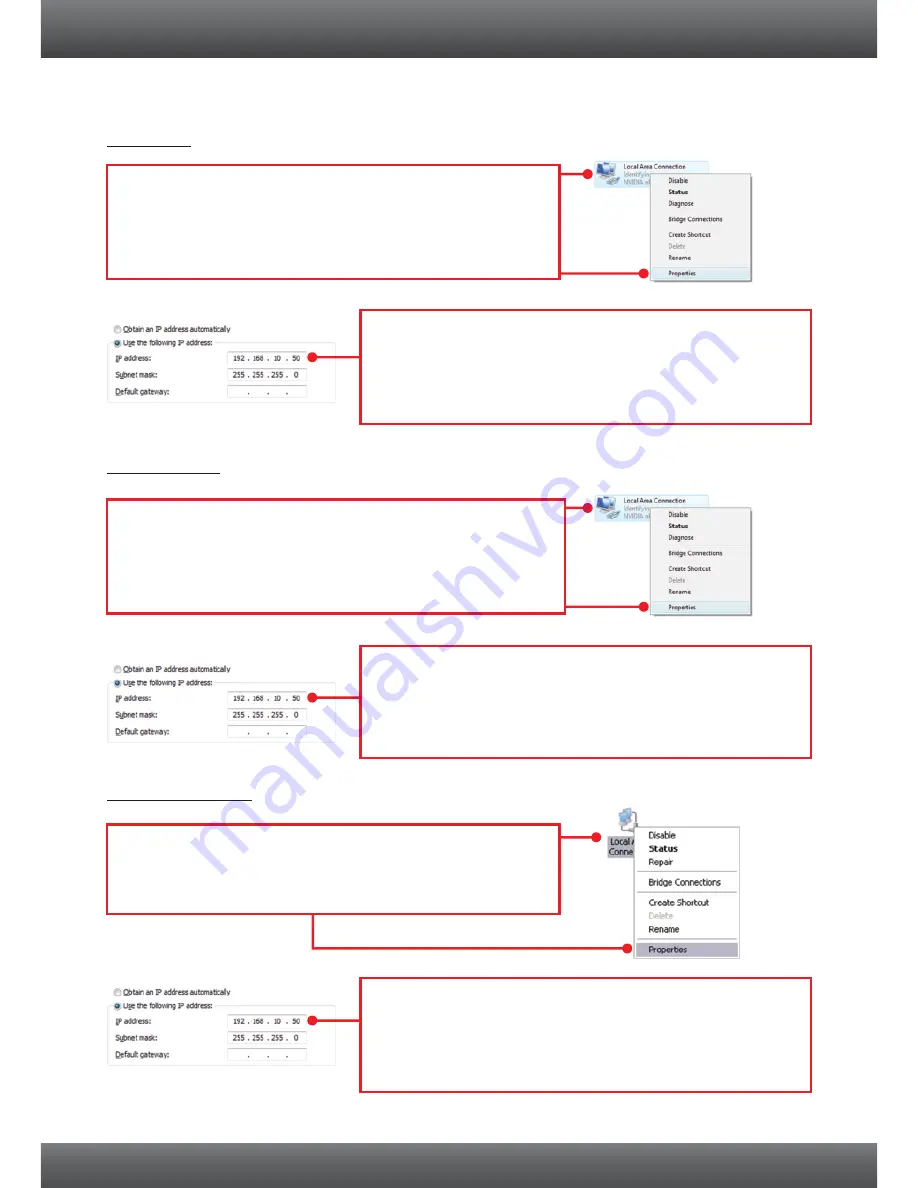
1. How do I configure TCP/IP settings on my computer?
Troubleshooting
1.
Go into the
Control Panel
, click
Network and Internet
,
click
Network and Sharing Center
, click
Change
Adapter Settings
and then right-click the
Local Area
Connection
icon and then click
Properties
.
Windows 7
Windows Vista
Windows XP / 2000
1.
Go into the
Control Panel
, click
Network and Internet
,
click
Network and Sharing Center
, click
Manage
Network Connections
and then right-click the
Local
Area Connection
icon and then click
Properties
.
1.
Go into the
Control Panel
, double-click the
Network
Connections
icon and then right-click the
Local Area
Connection
icon and then click
Properties
.
2.
Click
Internet Protocol Version 4(TCP/IPv4)
and then
click
Properties.
Then
click on
Use the following IP
address
, and make sure you assign your network
adapter an IP address in the subnet of 192.168.10.x.
2.
Click
Internet Protocol Version (TCP/IP)
and then click
Properties.
Then click on
Use the following IP
address
, and make sure you assign your network
adapter an IP address in the subnet of 192.168.10.x.
2.
Click
Internet Protocol Version 4(TCP/IPv4)
and then
click
Properties.
Then
click on
Use the following IP
address
, and make sure you assign your network
adapter an IP address in the subnet of 192.168.10.x.
9















