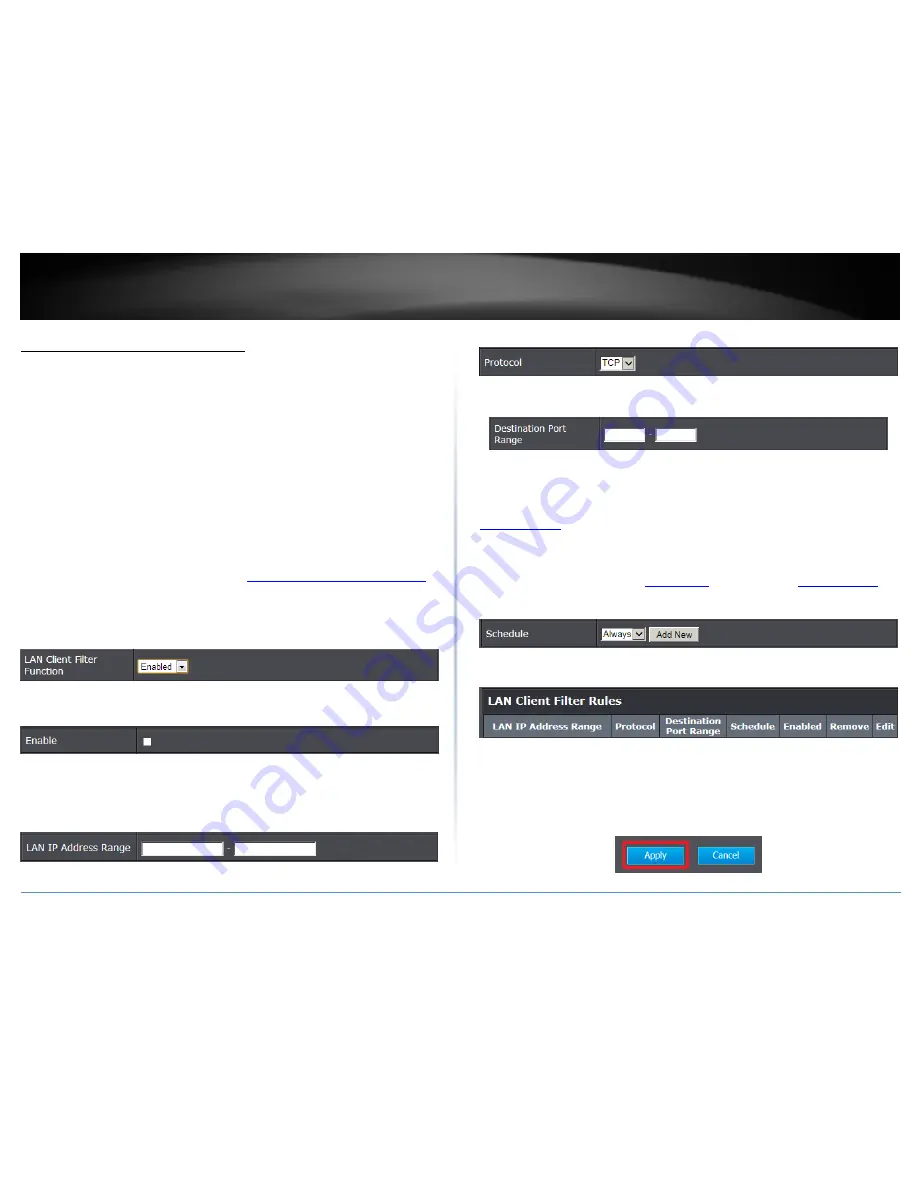
© Copyright 2015 TRENDnet. All Rights Reserved.
TRENDnet User’s Guide
TEW-828DRU
37
Access Control (IP Protocol Filter)
Advanced > Security > Access Control
You may want to block computers or devices on your network access to specific ports
(used or required by a specific application) to the Internet.
Protocol/IP Filter
Basic > Parental Control
Every network device must be assigned or configured with a specific 32-bit IP address in
order to communicate with your network which is typically assigned by your router
DHCP server automatically. Using access rules, you can deny specific computers and
other devices from using this router’s wired or wireless network by specifying the IP
address.
1. Log into your router management page (see “
Access your router management page
”
on page 9).
2. Click on
Basic
, click on
Parental Control.
3. Under
Access Control
, click the
LAN Client Filter Function
drop-down list and select
Enabled
to activate the feature.
4.
Enable
– Check this option to enable the access control rule.
5.
LAN IP Address Range:
Enter the IP address or IP address range to apply the
protocol/IP filter. (e.g.
192.168.10.20-192.168.10.20
or
192.168.10.20-192.168.10.30)
.
Note:
The filter will not be applied to IP addresses outside of the range
specified.
6.
Protocol
– Select the protocol type to filter. TCP, UDP.
7.
Destination Port Range:
Enter the port number or range of port numbers to apply in
the firewall rule. (e.g.
80-80
or
20-21
). For all ports, use the port range 1
- 65534.
Note:
Clicking
Cancel
will discard your settings and clear all fields.
Schedule:
The schedule function allows you to define a schedule when the wireless
should be turned on. To define a new schedule, click
Add New
and refer to page 36 “
Create Schedules
”. After you have created a new schedule, you will be returned to the
page to apply the new schedule. If you encounter issues, click the drop-down list and
the new schedule will be available for selection.
Note:
Before applying scheduling,
please ensure your Time settings are configured correct and you have defined a
schedule. See page 35 to configure
Time Settings
and see page 36 “
Create Schedules
” to
create a schedule.
8. Click
Add
to add the access rule to the
LAN Client Filter Rules
List.
Note:
In the
IP Filter Rules List
, you can edit a rule by clicking
Edit
in the Edit column
next to the rule you would like to edit. You can also delete a rule by clicking
Remove
under the Remove
column next to the rule you would like to delete.
9. Repeat steps 4 – 8 for any to block any additional IP addresses and protocols/ports.
When finished, click
Apply
at the bottom of the page to save your settings.
Summary of Contents for TEW-828DRU
Page 1: ...TRENDnet User s Guide Cover Page...
Page 72: ......






























