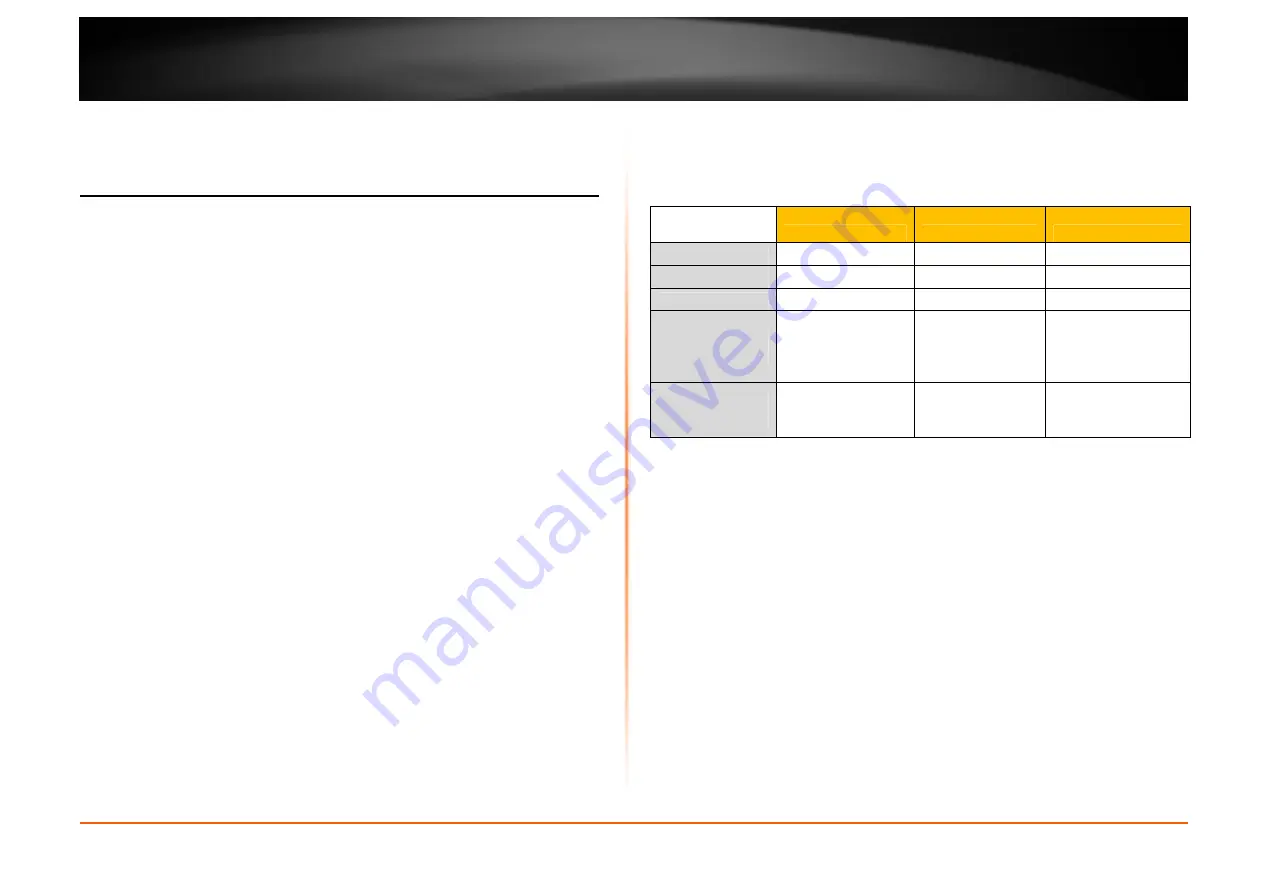
© Copyright 2012 TRENDnet. All Rights Reserved.
TRENDnet User’s Guide
TEW-734GR
12
Wireless Networking and Security
How to choose the type of security for your wireless network
There are a few different wireless security types supported in wireless networking
each having its own characteristics which may be more suitable for your wireless
network taking into consideration compatibility, performance, as well as the security
strength along with using older wireless networking hardware (also called legacy
hardware).
It is strongly recommended to enable wireless security to prevent unwanted users
from accessing your network and network resources (personal documents, media, etc.).
In general, it is recommended that you choose the security type with the highest
strength and performance supported by the wireless computers and devices in your
network. Please review the security types to determine which one you should use for
your network.
•
WEP:
Legacy encryption method supported by most 802.11b/g
hardware. Older hardware may only support up to WEP encryption.
•
WPA:
Legacy encryption method supported in most 802.11g hardware.
•
WPA2:
Currently the most secure method of wireless security and required for
802.11n performance.
Note:
Check the specifications of your wireless network adapters and wireless appliances
to verify the highest level of encryption supported.
Below is brief comparison chart of the wireless security types and the recommended
configuration depending on which type you choose for your wireless network.
Security
Comparison
WEP
WPA
WPA2
Wireless Standard
IEEE 802.11a/b/g
IEEE 802.11a/b/g
IEEE 802.11a/b/g/n
Performance
Up to 54Mbps
Up to 54Mbps
Up to 450Mbps
*
Strength
Low
Medium
High
Additional
Options
Open System or
Shared Key,
HEX or ASCII,
Different key sizes
TKIP or AES,
Preshared Key or
RADIUS
TKIP or AES,
Preshared Key or
RADIUS
Recommended
Configuration
Open System ASCII
13 characters
TKIP
Preshared Key
8-63 characters
AES
Preshared Key
8-63 characters
*Dependent on the maximum 802.11n data rate supported by the device (150Mbps,
300Mbps, or 450Mbps)
Summary of Contents for TEW-734GR
Page 1: ...TRENDnet User s Guide Cover Page TEW 734GR User Guide...
Page 60: ......






























