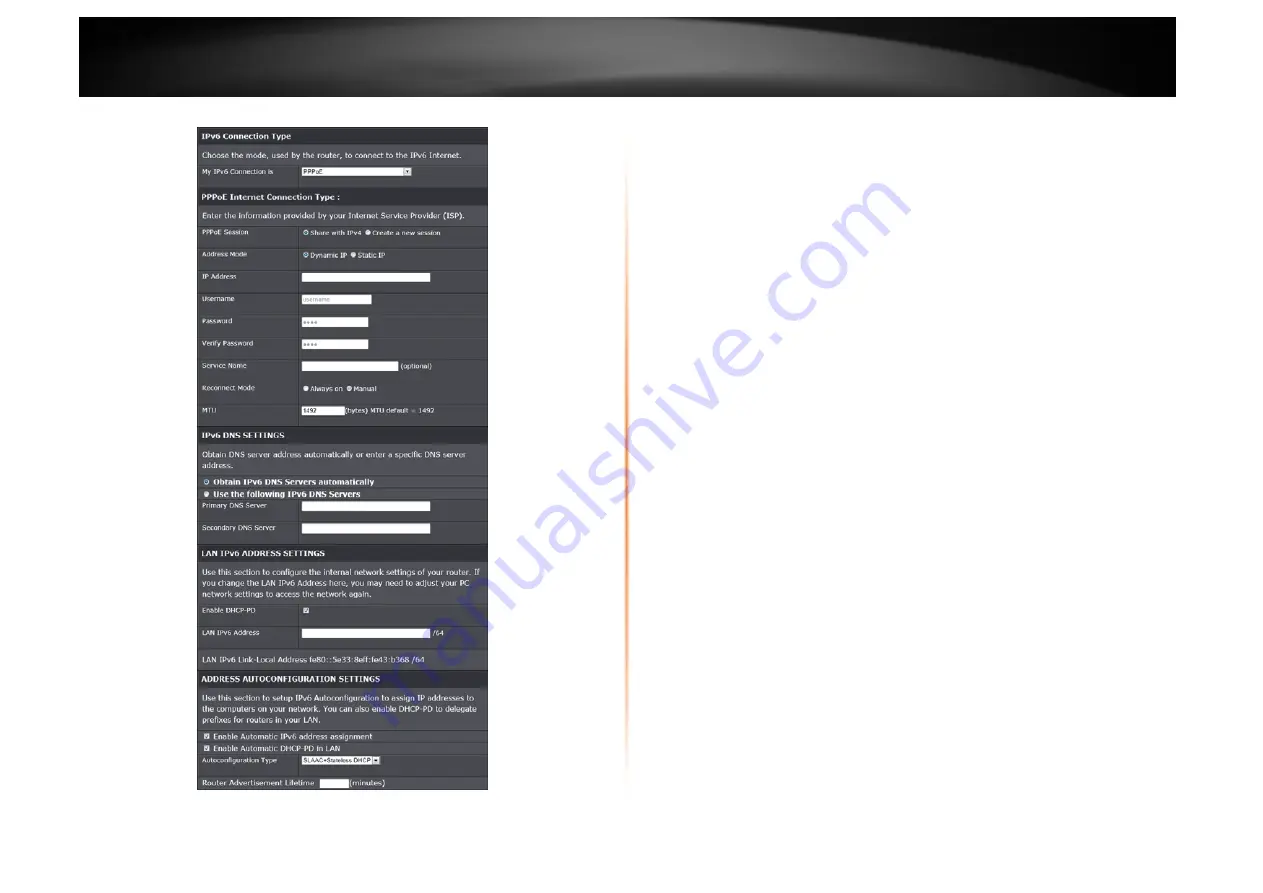
©
Copyright
2013
TRENDnet.
All
Rights
Reserved.
TRENDnet
User’s
Guide
TEW
‐
733GR
26
IPv6 Connection Type – PPPoE
PPPOE Internet Connection Type
PPPoE Session:
Select the PPPoE session. To share this connection with IPv4,
click the
Share with IPv4
radio button. To create a new connection, click the
Create a new session
radio button.
Address Mode:
Select the PPPoE IP address is dynamic or static.
IP Address:
Enter the static IPv6 address. This field is available when
Static IP
is selected.
Username:
Enter the IPv6 PPPOE username. This field is available when
Create a new session
is selected.
Password:
Enter the IPv6 PPPOE password. This field is available when
Create
a new session
is selected.
Verify Password:
Re-type the IPv6 PPPOE password. This field is available
when
Create a new session
is selected.
Service Name:
Enter the service name. This is optional. This field is available
when
Create a new session
is selected.
Reconnect Mode: Select the reconnect mode as
Always on
, or
Manual
.
MTU:
Enter the Maximum Transmission Unit (MTU) value.
IPv6 DNS Settings
Obtain IPv6 DNS Servers automatically:
Allows the router to automatically
obtain IPv6 DNS server IP addresses.
Use the following IPv6 DNS Servers:
Manually enters the IPv6 DNS server IP
addresses.
Primary DNS Server:
Enter the primary IPv6 DNS server address. This field is
only available when
Use the following IPv6 DNS Servers
is selected.
Secondary DNS Server:
Enter the secondary IPv6 DNS server address. This
field is only available when
Use the following IPv6 DNS Servers
is selected.
LAN IPv6 Address Settings
Enable DHCP-PD:
Tick the check box to enable the DHCP Prefix Delegation
feature.
LAN IPv6 Address:
Enter the LAN IPv6 address.
LAN IPv6 Link-local Address:
This field displays the LAN IPv6 link-local
address.
Address Auto-configuration Settings
Enable automatic IPv6 address assignment:
Tick the check box to enable
automatic IPv6 address assignment.
Enable automatic DHCP-PD in LAN:
Tick the check box to enable automatic
DHCP-PD in LAN.
















































