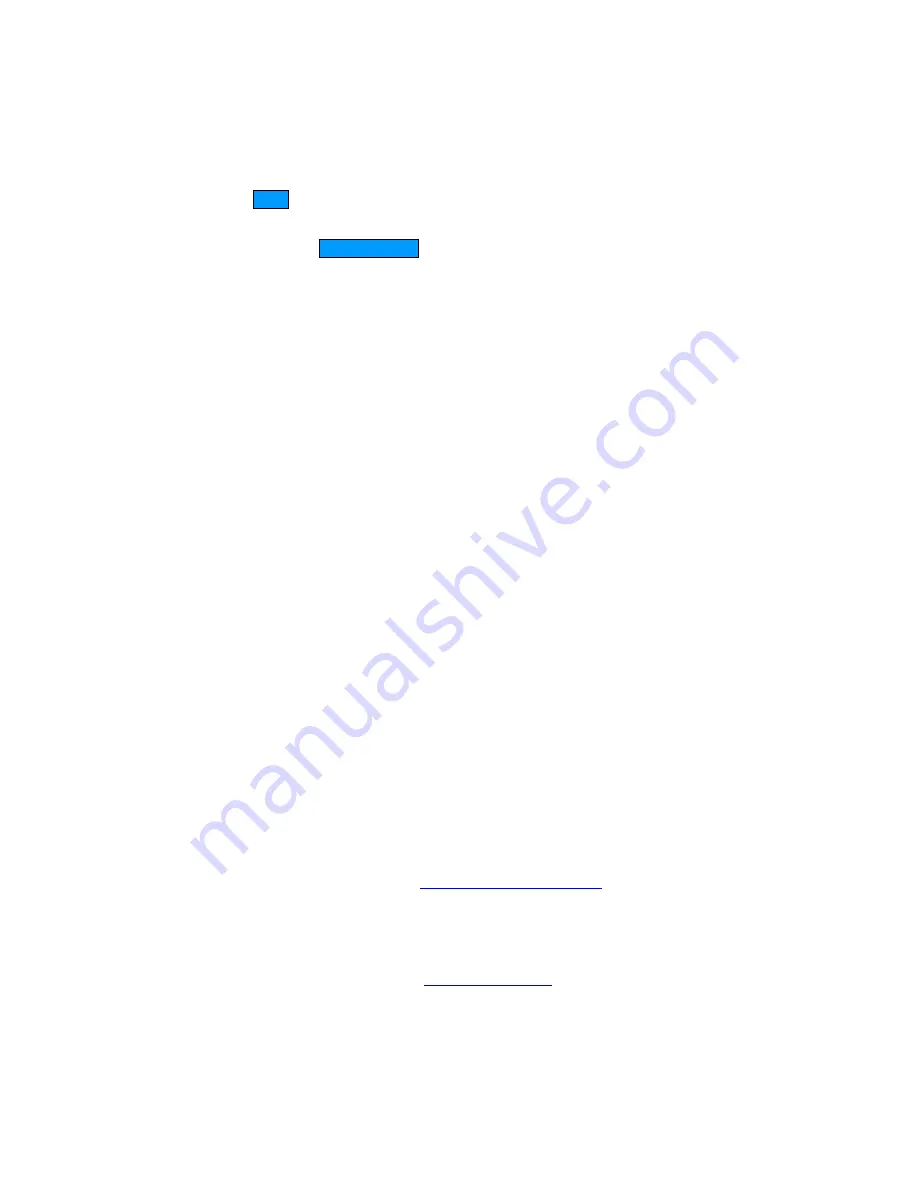
26
5. Select the Protocol - TCP
6. Ensure the schedule is set to
Always
7. Click
Save
to add the settings to the Virtual Servers List
8. Repeat these steps for each Virtual Server Rule you wish to add. After the list is
complete, click
Save Settings
at the top of the page.
With this Virtual Server entry, all Internet traffic on Port 8888 will be redirected to your internal
web server on port 80 at IP Address 192.168.0.50.
Add/Edit Virtual Server
In this section you can add an entry to the Vertual Servers List below or edit an existing entry.
Enable
Entries in the list can be either active (enabled) or inactive (disabled).
Name
Assign a meaningful name to the virtual server, for example
Web Server
. Several well-known
types of virtual server are available from the "Select Virtual Server" list. Selecting one of these
entries fills some of the remaining parameters with standard values for that type of server.
IP Address
The IP address of the system on your internal network that will provide the virtual service, for
example
192.168.0.50
.
Protocol
Select the protocol used by the service.
Private Port
The port that will be used on your internal network.
Public Port
The port that will be accessed from the Internet.
Inbound Filter
Select a filter that controls access as needed for this virtual server. If you do not see the filter
you need in the list of filters, go to the
Advanced -> Inbound Filter
screen and create a new
filter.
Schedule
Select a schedule for when the service will be enabled. If you do not see the schedule you
need in the list of schedules, go to the
Tools -> Schedules
screen and create a new schedule.
Save
Saves the new or edited virtual server entry in the following list. When finished updating the






























