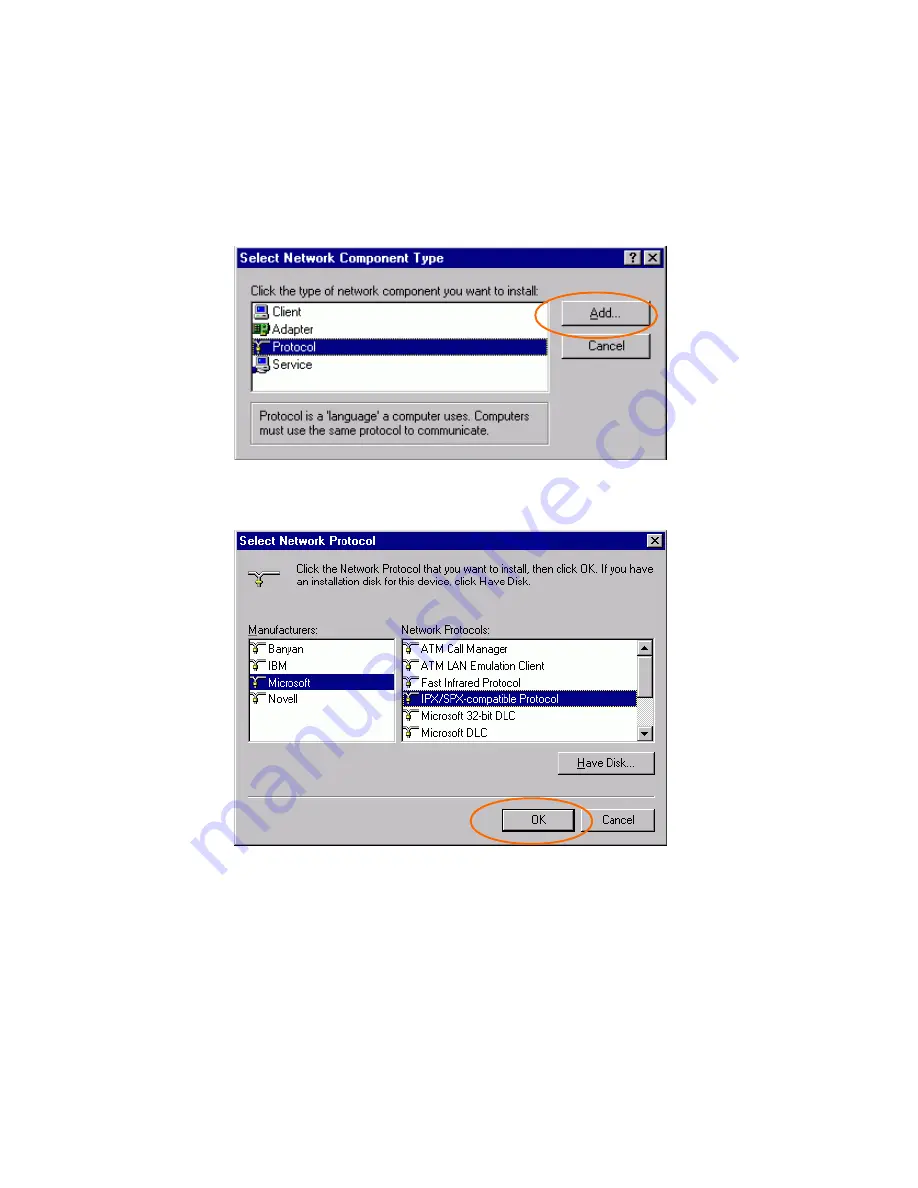
-
29 -
If any components are missing, click on the
Add
button to add them in. All the protocols and
clients required and listed above are provided by
Microsoft.
3. After clicking
Add
, highlight the component
you need, click
Add
.
4. Highlight
Microsoft
, and then double click
on the item you want to add. Click
OK
.
5. For making your computer visible on the
network, enable the
File and Print Sharing
.
6. Click the
Identification
tab. Make up a
name that is unique from the other
computers' names on the network. Type the
name of your workgroup, which should be
the same used by all of the other PCs on the
network.






























