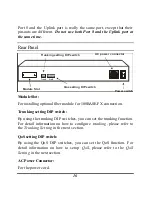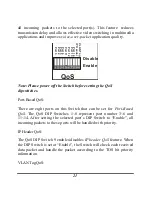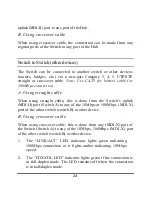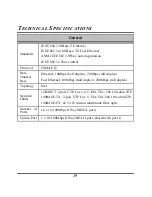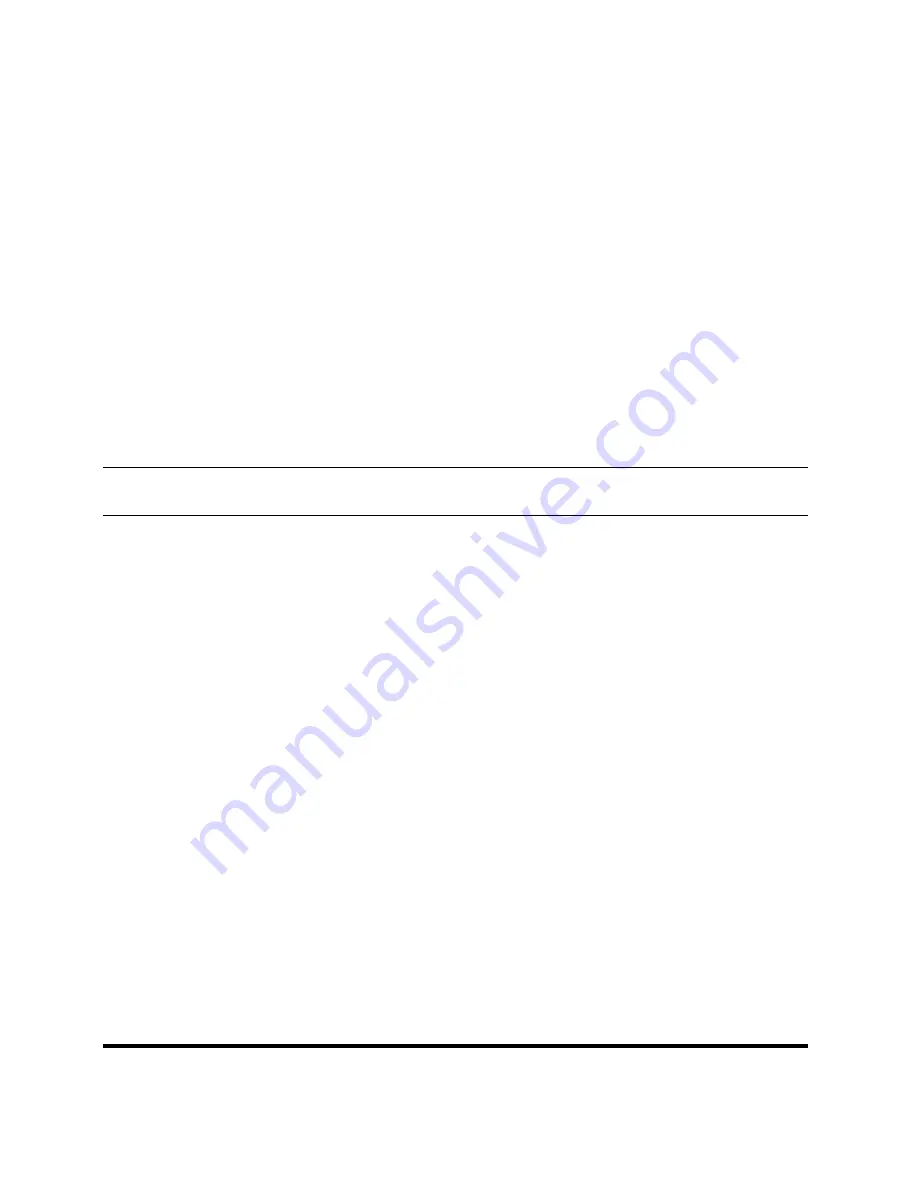
6
??
Install the Switch on a sturdy, level surface that can support
its weight, or on a 19” EIA standard -size equipment rack.
For information on rack installation, please see the next
section,
Rack Mounting.
??
When installing the Switch on a level surface, attach the
rubber feet on the corners at the bottom of the Switch. The
rubber feet cushion the Switch and protect the bottom of the
Switch.
100Base-FX Module Installation
The installation procedure for each module is the same. Additional
information about each module is provided in the module’s package.
1. Power off the switch.
2. Locate the module slot at the switch’s rear panel.
3.
Using a screwdriver, undo the two screws and remove the dust
cover on the module slot.
Note: reinstall the dusk cover when the
slot is empty.
4. Holding the module with the component-side up and connector-
side going into the slot. Gently slide the module along the guides
in the slot and firmly seat it in the internal connector.
5. Using a screwdriver, replace the two screws and tighten them
until snug.
Note:
1. If the module is not present in the module bay, we recommend
you install the dust cover over the module bay.