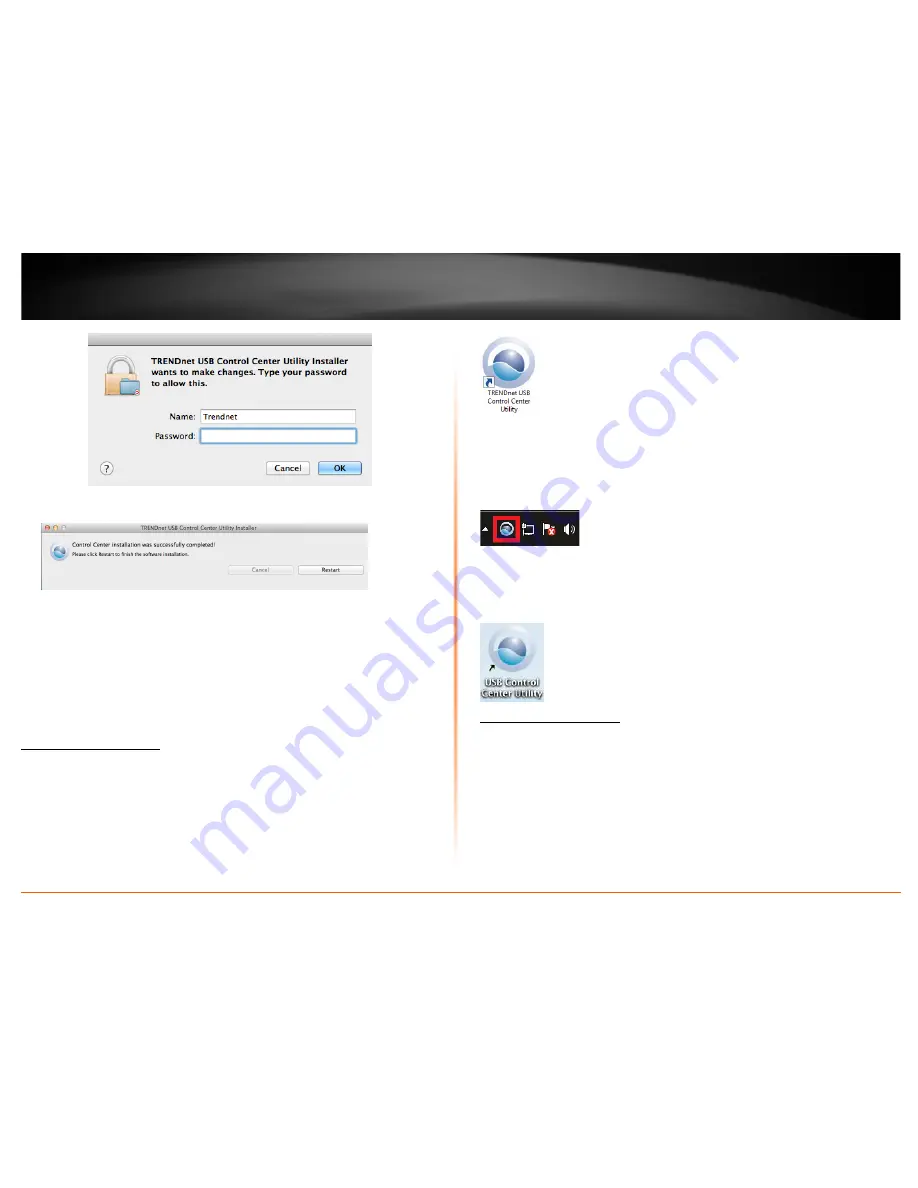
© Copyright 2011 TRENDnet. All Rights Reserved.
6
TRENDnet User’s Guide
TE100-MFP1
6.
Once the installation is completed. Click
Restart
to restart your computer.
7.
Run the TRENDnet USB Control Center Utility. The utility will automatically find the
TEW-MFP1 when it is connected to your network
Using the Utility
The TRENDnet USB Control Center utility is used to communicate with the TE100-MFP1
and any USB device that is connected to the unit. Below describes in detail how to
operate the utility for both Windows and Macintosh operating systems.
Launching the Utility
Windows OS
Upon completing the software installation, a desktop shortcut is automatically created.
You double click the icon to start the utility or open the utility if it is already running.
If the utility is already running and you attempt to close the window, it will continue to
run in the background and you will find the icon in your notification area if the utility is
still running. To close and exit the utility and exit the application, you can right-click the
notification icon and select
Exit
or click
System > Exit
in the utility main window,
however, it is recommended to keep this utility running in the background.
MAC OS X
Upon completing the software installation, a desktop shortcut is automatically created.
Double-click the icon to start the utility. Closing the utility will exit the application.
Utility Main Window
In the utility window, you will see the model name and IP address of your print server
listed. When USB devices are connected, they will be listed under the model name and
IP address of the print server.
Windows OS
Summary of Contents for TE100-MFP1
Page 1: ...TRENDnet User s Guide Cover Page...
Page 25: ......























