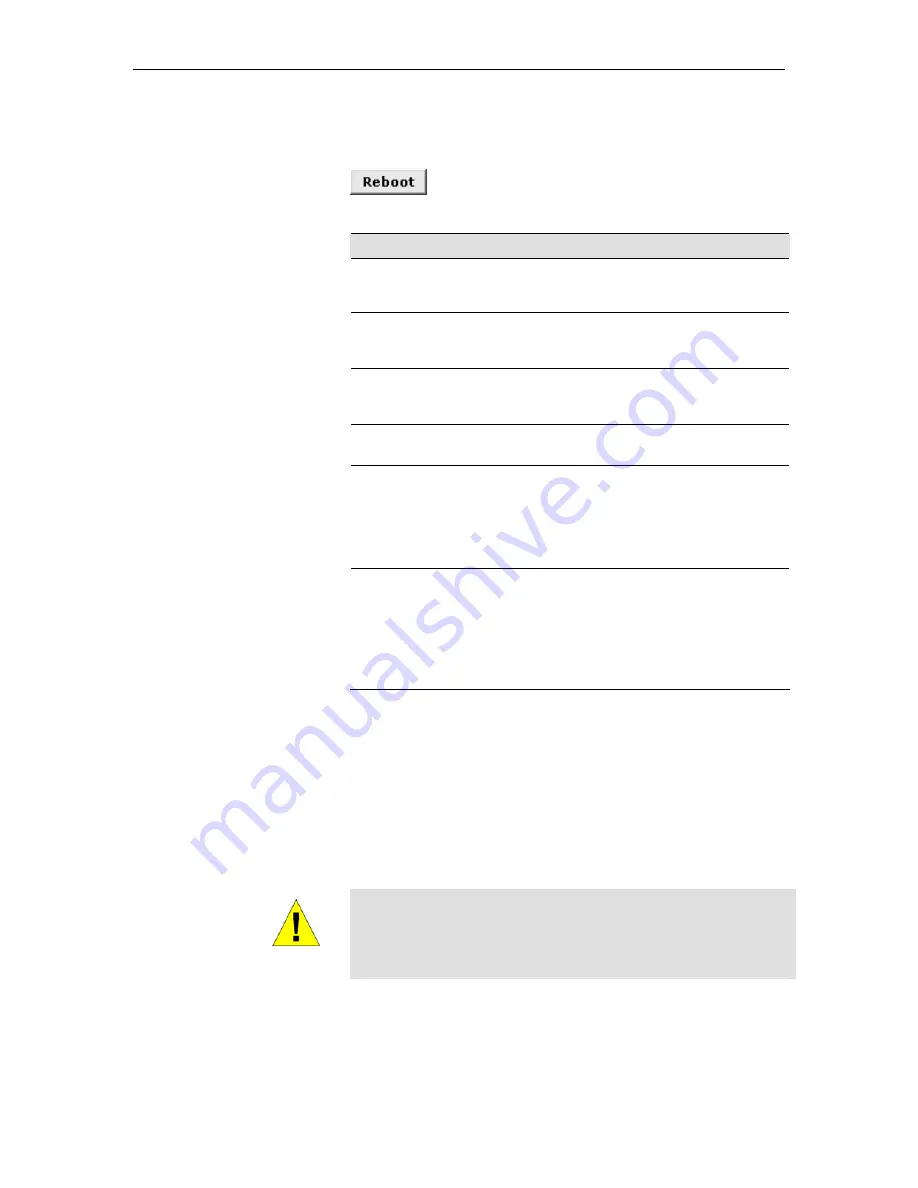
Chapter 3. Getting Started with Web Configuration
47
Rebooting the device using Web Configuration
To reboot the device, display the Commit & Reboot page, select the
appropriate reboot mode from the drop-down menu, and then click
.
You can select from the following reboot options:
Option
Description
Reboot
Reboots using the settings currently in memory,
including any changes you made and committed
during the current session.
Reboot from Default
Configuration
Reboots the device to default settings provided by
your ISP or the manufacturer. Choosing this
option erases any custom settings.
Reboot from Backup
Configuration
Reboots the device using the settings that were in
effect
prior to
the most recently committed
settings.
Reboot from Last
Configuration
Same as
Reboot
.
Reboot from Clean
Configuration
Reboots the device with no configuration. This
option will disable access to the Web
Configuration, as no LAN interface will be defined.
This option is intended only for technicians who
have a serial port connection to the device and
knowledge of its command line interface.
Reboot from
Minimum
Configuration
Reboots the device with only these settings:
o
An Ethernet interface is configured with IP
address 192.168.1.254 (mask 255.255.255.0).
o
The user login is set to the following:
User Name: admin
Password: admin
Rebooting may take 20-30 seconds. If your browser appears to be
waiting to reconnect, press <F5> on your keyboard to refresh the
connection. Or, retype the URL (192.168.1.254 by default) in your
browser’s address box and press <Enter>. The page should
redisplay.
If you have difficulty in reconnecting to Web Configuration after
rebooting, or if the device is not providing Internet connectivity as
before, reboot using the
Reboot from Backup Configuration
setting
to return to the previous settings.
WARNING
If the Ethernet Modem Router provides a Reconfigure button on
the back panel (in addition to the power on/off button), do not use it
to activate new changes. This button resets the device settings to
the manufacturer’s default values. Any custom settings will be lost.
Summary of Contents for TDM-C400
Page 1: ......
Page 4: ......
Page 12: ......
Page 15: ...15 Part 1 Getting Started ...
Page 32: ...TDM E400 TDM C400 ADSL2 Modem Router User s Manual 32 ...
Page 48: ......
Page 49: ...49 Part 2 Interfaces and Operating Modes ...
Page 88: ......
Page 89: ...89 Part 3 Routing and IP Related Features ...
Page 102: ......
Page 115: ...115 Part 4 Security Features ...
Page 159: ...159 Part 5 Administrative Tasks and System Monitoring ...
Page 205: ...Index 205 ...






























