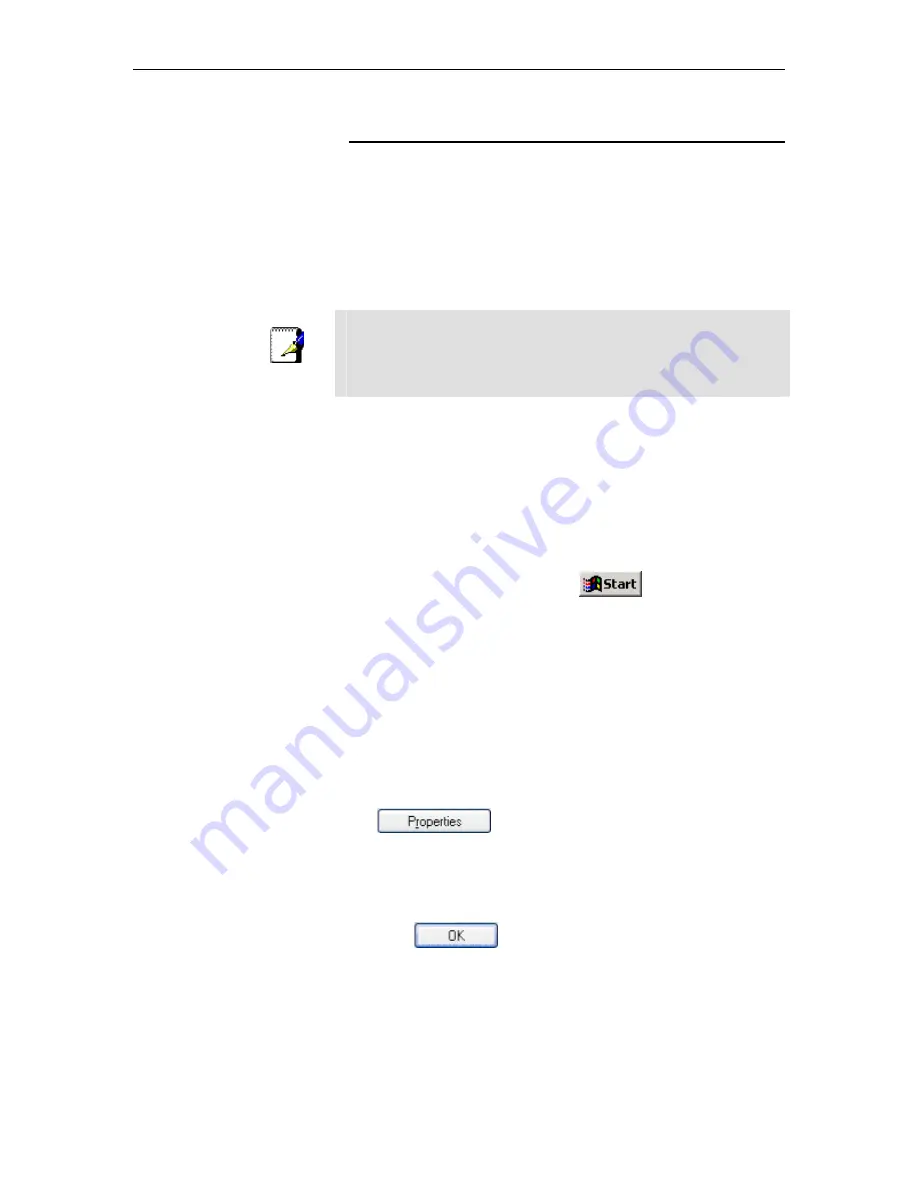
TDM-E400 / TDM-C400 ADSL2+ Modem Router User’s Manual
22
Quick Start Part 2 — Configuring Your Computers
Quick Start Part 2 provides instructions for configuring the Internet
settings on your computers to work with the Ethernet Modem
Router .
Before you begin
By default, the Ethernet Modem Router automatically assigns all
required Internet settings to your PCs. You need only to configure
the PCs to accept the information when it is assigned.
Note
In some cases, you may want to assign Internet information
manually to some or all of your computers rather than allow the
Ethernet Modem Router to do so. See “Assigning static Internet
information to your PCs” on page 27 for instructions.
f
If you have connected your PC via the USB port, see the
USB configuration instructions on page 28.
f
If you have connected your PC(s) or LAN via Ethernet to
the Ethernet Modem Router , follow the instructions that
correspond to the operating systems installed on your PCs.
Windows® XP PCs
1. In the Windows task bar, click
, and then click
Control Panel
.
2. Double-click the Network Connections icon.
3. In the LAN or High-Speed Internet window, right-click on the
icon corresponding to your network interface card (NIC) and
select
Properties
. (Often, this icon is labeled
Local Area
Connection
).
The Local Area Connection dialog box displays with a list of
currently installed network items.
4. Ensure that the check box to the left of the item labeled
Internet Protocol TCP/IP is checked, and click
.
5. In the Internet Protocol (TCP/IP) Properties dialog box, click
the radio button labeled
Obtain an IP address
automatically
. Also click the radio button labeled
Obtain
DNS server address automatically
.
6. Click
twice to confirm your changes, and close
the Control Panel.
Summary of Contents for TDM-C400
Page 1: ......
Page 4: ......
Page 12: ......
Page 15: ...15 Part 1 Getting Started ...
Page 32: ...TDM E400 TDM C400 ADSL2 Modem Router User s Manual 32 ...
Page 48: ......
Page 49: ...49 Part 2 Interfaces and Operating Modes ...
Page 88: ......
Page 89: ...89 Part 3 Routing and IP Related Features ...
Page 102: ......
Page 115: ...115 Part 4 Security Features ...
Page 159: ...159 Part 5 Administrative Tasks and System Monitoring ...
Page 205: ...Index 205 ...
















































