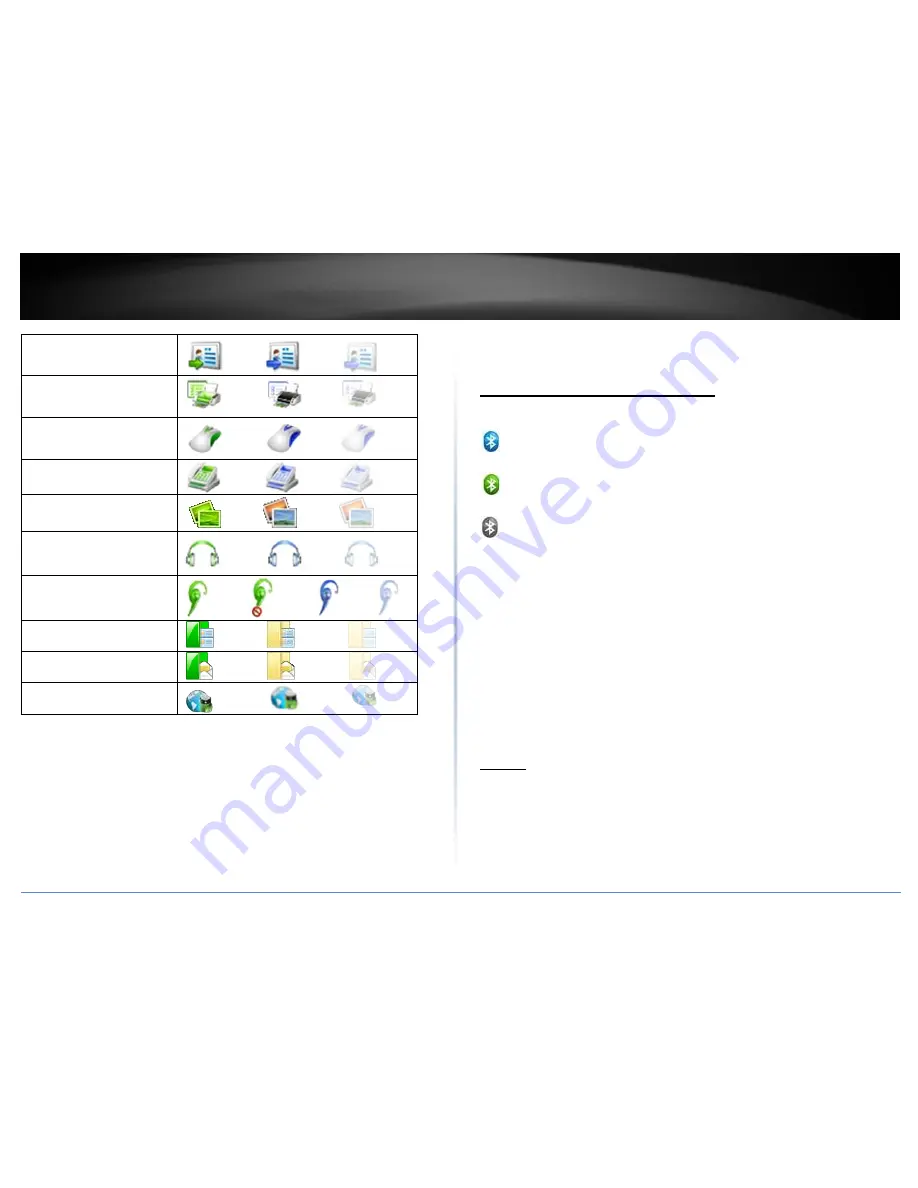
© Copyright 2014 TRENDnet. All Rights Reserved.
TRENDnet User’s Guide
TBW-106UB / TBW-107UB
9
Bluetooth Object Push
Bluetooth Print
Bluetooth Human Interface
Device
Bluetooth Fax
Bluetooth Basic Imaging
Service
Bluetooth Advanced Audio
Bluetooth Headset and
Microphone
Bluetooth Phone Book
Bluetooth Message
Bluetooth Low Energy
Icon States:
•
Connected
. The connection with the service has been established.
•
Mute
. The headset is set to be mute. (This state is only available for
Bluetooth
Headset and Microphone
services.)
•
Idle
. The remote service is provided in the normal state.
•
Disabled
. The service is unavailable since Bluetooth is not working.
Operations:
•
Double-click the icon to connect with a remote device service.
•
Right-click the icon to display a popup menu so as to view the related
operations.
Bluetooth Icon in Notification Area
There are three states of the Bluetooth icon in the notification area.
--- BlueSoleil starts up and Bluetooth function is active.
--- There are existing Bluetooth connections.
--- BlueSoleil starts up, but the Bluetooth function is not active.
Operations
Double-click the Bluetooth icon to open the BlueSoleil default Windows.
Click or right-click the Bluetooth icon to show popup menu.
Popup Menu
Display Classic View
--- Display BlueSoleil classic view window.
Explore Bluetooth Places
--- Open BlueSoleil with Windows explorer.
My Device Properties
--- View or change my Bluetooth device configurations.
Turn on/off Bluetooth
--- Turn on/off the Bluetooth function.
Menus
BlueSoleil classic view contains the following three menus;
Bluetooth
Search Devices
--- Search Bluetooth devices nearby.
My Device Properties
--- Display properties of your local computer that is
running BlueSoleil.
Summary of Contents for TBW-106UB
Page 1: ...TRENDnet User s Guide Cover Page...
Page 27: ......
























