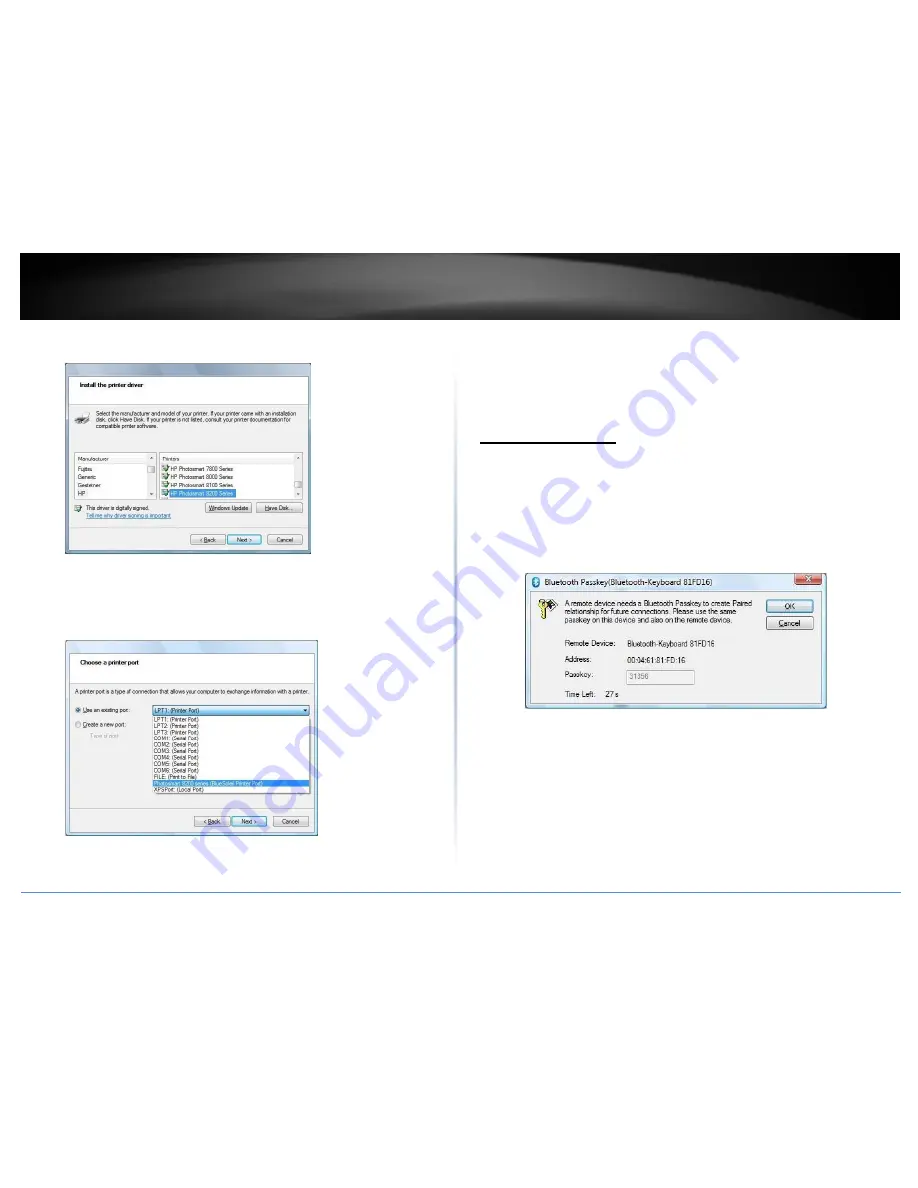
© Copyright 2014 TRENDnet. All Rights Reserved.
TRENDnet User’s Guide
TBW-106UB / TBW-107UB
17
4.
Choose the driver for your printer in
Install the printer driver
wizard.
5.
The printer is added.
6.
You can print files to the new Bluetooth printer now. BlueSoleil will connect to
the printer automatically when the printer port is opened.
Tips:
Only Windows administrators are allowed to add a Bluetooth printer.
If the BlueSoleil Print Port has been added, you can choose it for your printer in
the
Use an existing port
list.
Different types of Bluetooth printers may have different operating methods,
please read your printers' user manuals for more details.
Bluetooth Keyboard
With BlueSoleil, a Bluetooth keyboard can be connected to your computer as a Human
Interface Device (HID).
1.
Connect the Bluetooth keyboard to a computer as an HID device.
2.
Search for your Bluetooth keyboard and connect to it.
3.
A passkey may be needed. Please enter the same passkey shown in the
BlueSoleil pairing dialog on
Bluetooth keyboard
and press
Enter
key to pair.
4.
The Bluetooth keyboard driver will be installed on the first time connection.
After the driver installation, the Bluetooth keyboard can be used as the
computer-HID device.
5.
The Bluetooth keyboard can be reconnected automatically, once you type any
key on the keyboard.
Tips:
To disconnect the keyboard permanently, right-click the Bluetooth keyboard
icon and select
Unplug
in the popup menu.
The connection may not be set up if the Bluetooth keyboard battery is low on
power.
Summary of Contents for TBW-106UB
Page 1: ...TRENDnet User s Guide Cover Page...
Page 27: ......

























