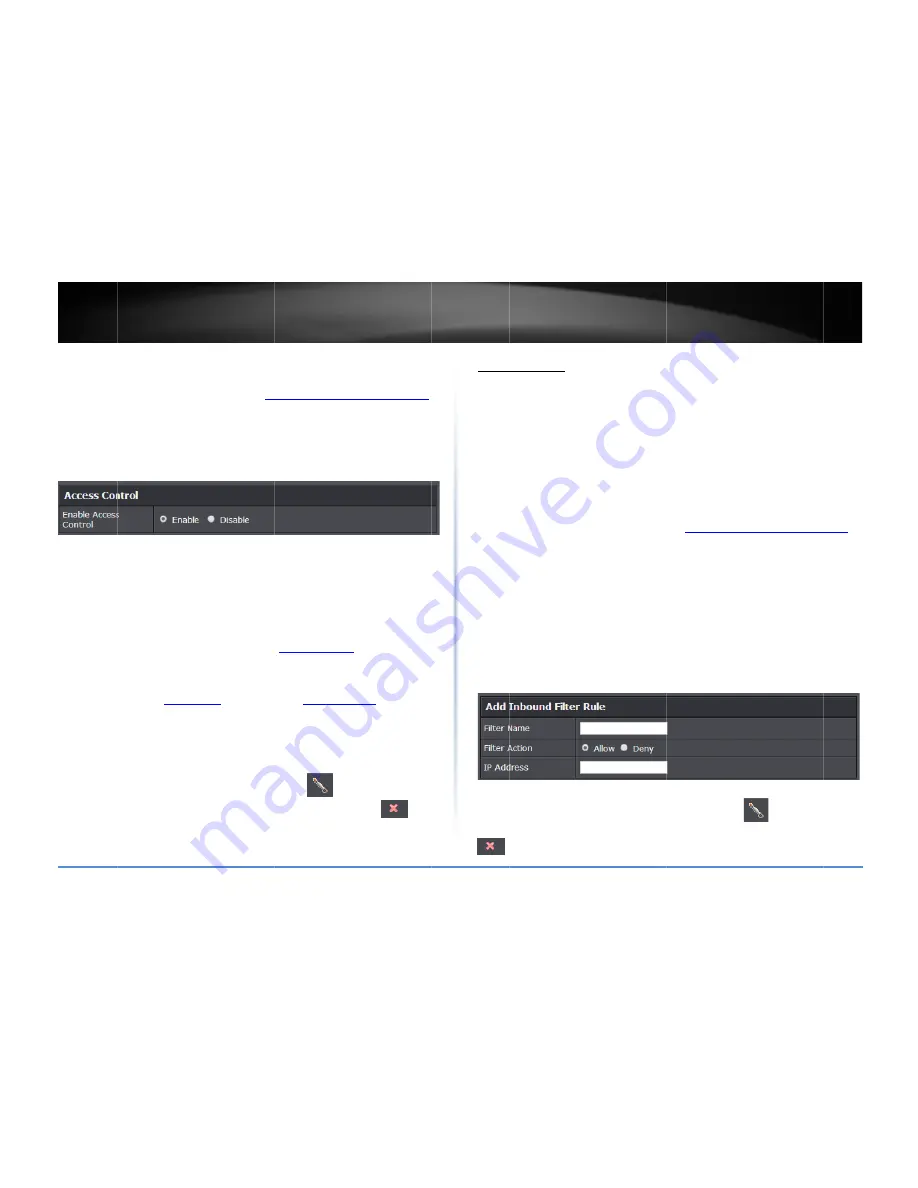
©
Copyright
2
TRENDn
Block
all
servi
1.
Log
into
you
on
page
9).
2.
Click
on
Adv
3.
Next
to
Ena
4.
Review
the
Rule
unch
Rule
Na
Sched
when
click
creat
availa
Time
32
to
sched
Clien
proto
192.1
Note:
The
Note:
In
the
B
next
to
the
rul
the
Delete
col
2014
TRENDnet.
All
net
User’s
Gu
ices
ur
router
managem
vanced
and
click
o
able
Access
Contro
Add
All
Services
B
Enable
–
Checking
ecking
turns
it
off.
ame
–
Enter
a
nam
dule
(Optional)
–
T
n
the
access
contro
New
Schedule
and
ted
a
new
schedule
able
for
selection.
N
settings
are
config
o
configure
Time
Se
dule.
t
IP
Address
Range
ocol/IP
filter.
(e.g.
1
168.10.30)
.
e
filter
will
not
be
a
lock
Rule
List
,
you
le
you
would
like
to
lumn
next
to
the
ru
l
Rights
Reserved.
uide
ment
page
(see
“
Ac
n
Security,
then
cli
ol
,
click
the
Enable
Block
Rule
.
Click
Ad
g
this
option
turns
o
me
for
the
Protocol/
The
schedule
funct
ol
filter
should
be
t
d
refer
to
page
33
“
e,
click
the
drop
‐
do
Note:
Before
apply
gured
correct
and
y
ettings
and
see
pag
e
–
Enter
the
IP
add
192.168.10.20
‐
192
applied
to
IP
addres
can
edit
a
rule
by
c
o
edit.
You
can
also
ule
you
would
like
t
ccess
your
router
m
ick
on
Access
Cont
option.
dd
to
save
the
rule.
on
the
Protocol/IP
/IP
Filter.
tion
allows
you
to
d
urned
on.
To
defin
“
Create
Schedules
own
list
and
the
ne
ying
scheduling,
ple
you
have
defined
a
ge
33
“
Create
Sche
dress
or
IP
address
2.168.10.20
or
192.
sses
outside
of
the
clicking
unde
o
delete
a
rule
by
cl
to
delete.
management
page
”
trol
.
.
Filter
and
define
a
schedule
e
a
new
schedule,
”.
After
you
have
w
schedule
will
be
ease
ensure
your
a
schedule.
See
pag
edules
”
to
create
a
s
range
to
apply
the
168.10.20
‐
range
specified.
er
the
Edit
column
licking
unde
”
ge
e
er
Inbou
Advanc
Inbound
create
a
Note:
Y
1.
Log
in
on
pa
2.
Click
3.
Revie
F
F
d
I
Note:
In
column
u
und
Filter
ed
>
Security
>
Inb
d
Filters
allows
you
a
predefined
range
You
can
apply
a
pre
Virtual
Server
Gaming
Remote
Managem
nto
your
router
ma
age
9).
on
Access
,
and
clic
ew
the
inbound
filt
Filter
Name
–
Ente
Filter
Action
–
Sele
deny
the
specified
P
Address
‐
Enter
t
n
the
Inbound
Filte
next
to
the
rule
yo
under
the
Delete
co
ound
Filter
u
to
allow
or
deny
a
e
of
IP
addresses
to
edefined
inbound
fi
ment
anagement
page
(s
ck
on
Inbound
Filte
ter
settings.
Click
A
r
a
name
for
the
IP
ct
Allow
to
allow
t
IP
address
range.
the
IP
address
(e.g.
er
List
,
you
can
edit
ou
would
like
to
edi
olumn
next
to
the
r
a
specific
range
of
o
apply
to
a
specific
lter
to
the
followin
see
“
Access
your
ro
er
.
Add
to
save
the
Inb
P
address
range.
he
specified
IP
add
.
192.168.1.20
‐
192
t
a
rule
by
clicking
it.
You
can
also
del
rule
you
would
like
TEW
‐
828D
IP
addresses.
You
c
c
feature.
ng
features:
outer
management
ound
Filter.
dress
range
or
Den
2.168.1.30)
.
under
the
Ed
lete
a
rule
by
clickin
e
to
delete.
DRU
35
can
t
page
”
y
to
dit
ng
Summary of Contents for AC3200
Page 1: ...TRENDnet User s Guide Cover Page ...
Page 64: ......






























