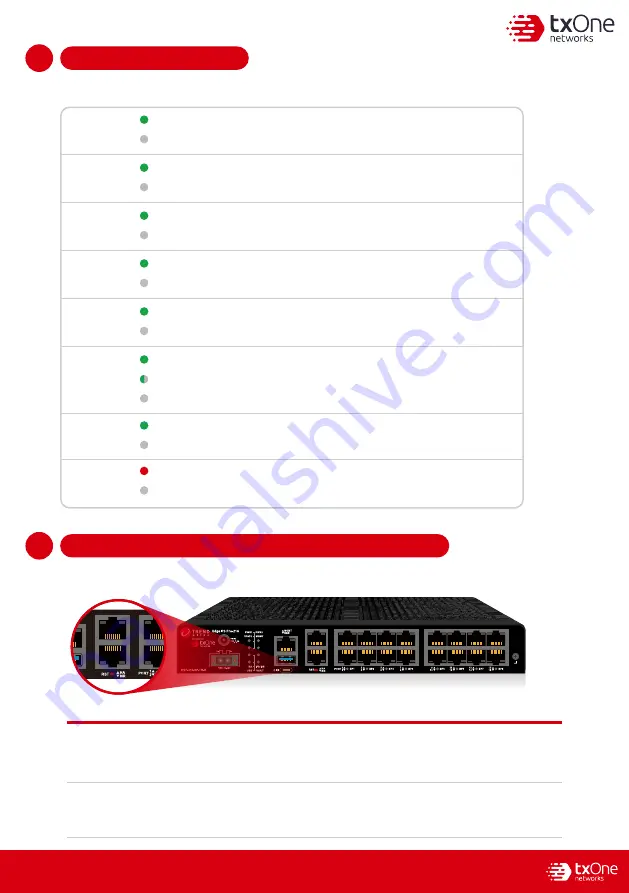
-
3
-
LED Indicators
1
5
The function of each LED is described in the table below.
Reset Type
Description
Press and hold the reset button for 2 to 10 seconds. The STATE LED
will begin to blink every 1 second, indicating that the system is
rebooting.
Press and hold the reset button for more than 10 seconds. The STATE
LED will begin to blink every half second, indicating that the system is
resetting itself to factory defaults.
Reboot System
Restore Factory
Default Settings
Resetting to Factory Default Settings
1
6
The reset button for EdgeIPS Pro 216 Rugged is located on the front panel.
Green
Power 1 is off.
Off
Power 1 is on, and the device is functioning normally.
PWR1
Green
Power 2 is off.
Off
Power 2 is on, and the device is functioning normally.
PWR2
Green
The system failed and the FAULT LED will also be turned on.
Off
The system is running normally.
STATE
Green
OT Defense Console sync is disabled.
Off
OT Defense Console (ODC) sync is enabled and ODC is connected.
MGMT
Green
High Availability feature is disabled.
Off
High Availability feature is enabled.
HA
Green
No USB flash drive is plugged in.
Off
LED will be turned on when a USB flash drive is plugged in.
USB
Green
IPS or IDS is disabled.
Off
IPS or IDS is enabled.
IPS/IDS
Red
System is operating normally.
Off
A hardware or system fault occurs.
FAULT
USB data transmission is in progress.
Blinking



























