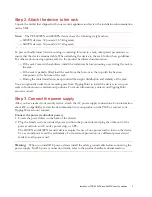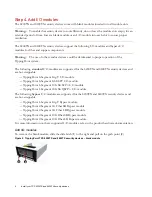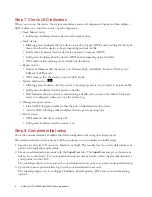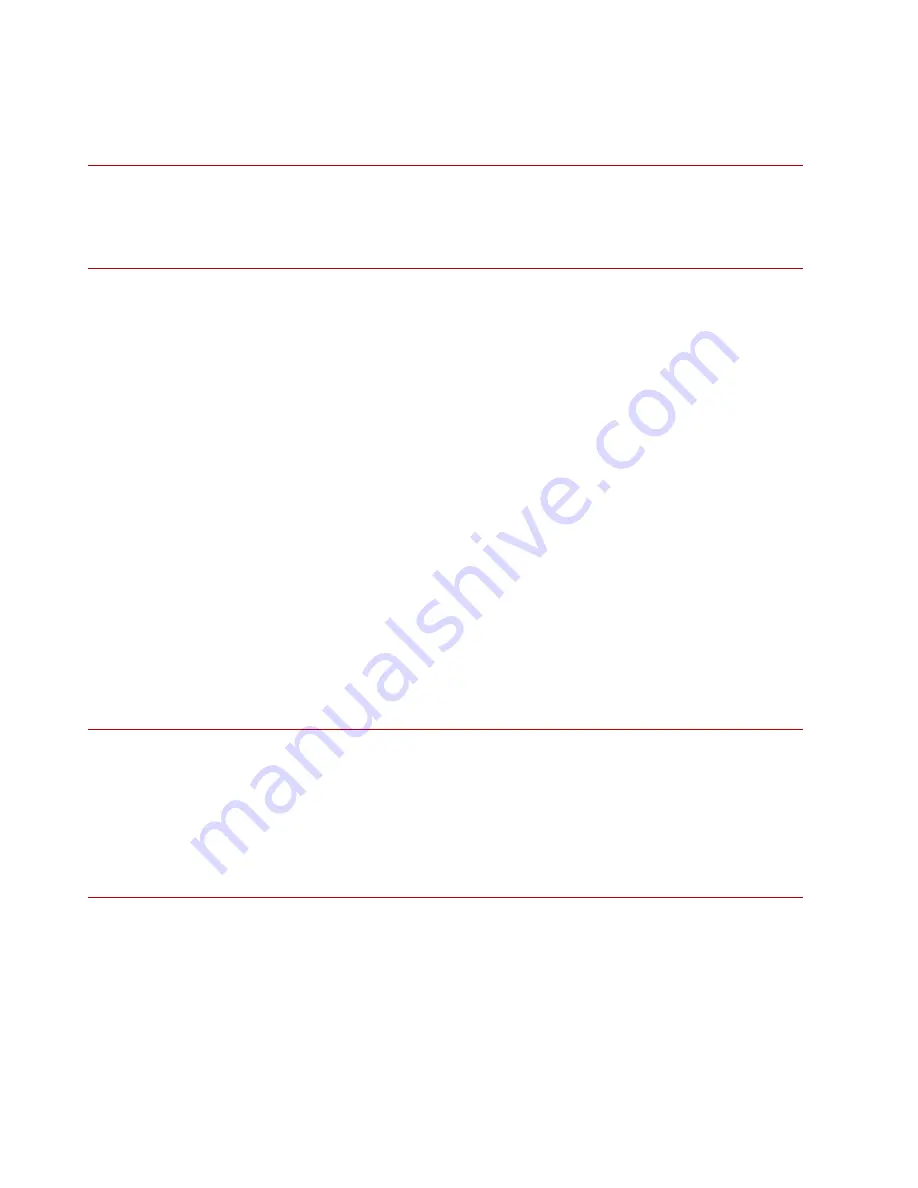
Install your TPS 8200TX and 8400TX security devices
5
To insert an I/O module, slide the module into the empty module slot. When the module is in the
correct position, the slide latch automatically slides into position.
Important:
When you insert a bypass I/O module, the bypass I/O module always starts up in bypass
mode. A bypass I/O module remains in bypass mode until you remove it from bypass mode through the CLI,
LSM, or SMS. Rebooting the TPS does not change the bypass mode of the bypass I/O module. For
information about how to disable bypass mode, see your product documentation on the TMC.
Step 5. Attach the cables
Attach the cables so that you can configure the security device from the management port and console
port.
Connect the management port
The management port connection provides Ethernet access to the device. Connect the management
port to the network to enable remote management of the device.
1. Locate the management port on the front of the unit, directly above the
MGMT
label
(
label
8
)
.
2. Connect one end of an Ethernet cable to the management port on the front panel.
3. Connect the other end of the Ethernet cable to your network.
Connect the console port
The console port connection provides console access to the device command line interface (CLI).
1. Locate the console port on the front of the unit, directly above the management port.
2. Connect the RJ-45 null modem cable that shipped with your product to the console port on the
front of the unit.
3. Connect the other end of the cable (standard-sized USB connector) directly to your computer.
Note:
Use the following terminal settings for the console port:
— Speed:
115200 bps
— Data bits:
8
— Parity bit:
None
— Stop Bits:
1
— Flow Control:
None
Step 6. Turn on the device
After you have reviewed all requirements for operating your product, turn on the device by pressing the
power button on the front panel.