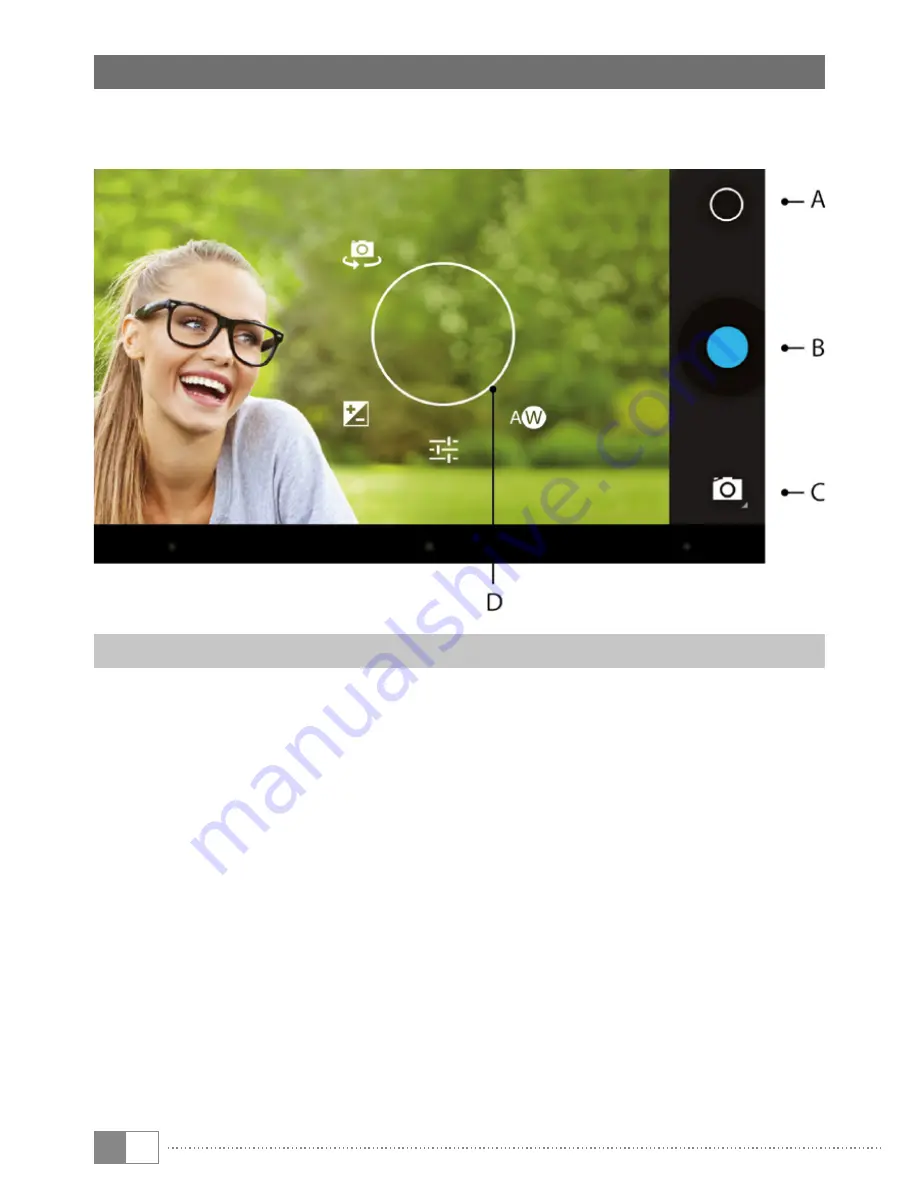
EN
26
18) Using the camera
Tap the camera icon in the applications menu or in the quick start bar.
The following screen appears:
Taking a photo
Hold the SurfTab with the camera in the required direction and press the shutter
button (18 B). The picture is saved and the SurfTab briefly displays a preview of
the photo.
Accessing additional camera settings
a) Tap a free area on the screen or the circle symbol (18 A) in the camera
controls. A white circle appears on the display (18 D).
b) A selection of available options is displayed around the circle (such as white
balance, continuous advance function, self timer, and much more).
c) To select the option you require or display further sub-options, slide your
fingertip onto the respective option.
i
To exit camera mode, briefly tap the edge of the display. This will display the task bar.























