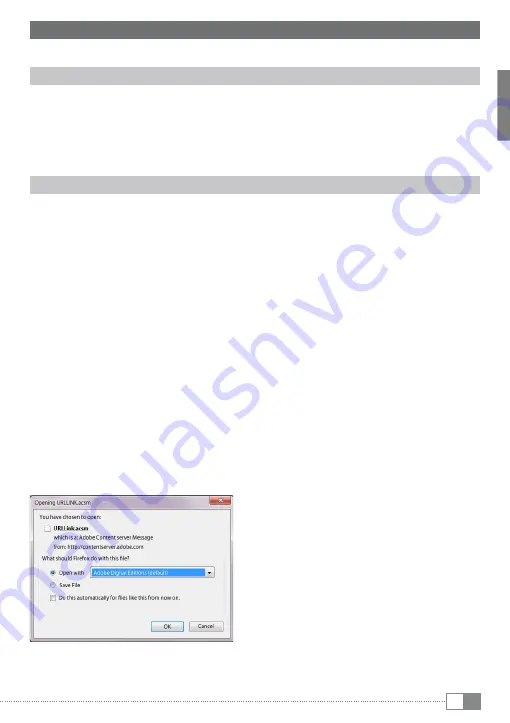
en
15
5) Transferring my books onto the eBook Reader Pyrus maxi
In order to transfer your own books onto the eBook Reader Pyrus maxi, please proceed as follows:
5.1) Connecting the Reader with a computer
Connect the eBook Reader Pyrus maxi to your computer using the included micro USB cable.
The eBook Reader is displayed as a removable disk or drive named "
t
rEk
s
tor
".
i
The microSD/microSDHC card reader of the eBook Reader is recognized and displayed as
a second "
d
evice
With
r
emovable
s
torage
" or "
d
rive
" named "
t
rek
s
tor
". An access will only be
possible, if a memory card is inserted into the card slot.
5.2) Data exchange with the eBook Reader
i
The eBook Reader Pyrus maxi displays eBooks in the formats ePUB, PDF, FB2, RTF, TXT and PDB.
eBooks without copy protection
eBooks without copy protection can be simply stored via drag & drop (or copy & paste)
in the root directory of the eBook Reader.
adobe® drM content (copy protected PdFs and ePuBs)
Many eBooks in ePUB or PDF format are protected by Adobe® Adept DRM against
unauthorized duplication. To view these eBooks on your eBook Reader and your computer,
you have to transfer them with the software Adobe® Digital Editions on your device.
1) First create – if not existing yet – under www.adobe.com your own Adobe® ID by clicking
on "
r
EgistEr
" on the top right of the page and following the instructions on the page.
2) Now install the software Adobe® Digital Editions on your computer and log
in using your Adobe® ID. You can find the free software under:
http://www.adobe.com/products/digitaleditions/
3) Once the software installation has been completed successfully, you will be able
to download Adobe® DRM protected eBooks.
Example:
You have purchased an eBook with DRM protection in the Internet and want
to download it now. When you start the download, the following dialog box opens:






























