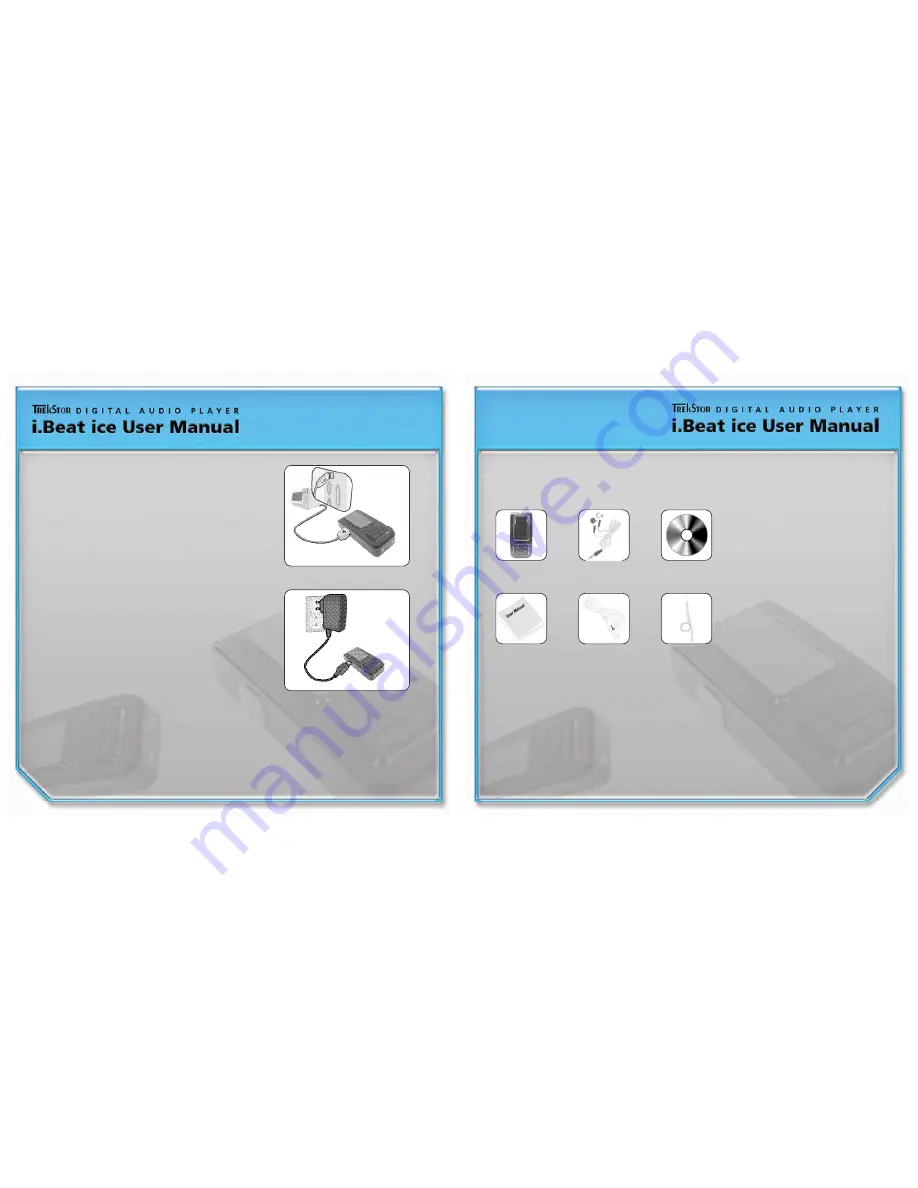
0 8
0 9
Use a USB cable to connect the
i.Beat ice
to a PC and leave it connected for 90~120
minutes to completely
charge the device. The LED turns on during charging and turns off again when charging is
c o m p l e t e .
Make sure to disconnect the device from the PC after charging.
Charging with a USB Adaptor
Connect the
i.Beat ice
to the adaptor and leave it for 90~120 minutes to charge the device
completely.
Please disconnect after charging.
* Caution
The Adaptor output must be 5V, 500mA~2A.
Fire, explosion, or leakage may be caused if output differs from the
specified values.
Re-chargeable Battery Maintenance (New Information)
- The product has a built-in re-chargeable battery. Keep the product indoors.
- Dismantling the product and damaging the re-chargeable battery, or placing it near a heater may cause an
explosion. Allowing any metal to make contact across the battery terminals may cause a short circuit and explosion.
- Charge the device before putting the product away for a long time. Recharge the device fully before re-use.
- Re-chargeable batteries are consumable items, and their usable life shortens with time.
- Keep the product away from children and animals since there is a danger of explosion if mishandled.
Charging with a USB Cable
List of items included
i.Beat ice
Device Earphones Installation CD
User Manual USB Cable Neck Strap
Product Package
Summary of Contents for i.Beat ice
Page 1: ...01 01...






































