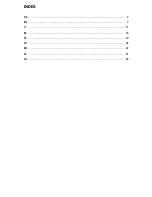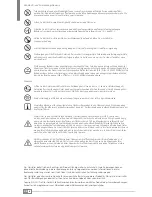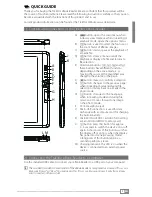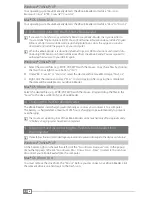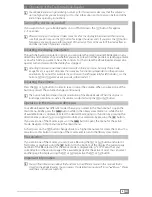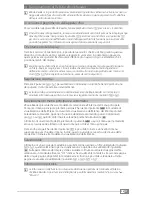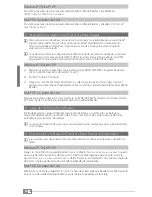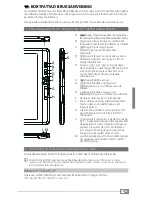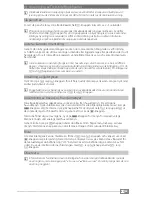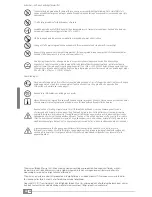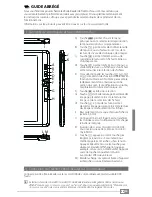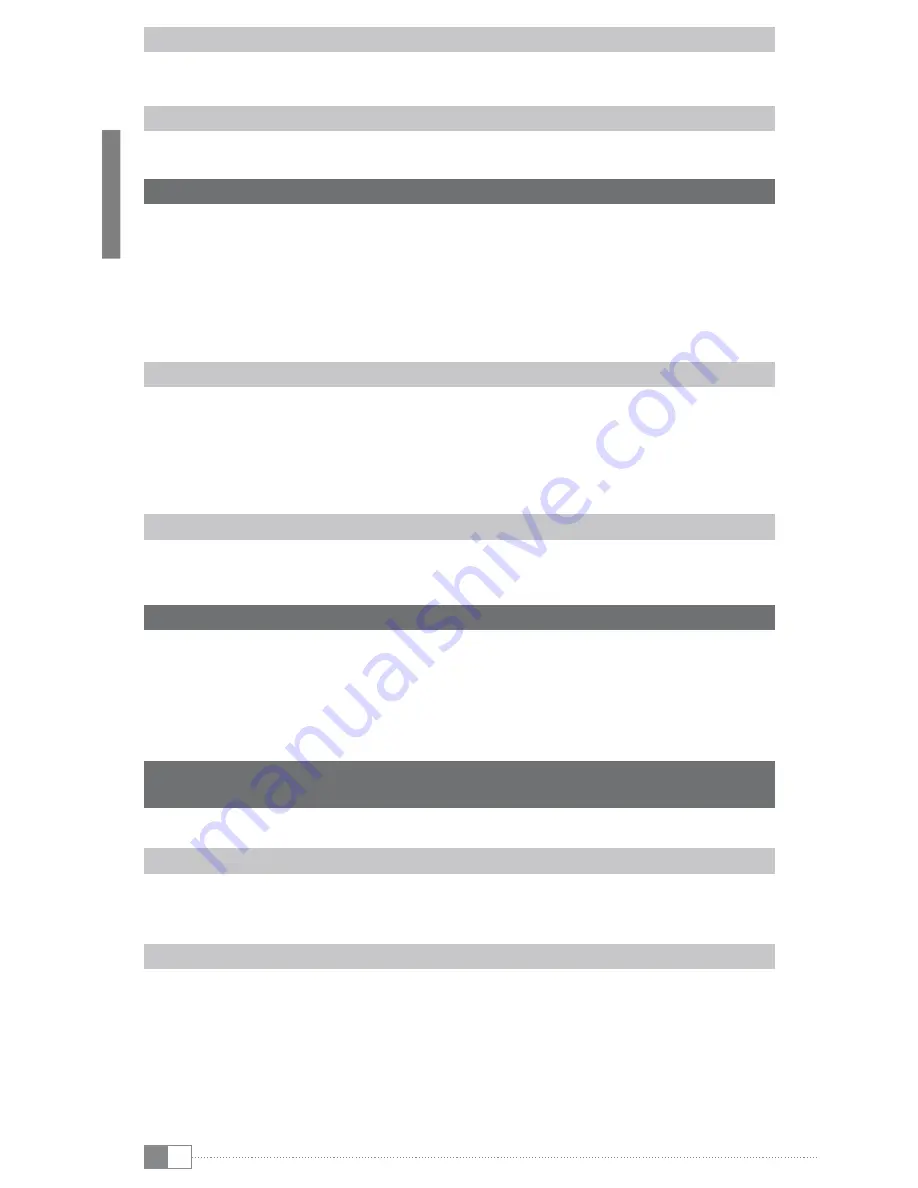
en
8
Windows® 7/Vista™/XP
Your operating system automatically detects the eBook-Reader and adds a "
d
eviCe
With
r
emovAble
s
torAge
" to "
m
y
C
omputer
"/"
C
omputer
".
Mac® OS X from 10.4
Your operating system automatically detects the eBook-Reader and adds a "
d
rive
" to "
d
esktop
".
3) Exchanging data with the TrekStor eBook-Reader
i
If you want to transfer a copy protected eBook to your eBook -Reader, then you need to do
this via Adobe® Digital Editions (ADE). You can find further information about Adobe® Digital
Editions at http://www.adobe.com/products/digitaleditions. From this page, you can also
download and install the program on your computer.
i
When the eBook-Reader is restored to default settings, ALL DRM activations and stored data
(including DRM books purchased) will be erased from the eBook-Reader. You are required to
authorize the device with your ADE ID again.
Windows® 7/Vista™/XP
a) Select the desired files (e. g. EPUB, PDF, MP3) with the mouse. Copy these files by clicking
them with your right mouse button ("
C
opy
").
b) Under "
m
y
C
omputer
" or "
C
omputer
", select the device with removable storage, "
t
rek
s
tor
".
c) Right-click the device and select "
p
Aste
" to start copying. After copying has completed,
the data will be available on your eBook-Reader.
Mac® OS X from 10.4
Select the desired files (e. g. EPUB, PDF, MP3) with the mouse. Drag and drop the files in the
"
f
inder
" to the drive symbol of your eBook-Reader.
4) Charging the TrekStor eBook-Reader
The eBook-Reader starts charging automatically as soon as you connect it to a computer.
The battery is charged after a maximum of 4 hours; charging stops automatically to prevent
overcharging.
i
The maximum operating time of the eBook-Reader can be reached only after approximately
10 battery charging cycles have been completed.
5) Logging off and disconnecting the TrekStor eBook-Reader from
the computer
i
Please follow the recommended logout procedure to prevent damage to the device or data loss!
Windows® 7/Vista™/XP
At the bottom right on the task bar, left-click the "
s
Afely
r
emove
h
ArdWAre
" icon. In the popup
menu that appears, left-click "
s
Afely
r
emove
m
Ass
s
torAge
d
eviCe
- d
rive
" to select it. You can now
disconnect your eBook-Reader from the computer.
Mac® OS X from 10.4
You must remove the drive from the "
d
esktop
" before you disconnect your eBook-Reader. Click
the relevant drive icon and drag it to the trash icon.