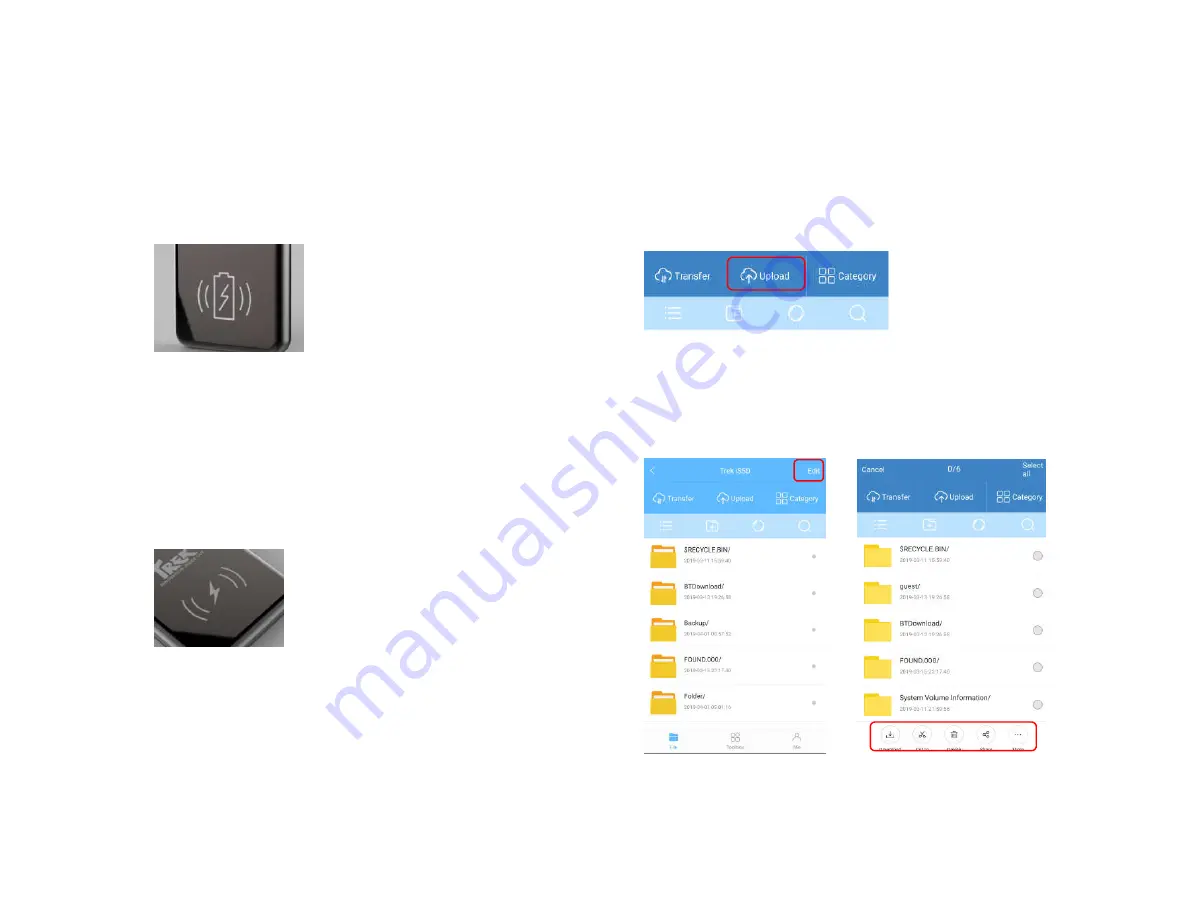
User Manual
2.4
Battery Charging
To charge device, connect device to any power source using
USB-C cable or place device above any Qi-Certified wireless
charging pad. For optimal charging performance, place device
directly above wireless charging logo.
2.5
Power Bank
Connect iSSD to mobile phone (or other device) using USB-A port,
then press power button once to turn on and start charging.
Or place the mobile device or any other device with wireless
charging capability above the wireless charge logo of the iSSD and
turn iSSD on. (Press power button once)
3. Mobile APP Introduction
3.1
Upload File
Access to device folder, click on top-right “Upload” button, select
upload file category, select files to be uploaded, and click “Upload”
button to start upload. (Similar method for others file type)
3.2
Download/Delete/Rename
To download, erase or rename file. Select edit at the top right. A pop-
up will appear at the bottom on the screen. Click on corresponding
action to proceed.
















