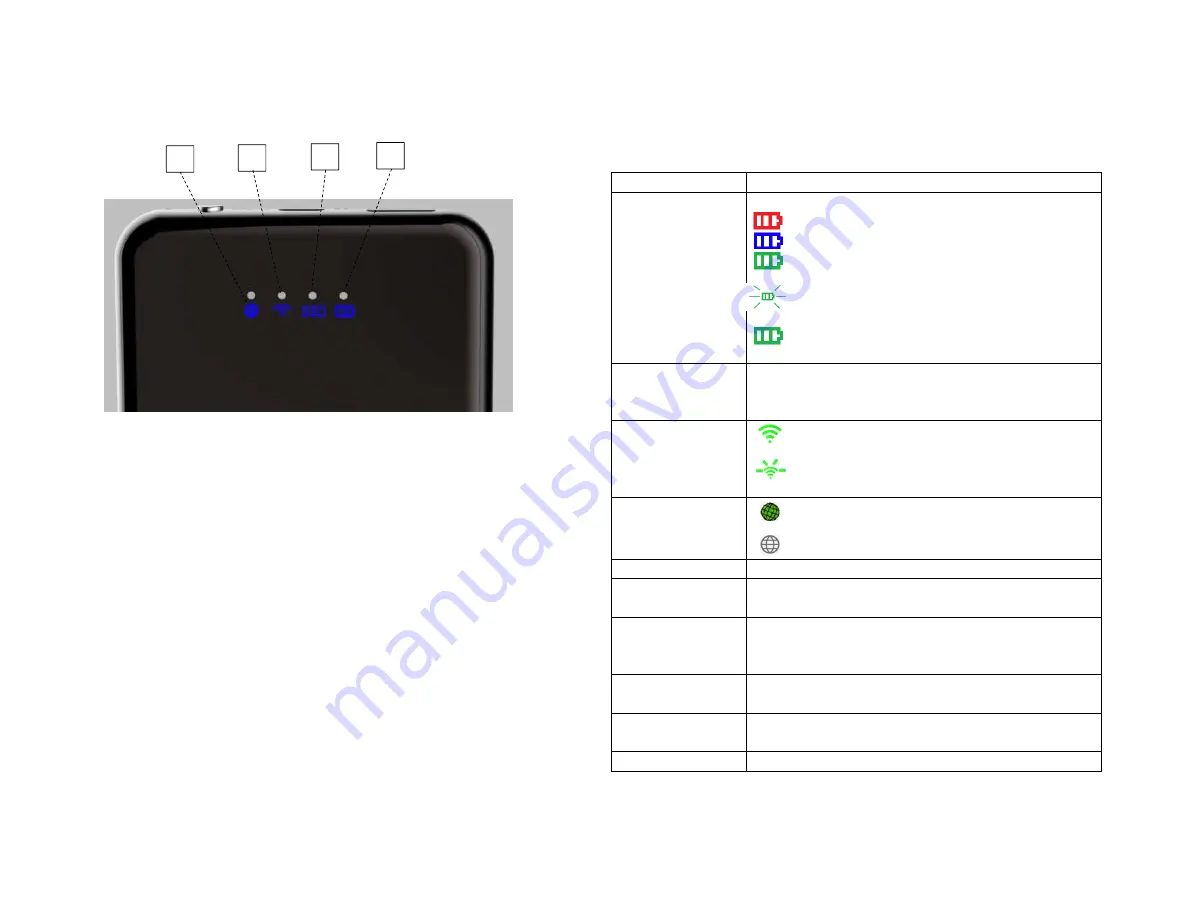
User Manual
Battery Level Indicator
SSD Read/Write Indicator
Wireless Indicator
Internet Indicator
Item
Function Description
Battery Level
Indicator
LED battery level indicator:
Red light 0 – 30%
Blue light 30 – 65%
Green light 65 – 100%
Battery charging – LED light flashing
Fully charged – LED green light stay on
SSD Indicator
SSD
Data Read/Write -> Led flashing
SSD
Other condition -> Led off
Wireless Indicator Power on –> Led light on
Wi-Fi signal on and data transfer
Internet Indicator
Connected to internet -> Led light on
Disconnect from internet -> Led light off
USB – A Interface
5V
⎓
2A (Output) and digital companion
USB 3.1 – C
Interface
5V
⎓
2A (Input) and data transfer
SD Card Slot
In wireless mode, double press power button, SD
Card will one touch backup to SSD.
SD Card expansion feature in digital companion
Power Button
Turn on/off USB mode -> short press once
Turn on/off wireless mode -> long press 3sec
Reset Button
In wireless mode, restore from factory setting -> long
press 10 sec
Wireless Charging
5V
⎓
1A wireless charging output, to charge wireless
4
3
2
1
















