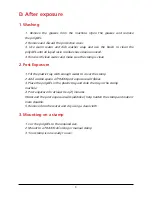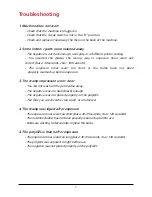3
A. Design a stamp
Use a design software to create a stamp such as CorelDraw, Adobe
illustrator, etc. or use our word template to easily produce your own stamps.
For text stamps
1. Use an easy to read font like Arial, Helvetica or similar
2. Type the text in white color font on a black box
3. Make sure the size is suitable for your stamp (i.e. 58x22mm for 9013)
4. For better printing results, always make the artwork 1-2mm smaller than the
maximum stamp size.
5. Print the negative on the polyester sheets using a laser printer.
6. If black is not dark enough, use thr TRAXX toner density enhancer spray.
For stamps with logos
1. All color logos and picture need to be converted into grayscale.
2. Adjust the conrast and brightness accordingly so that black stands out.
3. Convert the file to a 1-bit B&W file and invert the image so that the part to
be used in the stamp is in white.
4. For better printing results, always make the artwork 1-2mm smaller than the
maximum stamp size.
5. Print the negative on the polyester sheets using a laser printer.
6. If black is not dark enough, use TRAXX toner density enhancer spray.
Tips & Tricks
1. Make sure you make the most out of your TRAXX PolyGEL by placing various
stamps to be exposed together.
2. For better printing results always make your artwork 1-2mm smaller
than the stamp size (i.e. 9013: 58x22 --> Artwork: 56x20 mm)
3. The type and size of the font is crucial. To get best results use enough spacing
and fonts like Arial, Helvetica, etc.
4. If the black in your negatives is not strong enough, using the TRAXX toner
density enhancer spray will provide a more vivid black.
4. Always use TRAXX A4 Polyester sheets for printing your negative.