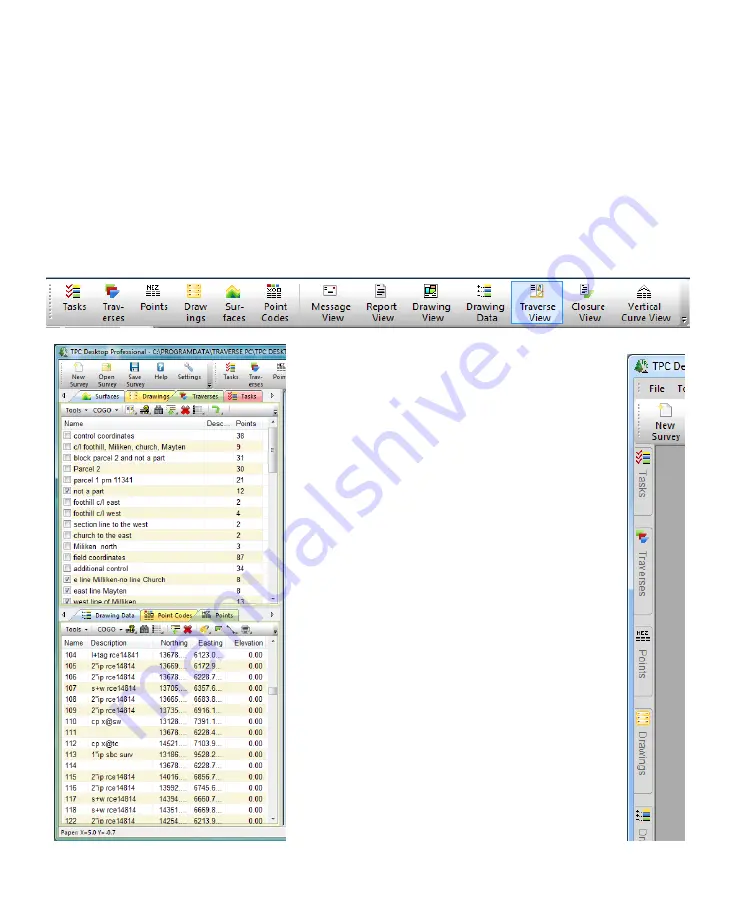
TPC Desktop Introduction 9
Introducing Obvious Navigation™
The TPC Desktop gives you easy access to the
Views
using what we call
Obvious Navigation
.
Let’s face it, you run programs like spread sheets, word processors, picture editors, and other
complex software. You don’t want yet another program that’s hard to learn; you want a powerful
program that is easy to learn and use. This is where
Obvious Navigation
comes in.
The Desktop Navigation Toolbar
You’ll start with the
Desktop Navigation Toolbar
at the top of TPC Desktop. If you want to open a
drawing, just click the Drawings icon then locate the drawing you want and double click it. Open
traverses and surfaces the same way.
Dockable Managers
Dockable Managers are the most efficient way
to work with survey data that we have found to
date. Think of them as
sticking
to your desktop
where you want them.
In this example, we’ve docked the managers
to the left side of the desktop, separating them
into two tabbed groups.
Tabbed Views and Managers
Tabs let you organize your views and
managers in groups. Tabbed views and
managers share the same space on the
desktop. To active one, just left-click its tab.
Tabs are a very efficient way to provide
access to all your survey data all the time.
Auto-Hide
You may already be familiar with Auto-Hide if
you have this feature turned on for your
Windows task bar. Auto-Hide reduces any
view to a button on the side of the desktop.
When you want to use that manager, just
position the mouse over it and it slides open
for use. Pretty neat!
























