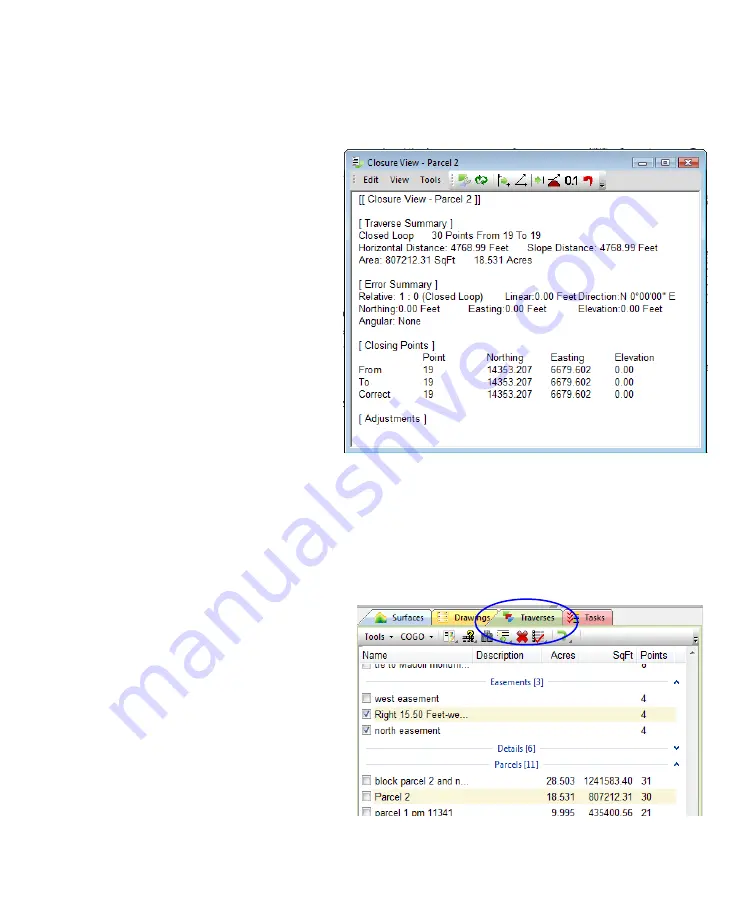
12 TPC Desktop Introduction
Introducing Closures and Adjustments
With TPC Desktop, you can check the closure of any traverse any time just by opening its
Closure View
or by including closure information in the Traverses manager. Let’s take a look at
both of these options.
Closure View
The Closure View is used to check the
closure of a traverse. Like the rest of
TPC, the Closure View provides a flexible
environment for summarizing and
adjusting an entire traverse or one or
more sections of a traverse.
Opening the Closure View
In the Traverses manager, select
the traverse you want to open
and choose Tools | Open
Traverse | Closure View.
If you have already opened the
traverse you want in its own
Traverse View, choose Tools |
Closure View.
Adjusting Data
Often times, you will open the Closure View just to see if a traverse closes within reason. But you
can also adjust a traverse in the Closure View. Adjust for curvature and refraction or balance just
the angles. And if you don’t get what you want the first time, just undo the adjustments back to
the raw coordinates and try it again.
Network adjustments are not done in the Closure View. They are done using the Least Squares
Network adjustment.
Including Closure Information in the
Traverses manager
You can also include much of the Closure
View information right in the Traverses
manager where you manage your
traverses. Include the relative error and
area of each closed traverse. Print out the
Traverses manager or send it to a CSV file
you can import into a spreadsheet. Moving
information out of TPC Desktop is very
easy.


























