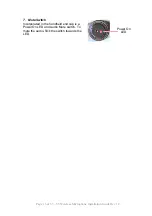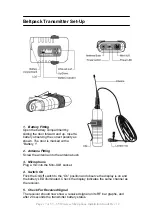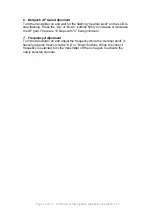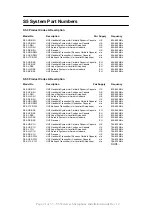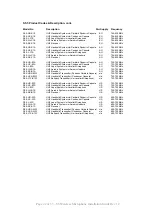Page 8 of 33 – S5 Wireless Microphone Installation Guide Rev 1.2
2. To change the selected Bank
Press and hold the “Jog-wheel” for approximately 3 seconds if the receiver is
not in `34as to enter the
MAIN MENU
. You will enter the
MAIN MENU
immediately if the receiver is in mute.
With
FREQ SELECT
underlined press
the “Jog Wheel”. This will give you the
next menu.
Rotate the “Jog Wheel” until
BANK
is
underlined and press to give you the
Bank selection screen below right.
Rotate the “Jog Wheel” to underline a
new bank, then press to select.
Press to select the frequency shown or
rotate to change to another frequency
within this bank.
Press again with
ACCEPT
underlined
to accept the new bank. (See the
attached frequency table).
Go to step 4 to program the transmitter
via the receiver infra-red port.